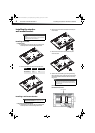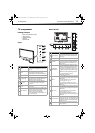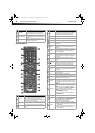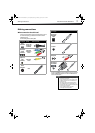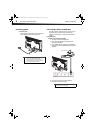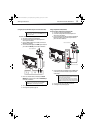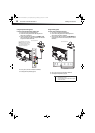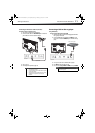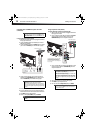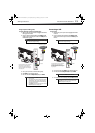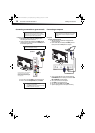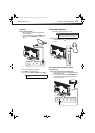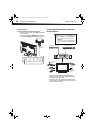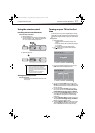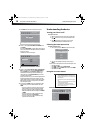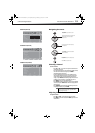12
Making connectionsDX-32L221A12/DX-40L260A12
Using DVI (same as HDMI but requires an audio
connection)
To connect a DVD or Blu-ray player using DVI:
1 Make sure that your TV’s power cord is unplugged and the DVD or
Blu-ray player is turned off.
2 Connect an HDMI-DVI adapter (not included) to one end of an
HDMI cable (not included).
3 Connect the HDMI-DVI adapter to the HDMI 1 jack on the back of
your TV and to the DVI OUT jack on the DVD or Blu-ray player.
4 Connect an audio cable with a 3.5 mm stereo mini-jack (not
included) to the PC/DVI AUDIO IN jack on the back of your TV
and to the AUDIO OUT jack on the DVD or Blu-ray player.
5 Turn on your TV.
6 Turn on the DVI device, then set it to the output mode. See the
documentation that came with the device for more information.
7 Press INPUT to open the Input Source list.
8 Press
or to highlight HDMI 1, then press ENTER.
Using component video (better)
To connect a DVD or Blu-ray player using component video:
1 Make sure that your TV’s power cord is unplugged and the DVD or
Blu-ray player is turned off.
2 Connect a component video cable (not included) to the Y/P
B/PR
(component video) jacks on the side of your TV and to the
COMPONENT OUT jacks on the component video device.
3 Connect an audio cable (not included) to the L/R (audio in) jacks
on the side of your TV and to the L/R AUDIO OUT jacks on the
component video device.
4 Turn on your TV, then turn on the DVD or Blu-ray player.
5 Press INPUT to open the Input Source list.
6 Press
or to select Component/AV, then press ENTER.
Note
A DVI device must be connected the HDMI 1 jack. If
you connect a DVI device to another HDMI jack, you
will not hear audio.
Note
When you connect the audio using the PC/DVI
AUDIO IN jacks, the audio output is analog.
Your TV has a digital audio jack, so you can connect
the video to the component video jacks and connect
the audio to the digital audio jack to get digital audio
output.
Note
You can also press HDMI repeatedly to select the
HDMI 1.
DVD or Blu-ray player
HDMI cable with
HDMI-DVI adapter
3.5 mm audio cable
Back of TV
Notes
The Y/Pb/Pr (component video) jacks shares the
audio jacks with the CVBS jacks.
When you connect the audio using the L and R audio
jacks, the audio output is analog.
Your TV has a digital audio jack, so you can connect
the video to the component video jacks and connect
the audio to the digital audio jack to get digital audio
output.
Note
You can also press COMP to select the component
DVD or Blu-ray player.
Side of TV
DVD or Blu-ray player
Component video
cable
Audio cable
The audio cables are color coded (white
and red) to the L and R audio jacks.
The video cable (yellow) shares a jack.
with the component Y cable and goes to
the green jack.
DX-32L221A12-DX-40L260A12_11-0101_MAN.book Page 12 Monday, April 18, 2011 1:22 PM