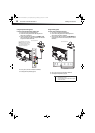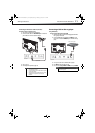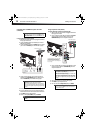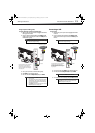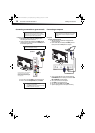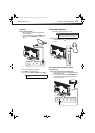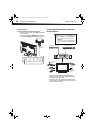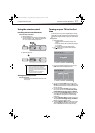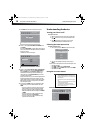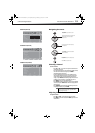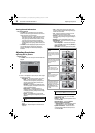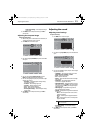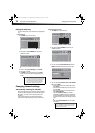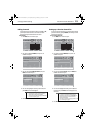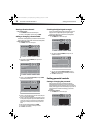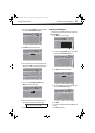18
Understanding the basicsDX-32L221A12/DX-40L260A12
9 Press ENTER. The Choose Your Picture Mode screen opens.
10 Press
or to highlight Home Mode or Retail Mode, then
press ENTER.
If you selected Retail Mode, a message appears, asking “Are you
sure you want retail mode?” Select Yes to continue, or select No to
change your selection.
The Choose Your TV source screen opens.
11 Press
or to highlight Antenna, Cable, or Cable/Satellite
Box (if your cable TV uses a box, select Cable/Satellite Box),
then press ENTER. If you chose Antenna or Cable, your TV
automatically starts scanning for channels available in your
viewing area. If you chose Cable/Satellite box, your TV does
not need to scan for channels.
During auto channel search, your TV searches for digital channels
first. When the digital channel search is complete, a message
appears asking if you want to search for analog channels. Select
Yes to continue searching for analog channels, or select No to
stop searching for channels.
12 To watch TV, press INPUT, press
or to highlight the video
input source for your TV in the INPUT SOURCE list, then press
ENTER.
• If your TV is connected to an antenna, cable TV (no box), or
cable or satellite TV box using a coaxial cable, select TV.
• If your TV is connected to a cable or satellite box using an
HDMI cable or HDMI cable with a DVI adapter, select HDMI 1
or HDMI 2.
• If your TV is connected to a cable or satellite box using a
component video cable, select Component.
• If your TV is connected to a cable or satellite box using a
composite video cable, select AV.
Understanding the basics
Turning your TV on or off
To turn your TV on or off:
1 Make sure that the power cord is connected to a power outlet.
2 Press (power) to turn on your TV. The power indicator LED
turns off.
3 Press (power) again to turn off your TV. Your TV enters
Standby mode and the power indicator LED turns red.
Selecting the video input source
To select the video input source:
1 Turn on your TV, then press INPUT. The Input Source list opens.
2 Press
or to highlight a video input source, then press
ENTER.
You can also press a direct input button to select the video input source.
• Press TV to select TV.
• Press COMP or VIDEO to select Component/AV.
•Press HDMI once to select HDMI 1. Press twice to select HDMI 2.
• Press VGA to select VGA.
Using the on-screen menus
PICTURE menu (TV mode)
Menu
Move Select Back
Reduces total power consumption
Setup Wizard
Retail Mode
Home Mode
Choose Your Picture Mode
Exit
Choose Your TV Source
Exit
Channel scan may take 20+ minutes
Setup Wizard
Cable/Satellite Box
Scanning for digital channels
Cable
Antenna
Digital Channels
Analog Channels
0
0
Notes
• Depending on the signal source selected, you
may see different options on your screen. The
following menus are shown in TV mode (except
the USB menu).
• Menu items that are not selectable are grayed
out.
• Menus in this manual are described in TV mode,
unless otherwise indicated.
• The screens shown in this manual are for
explanation purposes and may vary from the
actual screens on your TV.
Input Source
HDMI 1
VGA
Component/AV
TV
HDMI2
Menu Exit
Picture Mode
Backlight
Sharpness
Tint
Color
Brightness
Contrast
Energy Savings
+10
43
0
58
50
50
Move Select Back Exit
Adjust settings to aect picture quality
PICTURE AUDIO SETTINGS CHANNELS
DX-32L221A12-DX-40L260A12_11-0101_MAN.book Page 18 Monday, April 18, 2011 1:22 PM