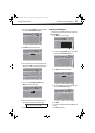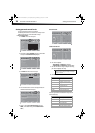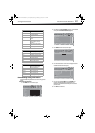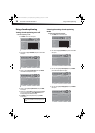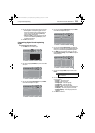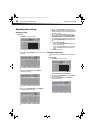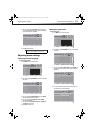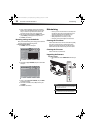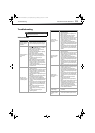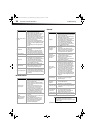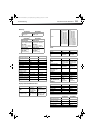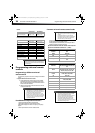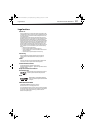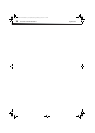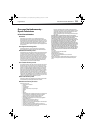34
TroubleshootingDX-32L221A12/DX-40L260A12
Remote control
General
Specifications are subject to change without notice.
Good picture, but no
sound.
• Increase the volume.
• Make sure that the sound is not muted.
• Make sure that the correct audio mode is selected.
• Make sure that the audio cables are connected
correctly and securely to the back of your TV.
• Make sure that the antenna or cable TV is connected
correctly and securely. See “Connecting a cable or
satellite box” on page 8 or “Connecting an antenna
or cable TV (no box)” on page 11.
• If you are using an antenna, the digital channel
signal may be low. To check the digital channel signal
strength, see “Checking the digital signal strength”
on page 24.
• The audio cable(s) you are using may be bad. Try a
new set.
Poor picture
• Make sure that the room is not too bright. Light
reflecting off the screen can make the picture
difficult to see.
• If an S-VHS camera or a camcorder is connected
while another connected device is turned on, the
picture may be poor. Turn off one or more devices.
Good sound but
poor color
• Adjust the contrast, color, and brightness settings.
Audio noise
• Other devices (for example, surround sound receiver,
external speakers, fans, or hair dryers) may be
interfering with your TV. Try turning off one device at
a time to determine which device is causing
interference. Once you have determined which
device is causing interference, move it further from
the TV to eliminate the interference.
No output from one
of the speakers
• Adjust the audio balance. See “Adjusting sound
settings” on page 21.
• Make sure that the audio cables are connected
correctly and securely to the back of your TV.
After images appear
• Do not display a still image, such as a logo, game, or
computer image, for an extended period of time. This
can cause a permanent after-image to be burned
into the screen. This type of damage is not covered by
your warranty.
Problem Solution
Remote control
does not work.
• Make sure that the power cord is correctly connected
to your TV and a power outlet.
• Make sure that there are no obstructions between
the remote control and the remote control sensor on
the front of the TV.
• Point the remote control directly at the remote
control sensor on your TV. For the location of the
remote control sensor, see “Front” on page 5.
• Make sure that the batteries are installed correctly.
See “Installing remote control batteries” on page 17.
• Replace dead batteries with new batteries. See
“Installing remote control batteries” on page 17.
Trouble
programming your
existing universal
remote control.
• See instructions and a table of common codes in
“Programming a different universal remote control”
on page 36.
• Codes are subject to change. For up to date codes, go
to www.Dynexproducts.com.
• Replace dead batteries with new batteries. See
“Installing remote control batteries” on page 17.
• Refer to the User Guide that accompanied your
universal remote control and contact the
manufacturer if problems persist.
Problem Solution
Problem Solution
No power
• Make sure that the power cord is correctly connected
to your TV and a power outlet.
• Unplug the power cord, wait 60 seconds, then plug
the cord back in and turn on your TV.
• Other devices (for example, surround sound receiver,
external speakers, fans, or hair dryers) may be
interfering with your TV. Try turning off one device at
a time to determine which device is causing
interference. Once you have determined which
device is causing interference, move it further from
the TV to eliminate the interference.
“No signal” error
message is
displayed
• Press INPUT and make sure that you have selected
the correct input for the device or service you are
trying to use.
• If you are using a cable or satellite box, use the
remote that came with that box to change channels.
• Make sure you have the correct input selected to
view channels from the cable or satellite box.
After Auto
Channel Search,
there are no
channels
• Reception can vary by channel depending on the
broadcast power level of a given station. Contact
your cable or satellite TV provider.
• Make sure the antenna or cable/satellite TV is
connected securely to your TV.
• Try replacing the cable between the antenna/cable
or cable/satellite box and your TV.
One or more
channels do not
display.
• Make sure that the channels are not blocked. See
“Setting parental control levels.”
• Make sure that the channels are not hidden. The
channel may have been deleted from the channel
list. You can tune to the channel by pressing the
number buttons or you can add the channel back to
the channel list. See “Hiding channels” on page 23.
• If you are using a cable or satellite box, use the
remote that came with that box to change channels.
• Make sure you have the correct input selected to
view channels from the cable or satellite box.
• If you are using an antenna, the digital channel
signal may be low. To check the digital channel signal
strength, see “Checking the digital signal strength”
on page 24.
Password is lost.
•Enter 9999 to access parental controls, then set a
new password. See “Setting or changing the
password” on page 24.
Some settings
cannot be
accessed.
• If a setting is grayed, the setting is not available in
the current video input mode.
TV cabinet creaks.
• When the TV is in use, the temperature rises
naturally and may cause the cabinet to expand or
contract which can cause a creaking noise. This is not
a malfunction.
Control buttons
do not work
• Make sure that the Button Lock option is set to Off.
See “Locking control buttons” on page 25.
• Unplug the power cord, wait a few seconds, then
plug the cord back in and turn on your TV.
TV keeps turning
off
• Make sure that the sleep timer is not turned on. See
“Setting the sleep timer” on page 30.
Note
If the problem is not solved by using these
troubleshooting instructions, turn off your TV, then
turn it on again.
DX-32L221A12-DX-40L260A12_11-0101_MAN.book Page 34 Monday, April 18, 2011 1:22 PM