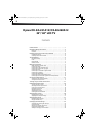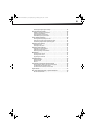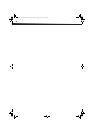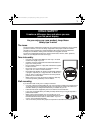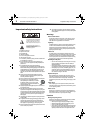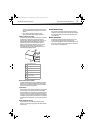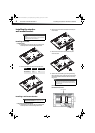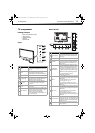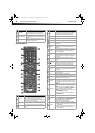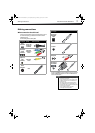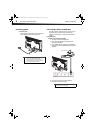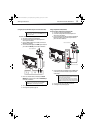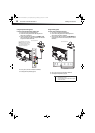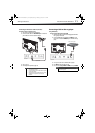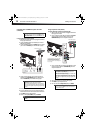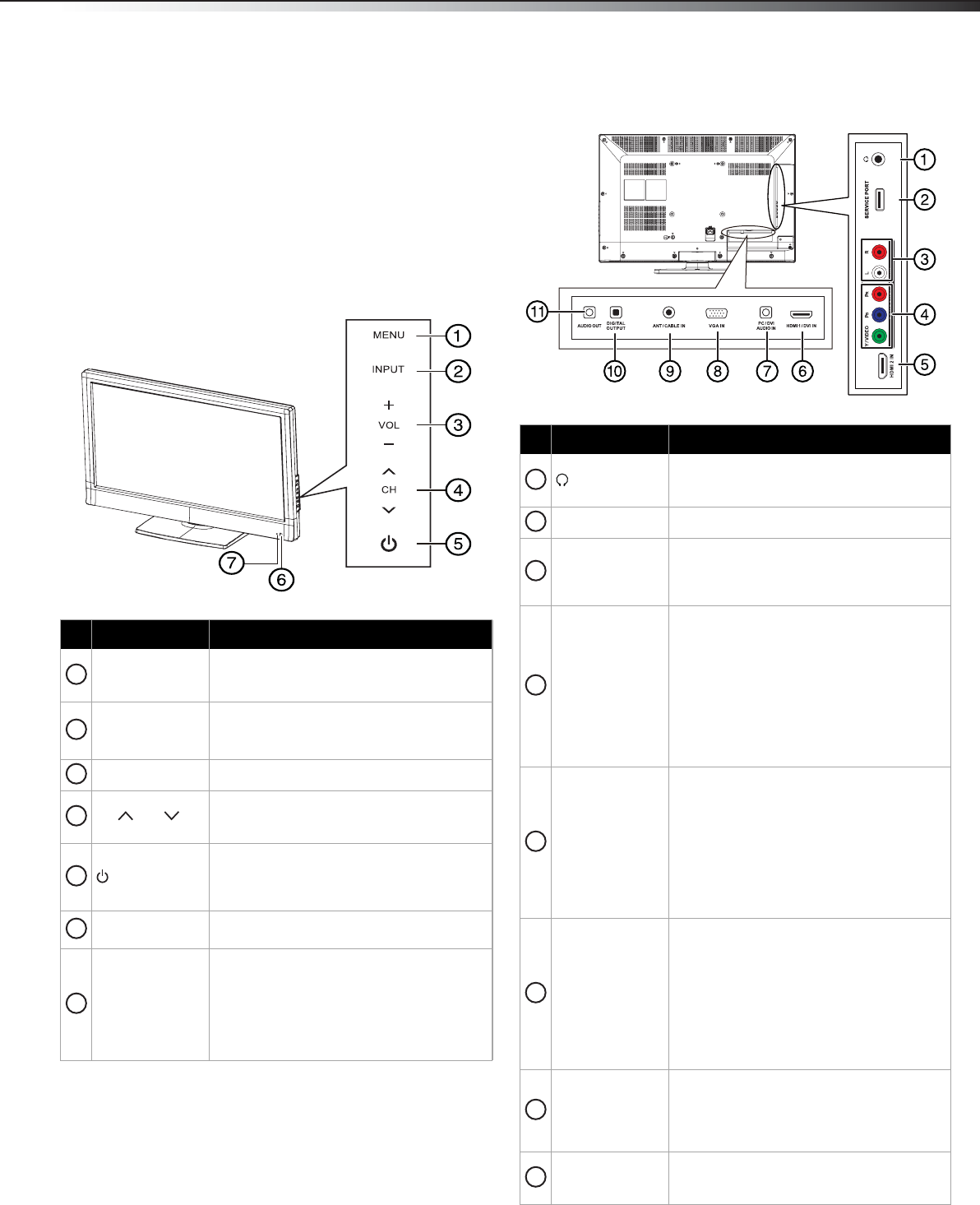
TV components
5
DX-32L221A12/DX-40L260A12
TV components
Package contents
• Remote control and batteries (2 AAA)
• Stand with screws
• Composite video cable
•Power cord
•Quick Setup Guide
Front
Back and Side
# Item Description
MENU
Press to open the on-screen menu. For more
information, see “Navigating the menus” on
page 19.
INPUT
Press to open the Input Source list, then press
or to select a video input source.
In menu mode, press to confirm selections.
VOL+/VOL– Press to increase or decrease the volume.
CH /CH
Press to go to the next or previous channel in
the channel list. For more information, see
“Selecting a channel” on page 19.
(power)
Press to turn your TV on or off (Standby
mode). When your TV is off, power still flows
into it. To disconnect power, unplug the
power cord.
Remote control
sensor
Receives the signals from the remote control.
Do not block.
Power indicator
Lights red when your TV is in standby mode.
Flashes red when your TV receives no signal
from VGA and enters DPMS mode.
Off when power cord is unplugged.
For more information, see “Turning your TV
on or off” on page 18.
1
2
3
4
5
6
7
# Item Description
(headphone)
Connect headphones to this jack. For more
information, see “Connecting headphones”
on page 15.
Service port For firmware update only. Do not use.
L/R audio
Connect the audio for a component video
device to these jacks. For more information,
see “Using component video (better)” on
pages 9 or 12.
COMPONENT/
Y-VIDEO/P
B/PR
Connect the video for a component video
device to these jacks, or connect the video
cable from a composite video device to the
“Y” jack. For more information, see “Using
component video (better)” on pages 9 or 12,
or “Using composite video (good)” on page
13.
Note: The Y/VIDEO (composite) jack shares
the audio jacks with the Y/PB/PR
(component video) jacks.
HDMI 2
Connect HDMI devices to this jack. An HDMI
cable carries both video and sound. You do
not need to make an audio connection for an
HDMI device.
For more information, see “Using HDMI
(best)” on pages 8, 11, or 15.
When connecting a DVI device using an
HDMI-DVI adapter, connect the device to the
HDMI1 jack.
HDMI 1/DVI
Connect HDMI devices to this jack. An HDMI
cable carries both video and sound. You do
not need to make an audio connection for an
HDMI device.
For more information, see “Using HDMI
(best)” on pages 8, 11, or 15.
When connecting a DVI device using an
HDMI-DVI adapter, connect the device to the
HDMI1 jack.
PC/DVI AUDIO IN
Connect the audio for a computer or a DVI
device to this jack. For more information, see
“Using VGA” on page 14 or “Using DVI (same
as HDMI but requires an audio connection)”
on pages 9 or 12.
VGA IN
Connect the video (VGA) for a computer to
this jack. For more information, see “Using
VGA” on page 14.
1
2
3
4
5
6
7
8
DX-32L221A12-DX-40L260A12_11-0101_MAN.book Page 5 Monday, April 18, 2011 1:22 PM