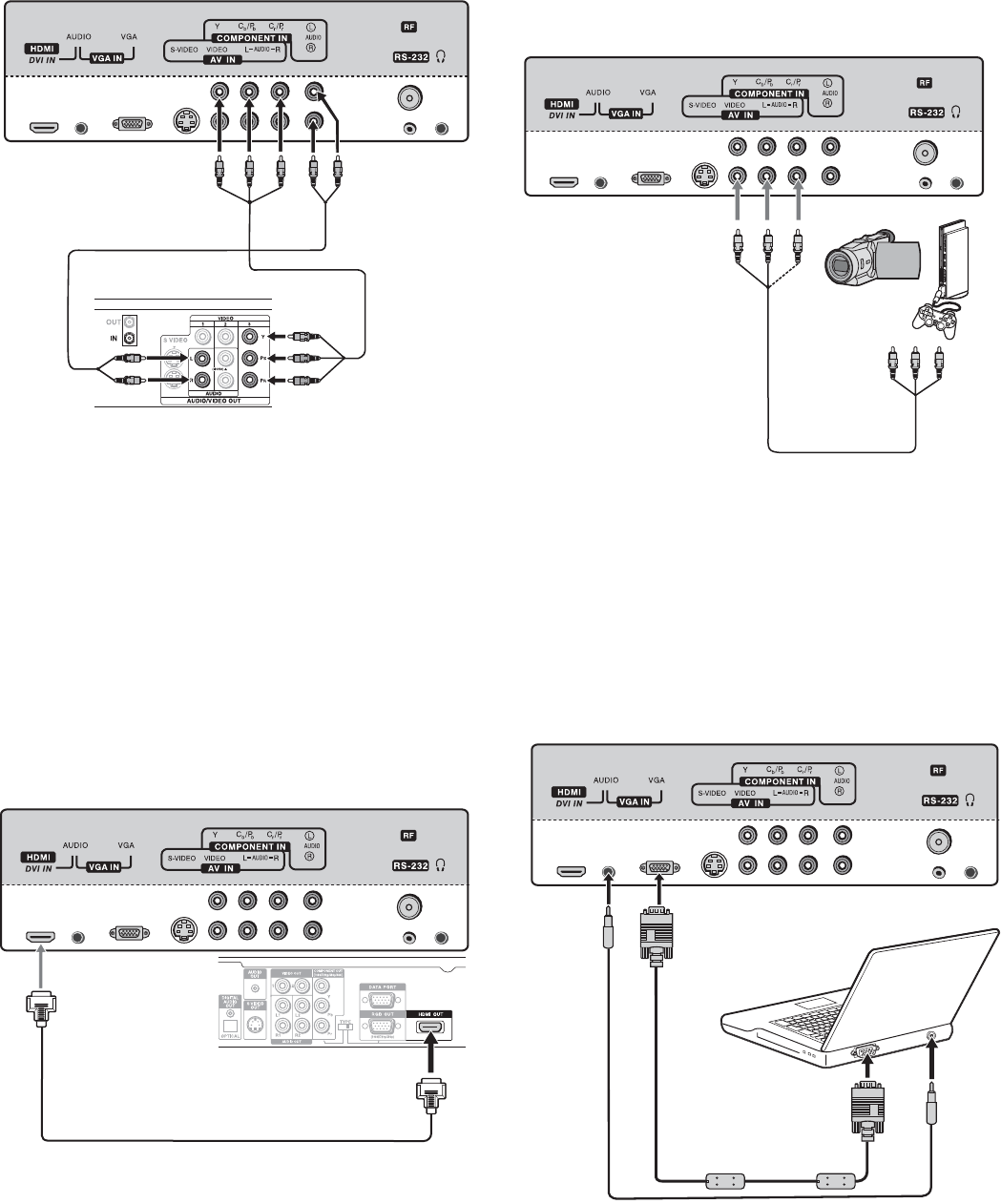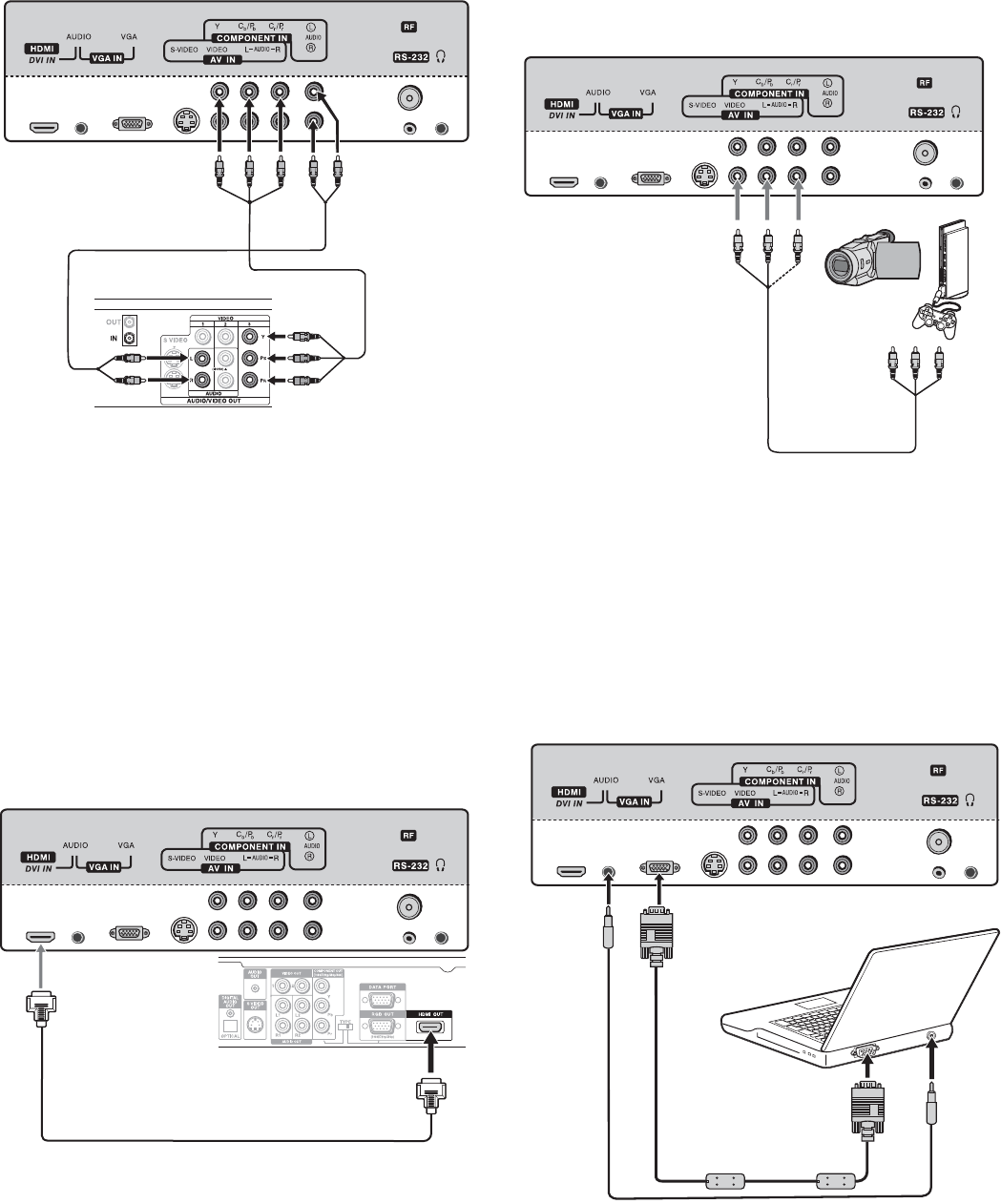
Setting up your T
Connecting a component video device
To connect a component video device:
1 Connect a component video cable to the COMPONENT VIDEO
OUT (Y, Cb/Pb, and Cr/Pr) jacks on the component device, then
connect the other end of the cable to the COMPONENT IN jacks
on the back of your TV.
2 Connect an RCA audio cable to the AUDIO L and R jacks on the
component video device, then connect the other end of the cable
to the AUDIO L and R jacks on the back of your TV. Make sure that
you connect the audio cable to the audio jacks associated with
the component jacks you connected the component video
cable to.
3 Press INPUT. The Input Source menu opens.
4 Select Component, then press ENTER to confirm. You can also
select component input directly by pressing COMP.
Connecting an HDMI or DVI device
To connect an HDMI or DVI device:
1 Connect one end of an HDMI cable to the HDMI OUT jack on the
HDMI device, then connect the other end of the cable to the
HDMI IN jack on the back of your TV.
When you connect to a DVI device with a HDMI-to-DVI adapter
cable, it transfers only video signal. A separate analog audio cord
is required.
2 Press INPUT. The Input Source menu opens. Select HDMI, then
press ENTER to confirm. You can also select HDMI input directly
by pressing HDMI.
Connecting a camcorder, game, or VCR
To connect a camcorder, game, or VCR:
1 Connect one end of a video cable to the VIDEO OUT jack on the
camcorder, game, or VCR, then connect the other end to the
VIDEO IN jack on the back of your TV.
2 Connect one end of an audio cable to the AUDIO OUT jacks on
the camcorder, camera, or VCR, then the other end of the cable to
AUDIO L/R IN jacks on the back of your TV.
3 Press INPUT. The Input Source menu opens.
4 Select AV to select the input source, then press ENTER to
confirm. You can also select video input directly by pressing
Video.
Connecting a computer
To connect a computer:
1 Connect one end of a VGA cable to the VGA jack on the computer,
then connect the other end of the cable to the VGA IN jack on the
back of your TV.
Component video device
Component video cable
Audio cables
Back of TV
Note: Cables are often
color-coded to connectors.
Connect red to red, white
to white, and so on.
HDMI device
HDMI cable (not provided)
Back of TV
Note: If the external device only has DVI output, use a DVI-to-HDMI
adapter cable to connect to the HDMI jack. If you use this configuration,
you also need to connect an audio cable from the DVI device to the VGA
AUDIO IN jack on the back of the TV.
Game
Camcorder
Audio cables
Video cable
Note: Cables are often
color-coded to connectors.
Connect red to red, white
to white, and so on.
Computer
Mini audio
cable
VGA cable
Back of TV