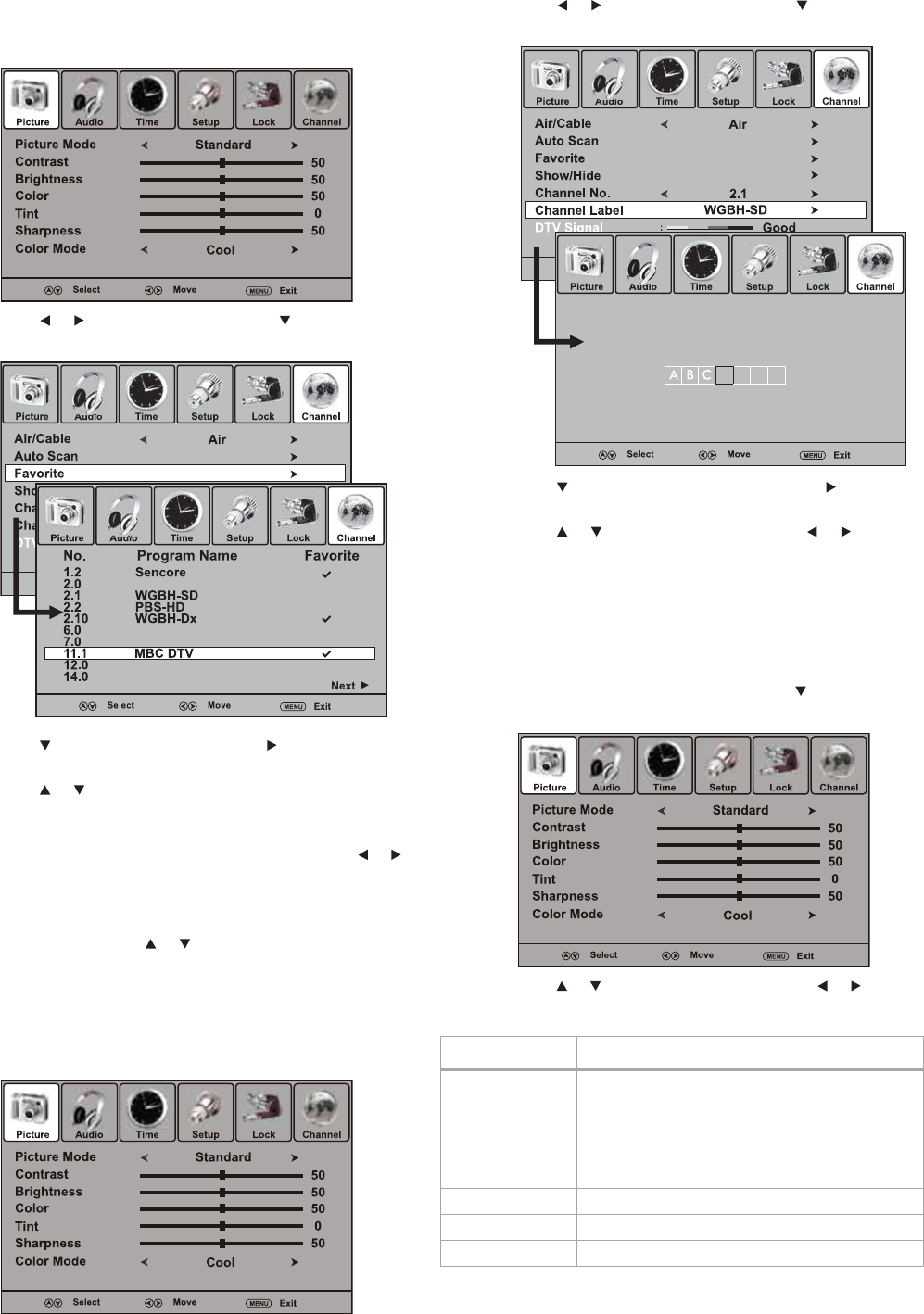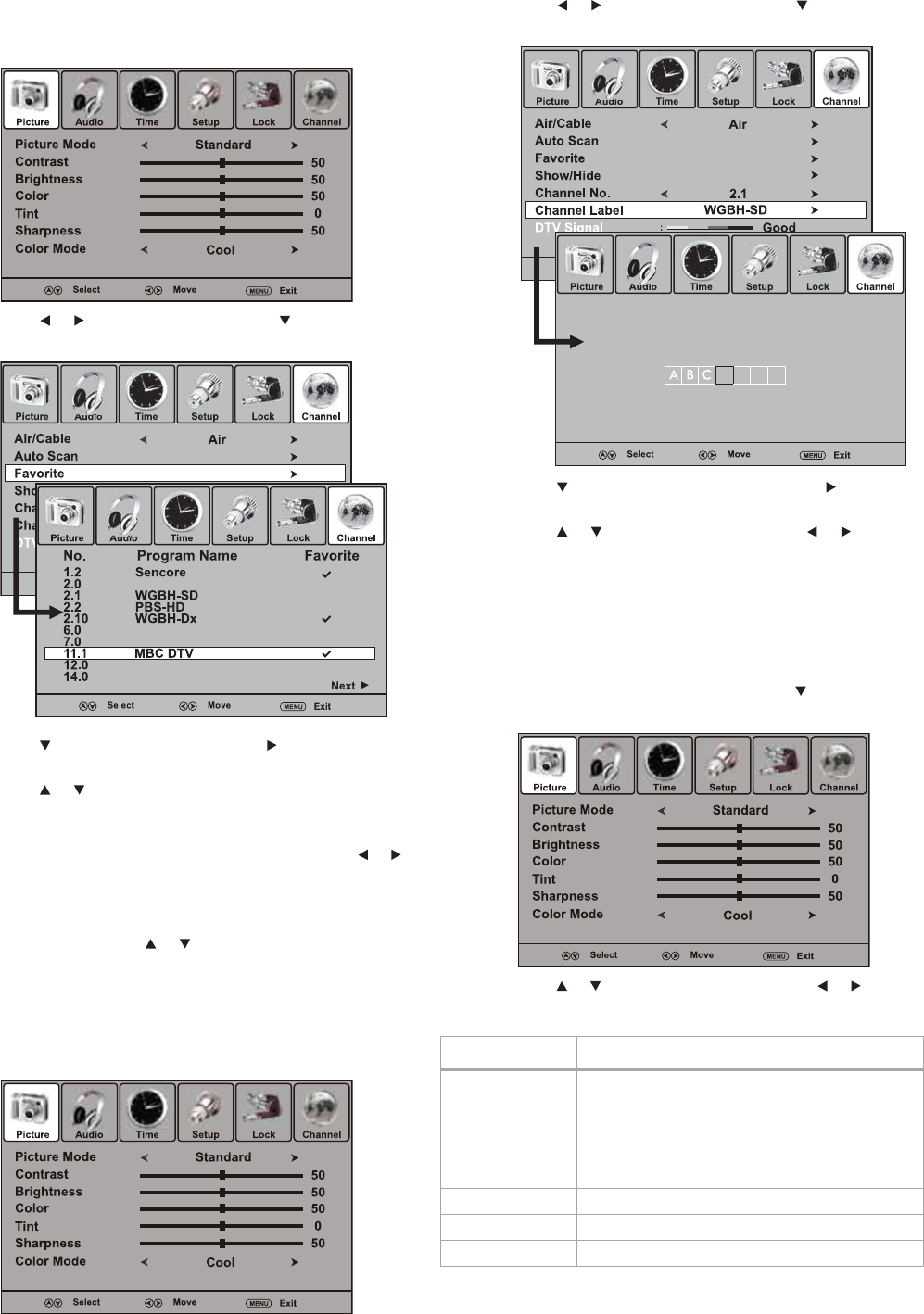
Using your T
Creating a favorite channels list
To create a favorite channels list:
1 Press MENU. The The Picture menu opens.
2 Press or to select Channel, then press . The Channel
menu opens.
3 Press to highlight Favorite, then press or ENTER. The
Favorite menu opens.
4 Press or to highlight a program, then press ENTER to mark
it as a favorite (with a check mark). To remove it from the
favorites list, press ENTER again.
If the program list has more than one page, you can press or
to scroll through the pages.
5 Press EXIT to resume normal viewing.
When you have set up a favorites list, you can press FAVORITE to
bring up the list, press or to browse through the list, then
press ENTER to go to the channel you want.
Labeling the channels
To label channels:
1 Press CH + or CH – to navigate to a channel you want to label.
2 Press MENU. The Picture menu opens.
3 Press or to select Channel, then press . The Channel
menu opens.
4 Press to highlight Channel Label, then press or ENTER.
The Channel Label editing screen opens.
5 Press or to select a character, then press or to move
the cursor to the next box.
6 Press ENTER to confirm your label, or press MENU to return to
the Channel menu. The channel has been assigned the label.
7 Repeat Steps 1 through 8 to label additional channels.
Adjusting the picture
To adjust the picture:
1 Press MENU. The Picture menu opens. Press to enter the
Picture menu.
2 Press or to highlight an option, then press or to adjust
that option. Available options include:
Option Description
Picture Mode Lets you select a preset picture mode:
• Standard—A standard picture
• Dynamic—A bright and vivid picture
• Soft—A finely detailed picture
• Personal—You make the settings
Note: You can also cycle through the picture modes by
pressing PICTURE.
Contrast Lets you adjust the image contrast.
Brightness Lets you adjust the screen brightness.
Color Lets you adjust the color saturation.
-