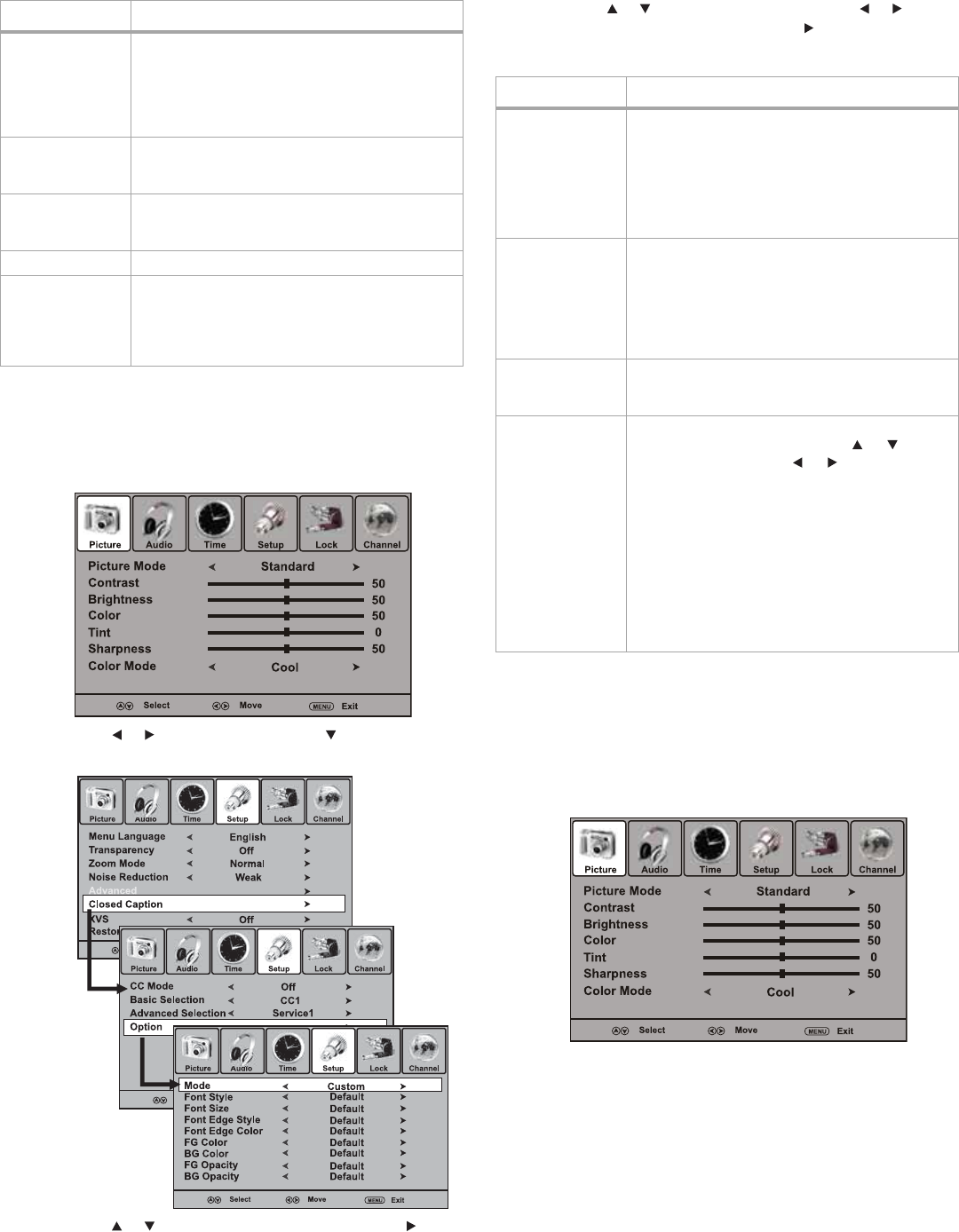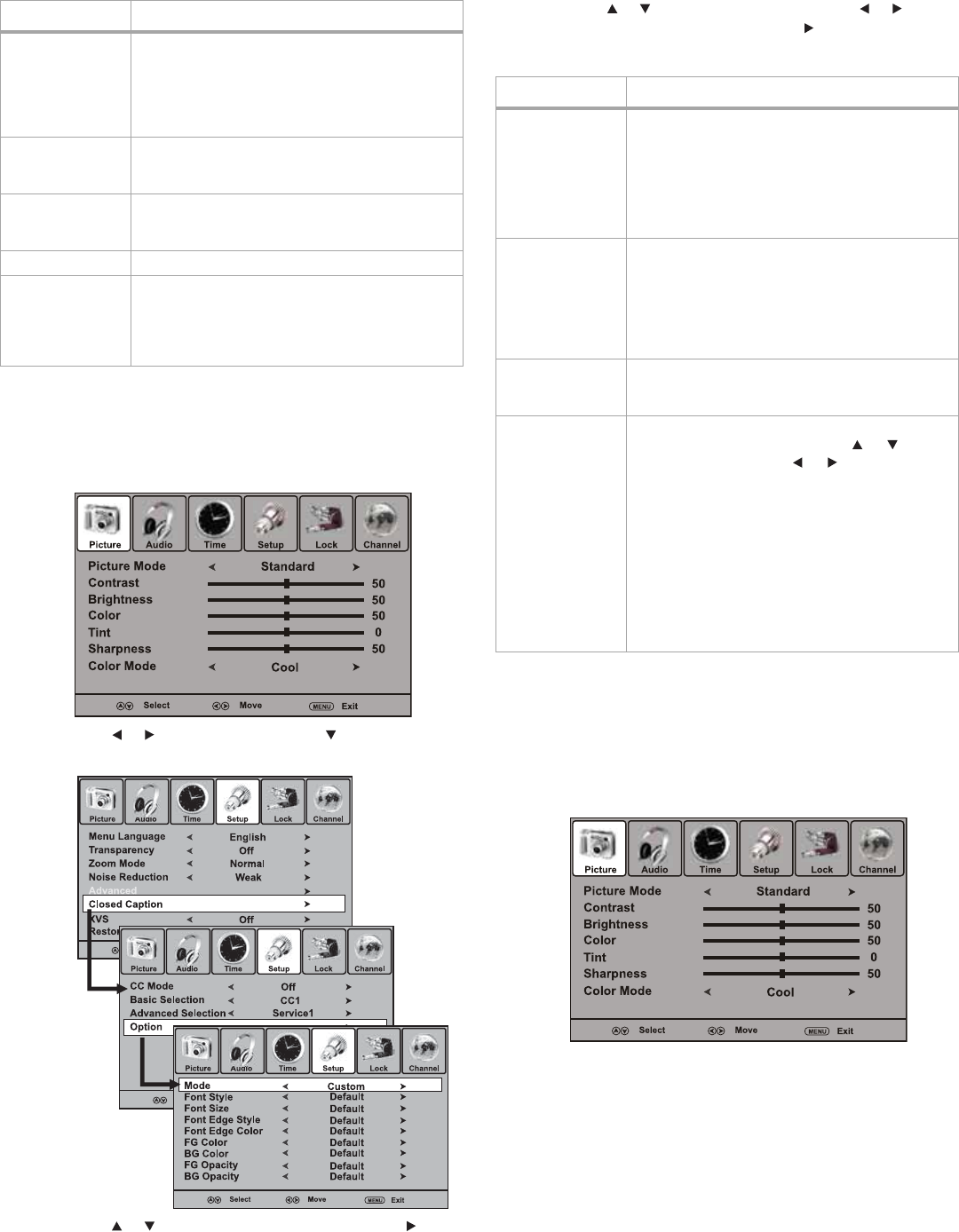
Using your T
4 Press MENU to return to the previous menu or EXIT to resume
normal viewing.
Setting up closed captioning
To set up closed captioning:
1 Press MENU. The Picture menu opens.
2 Press or to select Setup, then press . The Setup menu
opens.
3 Press or to highlight Closed Caption, then press or
ENTER to open the Closed Caption sub-menu.
4 Press or to highlight an option, then press or to
change that option. You can also press or ENTER to access the
Option sub-menu. Available options include:
5 Press MENU to return to the previous menu or EXIT to resume
normal viewing.
Setting up the clock
The digital clock on your TV is set automatically from a signal provided
by a digital channel.
To set up the clock:
1 Press MENU. The Picture menu opens.
Noise Reduction Lets you select a preset noise reduction setting
to reduce snow in the picture. Options include:
•Weak
•Middle
•Strong
•Off
Advanced Lets you access a sub-menu where you can select
advanced PC setup options. See “Adjusting
advanced VGA settings” on page 20.
Closed Caption Lets you access a sub-menu to make closed
caption settings. See “Setting up closed
captioning” on page 16.
XVS Lets you turn picture optimization on or off.
Restore All Lets you reset all TV settings to factory defaults
by following the on-screen instructions.
Note: Using the Restore All option clears all of your customized
settings, including programs and channel lists you have set up.
Make sure that you want to reset all of your settings before you
proceed.
Option Description
Option Description
CC Mode Lets you select the closed caption mode. Settings
include:
• On—Turns closed captions on
• CC on Mute—Turns closed captions on
automatically when you mute the sound
• Off—Turns closed captions off
Note: You can also cycle through the CC modes by pressing
CCD.
Basic Selection Lets you select closed caption options. Options
include:
• CC1~CC4—Displays a printed version of the
program dialog or sound effects. Use CC1 for
most programs.
• Text1~ Tex t4—Displays network or station
information using a half or full screen.
Advanced
Selection (digital
programs only)
Lets you select advanced options for digital
programs.
Option (digital
programs only)
Lets you customize digital closed captions. Open
the Option sub-menu, then press or to
highlight an option and or to change that
option.
First set the Mode to Custom, then select the
options you want change. Options include:
•Font Style
•Font Size
•Font Edge Style
•Font Edge Color
• FG (foreground) Color
• BG (background) Color
•FG Opacity
•BG Opacity