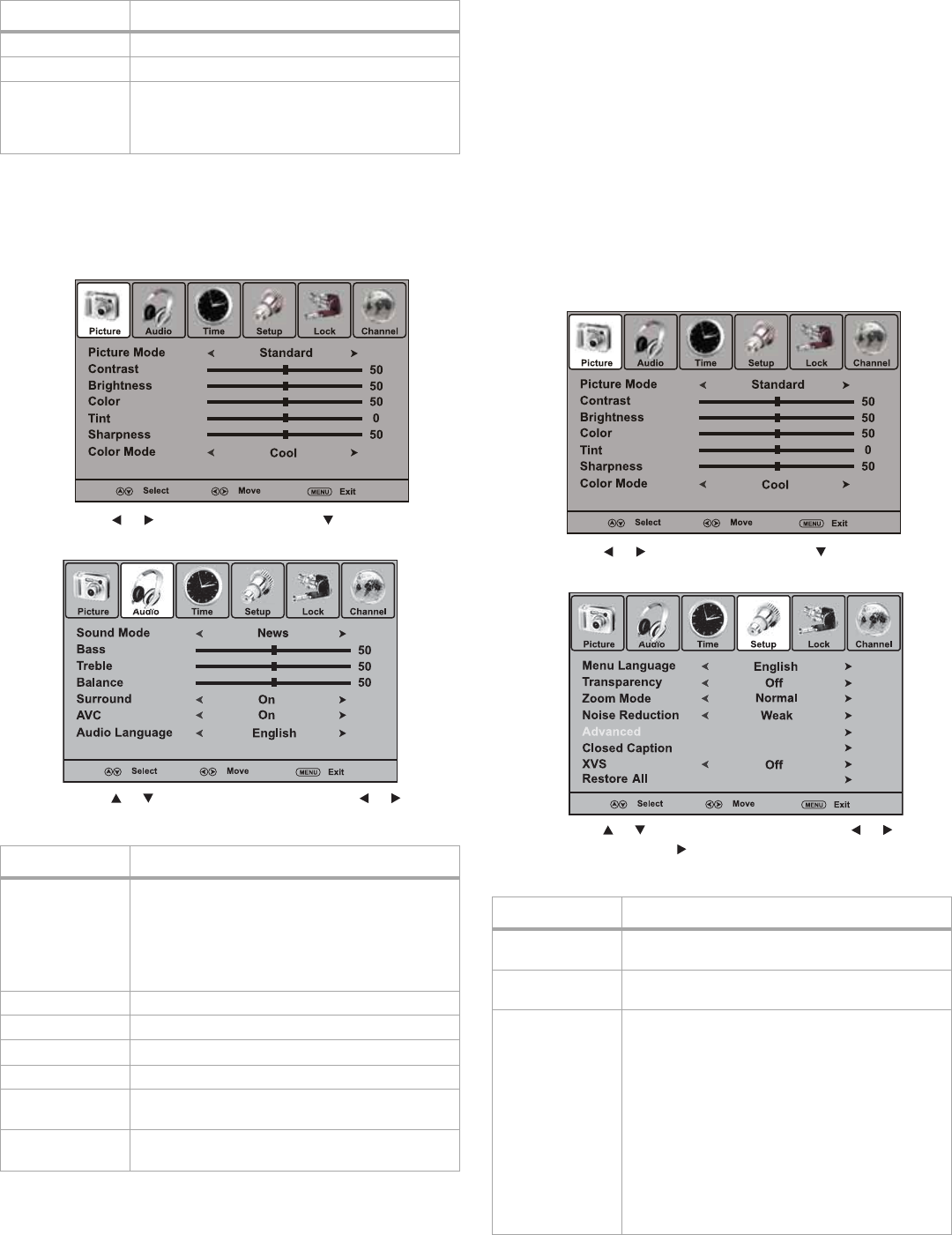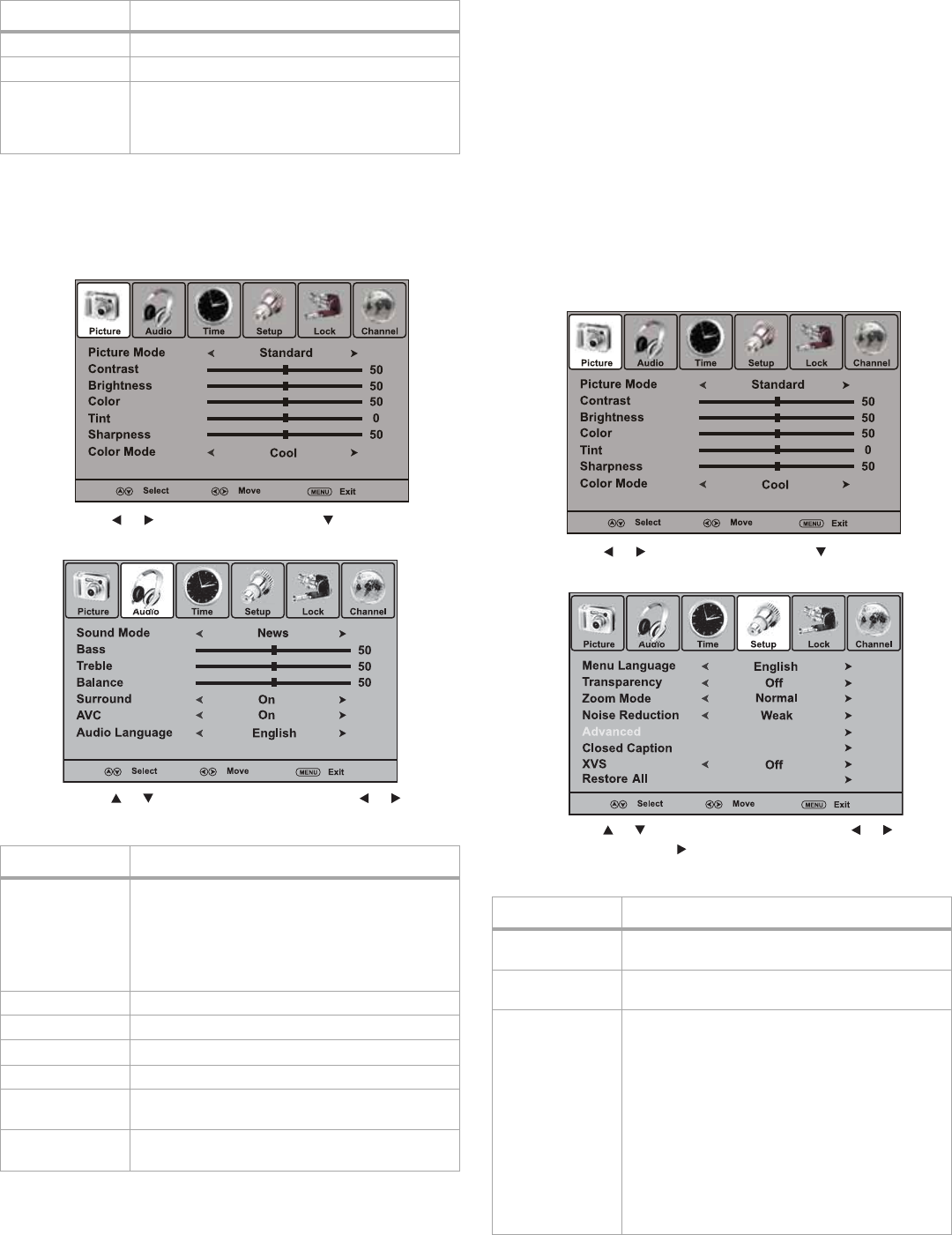
Using your T
3 Press MENU to return to the previous menu or EXIT to resume
normal viewing.
Adjusting the sound
To adjust the sound:
1 Press MENU. The Picture menu opens.
2 Press or to select Audio, then press . The Audio menu
opens.
3 Press or to highlight an option, then press or to adjust
that option. Available options include:
4 Press MENU to return to the previous menu or EXIT to resume
normal viewing.
Receiving MTS/SAP broadcasts
Your TV can receive MTS stereo programs and any SAP (Secondary Audio
Program) that accompanies those programs, if the station transmits
them.
To receive MTS/SAP broadcasts:
•Press MTS/SAP to cycle through the available stereo modes.
Options include:
• Mono—Select for mono reception or to reduce noise on
weak stereo programs.
•Stereo—Select for stereo programs.
•SAP—Select to automatically receive secondary audio
programming when available.
Changing the system settings
To change the system settings:
1 Press MENU. The Picture menu opens.
2 Press or to select Setup, then press . The Setup menu
opens.
3 Press or to highlight an option, then press or to adjust
that option. Press or ENTER to access a sub-menu (such as
Advanced or Closed Caption). Available options include:
Tint Lets you adjust the image tint.
Sharpness Lets you adjust the image sharpness.
Color Mode (color
temperature)
Lets you select a preset color mode:
• Warm—Enhances red tones
• Cool—Enhances blue tones
• Normal—The default setting
Option Description
Sound Mode Lets you select preset sound mode:
• News—For news programs
• Music—For music programs
• Movie—For movie programs
• Personal—You make the settings
Note: You can also cycle through the sound modes by pressing
AUDIO.
Bass Lets you adjust the low (bass) sounds.
Treble Lets you adjust the high (treble) sounds.
Balance Lets you balance the volume left to right.
Surround Lets you turn surround sound effects on or off.
AVC (auto volume
control)
Lets you turn AVC on, to equalize overall volume
levels across all channels, or off.
Audio Language
(digital programs)
Lets you select an alternate language, if the
program has this option.
Option Description
Option Description
Menu Language Lets you select the language for the on-screen
menus.
Transparency Lets you turn the on-screen menu transparency
on or off.
Zoom Mode Lets you select the picture aspect ratio according
to the video signal type:
• Normal—Adjusts the aspect ratio to match
the signal source (4:3 or 16:9)
• Wide1—Enlarges the picture. The left and
right sides may be cropped.
• Wide2—Displays a full-screen picture.
• Zoom—Enlarges the picture. May crop the
top and bottom.
• Cinema—Stretches the picture at the edges
while maintaining a good proportion at the
center of the screen.
Note: You can also cycle through the zoom modes by pressing
ZOOM.