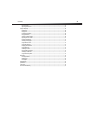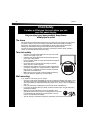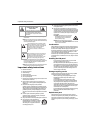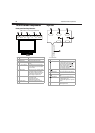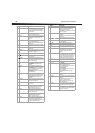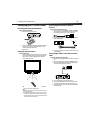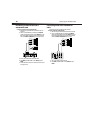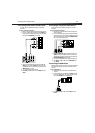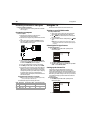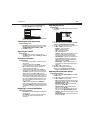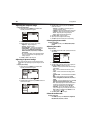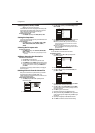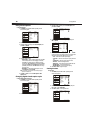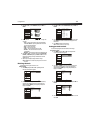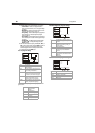Setting up your TV/DVD combo
11
Connecting a VCR with an S-Video cable
An S-Video connection provides better video than a standard AV
connection.
To connect a VCR with an S-Video cable:
1 Make sure that your TV/DVD combo and the VCR are turned off.
2 Connect an S-Video cable (not included) to the S-VIDEO jack on
the back of your TV/DVD combo, then connect the other end of
the cable to the S-VIDEO OUT jack on the VCR.
3 Connect a standard audio cable (not included) to the R and L
AUDIO jacks to the left of the VIDEO jack on the back of your
TV/DVD combo, then connect the other end of the cable to the
AUDIO OUT jacks on the VCR.
4 Turn on your TV/DVD combo and the VCR.
5 Press INPUT, press CH+ or CH– to select S-VIDEO, then press
ENTER.
Connecting a component video device
A component video device provides better video than an S-Video
connection.
To connect a component video device:
1 Make sure that your TV/DVD combo and the component video
device are turned off.
2 Connect a component video cable (not included) to the Pr, Pb,
and Y jacks on the back of your TV/DVD combo, then connect the
other end of the cable to the corresponding COMPONENT OUT
jacks on the component video device.
3 Connect a standard audio cable (not included) to the R and L
AUDIO jacks below the Pr, Pb, and Y jacks on the back of your
TV/DVD combo, then connect the other end of the cable to the
COMPONENT AUDIO OUT jacks on the VCR.
4 Turn on your TV/DVD combo and the component video device.
5 Press INPUT, press CH+ or CH– to select COMPONENT, then
press ENTER.
Connecting an HDMI device
An HDMI connection provides the best video and audio. An HDMI cable
carries both video and audio, so you do not need to make an audio
connection.
To connect an HDMI device:
1 Make sure that your TV/DVD combo and the HDMI device are
turned off.
2 Connect an HDMI cable (not included) to the HDMI jack on the
back of your TV/DVD combo, then connect the other end of the
cable to the HDMI OUT jack on the HDMI device.
3 Press INPUT, press CH+ or CH– to select HDMI, then press
ENTER.
S-VI
DE
O
R
AUDIOI NL
VI
D
EO I
N
VCR
Pr
Pb
Y
AUDIO
R
L
H
D
MI
HDMI