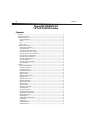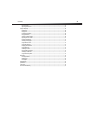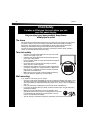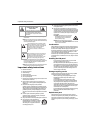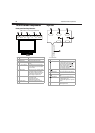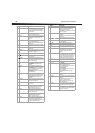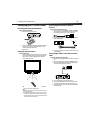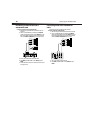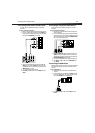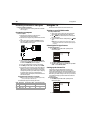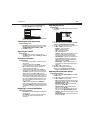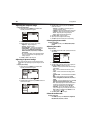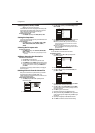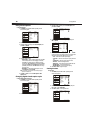8
TV/DVD combo components
#Button Description
8 DVD 10+ If a chapter or track number is over
10, press this button, then press the
number for last digit in the chapter or
track number.
9 MUTE Press to turn off the sound. Press
again to restore the sound.
10 ZOOM In TV mode, press to select the aspect
ratio. For more information, see
“Selecting the TV aspect ratio” on
page 15.
11 DISPLAY Press to display channel information.
For more information, see
“Displaying TV channel information”
on page 13.
12 EXIT Press one or more times to close the
menu.
13 DISPLAY Press to display DVD program
information.
14 SUBTITLE Press to view DVD subtitles. For more
informations, see “Selecting a subtitle
language” on page 20.
15 SETUP Press to open the setup menu.
16
NEXT
Press to go to the next chapter or
track on a disc.
17
PREV
When playing a DVD, press to go to
the previous chapter or track.
When playing an MP3 file, press to go
to the previous page.
18
PAUSE
Press to pause disc playback. Press
PLAY/ENTER to resume normal
playback.
19
STOP
Press to stop disc playback. If you
press this button once then press
PLAY/ENTER, the disc starts playing
where it stopped. If you press this
button twice then press
PLAY/ENTER, the disc starts playing
at the beginning.
20 SLOW Press to play a DVD slowly forward.
Each time you press this button the
slow-forward speed changes. Press
PLAY/ENTER to resume normal
playback.
21 T.SEARCH Press to search for a scene on a DVD.
For more information, see “Searching
for a scene” on page 21.
22 ZOOM Press to enlarge the image from 2×,
to 3×, to 4×.
23 A-B Press to create a playback loop. For
more information, see “Creating a
playback loop” on page 21.
24 REPEAT Press to repeat the current title,
chapter, or track. For more
information, see “Repeating a section
of a disc” on page 21.
25 PROGRAM Press to start program playback. For
more information, see “Using
program play” on page 21.
26 AUDIO Press to select the audio mode. For
more information, see “Select the
audio mode” on page 14 (for TV
mode) or “Selecting the audio mode”
on page 21 (for DVD mode).
27 ANGLE Press to select a viewing angle if the
DVD was recorded with multiple
viewing angles. For more
information, see “Selecting a viewing
angle” on page 21.
28 PLAY/ENTER In DVD playback mode, press to start
playback.
In DVD menu mode, press to confirm
selections.
29 Press to make selections and adjust
options in DVD menus.
30 MENU Press to open the DVD main menu, if
the DVD has one.
31 FWD Press to fast forward on a disc.
32 REV Press to fast reverse on a disc.
33 TITLE Press to open the DVD title menu, if
the DVD has one.
34 FAVORITE Press to go to a favorite channel. For
more information, see “Adding a
channel to the favorite list” on
page 15.
35 CH.LIST Press to open the channel list. For
more information about the channel
list, see “Setting up the channel list”
on page 12 and “Deleting channels
from the channel list” on page 15.
36 MENU Press to open the menu where you
can adjust TV options.
37 ENTER Press to confirm selections.
38 CH+ / CH–
VOL+ / VOL–
In TV mode:
Press the CH buttons to go to the
higher or lower channel.
Press the VOL buttons to increase or
decrease the volume.
In menu mode:
Press the CH buttons to move up or
down in a menu.
Press the VOL buttons to adjust
options.
39 RECALL Press to go to the last viewed
channel.
40 Numbers In TV mode, press to enter channel
numbers.
In DVD mode, press to enter title,
chapter, or track numbers.
In Menu mode, press to enter the
parental password.
41 MTS/SAP Press to select the sound mode. For
more information, see “Selecting
mono, stereo, or SAP” or page 15.
42 CCD Press to view closed captions. For
more information, see “Using closed
captions” on page 16.
# Button Description