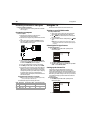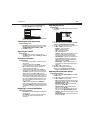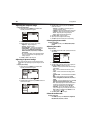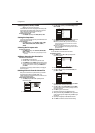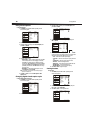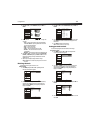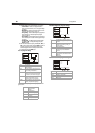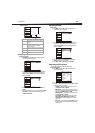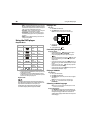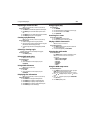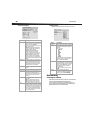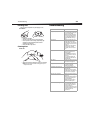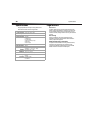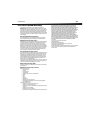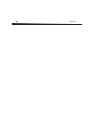20
Using the DVD player
• DPMS—Sets PC Power Management. If you turn this option
On, your TV/DVD combo will go into standby after no signal
is received from a computer for two minutes. If the computer
sends a signal, your TV/DVD combo turns back on.
• Time Setup—Opens a sub-menu where you can set up the
time options. See “Setting the time” on page 16.
• Closed Caption—Opens a sub-menu where you can set
the Closed Captioning options. See “Using closed captions”
on page 16.
• Default—Opens a dialog box where you can reset the TV
settings to factory default.
Using the DVD player
Playable discs
• You cannot play discs other than those listed in the table.
• You cannot play non-standardized discs, even if they have one of
the label types in the table.
• The performance of a CD-R or CD-RW disc depends on the way
the disc was burned. In a few cases, disc performance may not be
consistent or the disc may not play at all.
Region codes
Your TV/DVD combo is designed and manufactured according to the
Region Management Information that is recorded on a DVD disc. If the
region code listed on the DVD does not correspond to your
TV/DVD combo’s region number the DVD player will not play.
Your TV/DVD combo plays DVDs with region codes 1 or ALL.
Playing a disc
To play a disc:
1 Press DVD to select DVD mode.
2 When OPEN appears on the screen, insert the disc.
Caution: Do not insert the disc until you see the OPEN message.
3 If the disc does not start playing automatically, press
PLAY/ENTER.
4 To stop playback, press STOP.
Controlling disc playback
To control disc playback:
• To pause playback, press PAUSE. Sound is muted in pause
mode. To resume playback, press PLAY/ENTER.
• To go to the beginning of the current chapter or track, press
PREV.
• To go to the previous chapter or track, press PREV twice. Each
time you press this button, your TV/DVD combo skips back one
chapter or track.
• To go to the next chapter or track, press NEXT. Each time you
press this button, your TV/DVD combo skips forward one chapter
or track.
• To fast-reverse on a disc, press REV. Each time you press this
button the fast-reverse speed changes.
• To fast-forward on a disc, press FWD. Each time you press this
button the fast-forward speed changes.
Playing a JPEG disc
To play a JPEG disc:
1 Turn on your TV/DVD combo.
2 Press DVD to select DVD mode.
3 When OPEN appears on the screen, insert the disc. A navigation
menu opens.
Caution: Do not insert the disc until you see the OPEN message.
4 Press the or arrow button to select a file, then press
PLAY/ENTER.
Selecting a subtitle language
Note: The number of subtitle languages available depends on the DVD.
Some DVDs do not have subtitles.
To select a subtitle language:
• Press SUBTITLE repeatedly to select the subtitle language you
want. SUBTITLE 01/XX XXXXX appears on the screen. 01 indicates
the original disc language. XX indicates the total number of
available subtitle languages. XXXXX indicates the country for the
selected language.
Type Label Contents Size
DVD video Audio and
video
12 cm
Audio CD Audio 12 cm
JPEG Pictures 12 cm
Kodak CD Pictures 12 cm
CD-R
CD-R
Audio and
video
12 cm
CD-RW
CD-RW
Audio and
video
12 cm
CD+G
CD+G
Audio and
pictures
12 cm
MPEG4 Audio and
video
12 cm