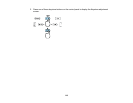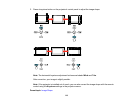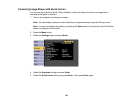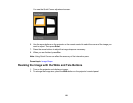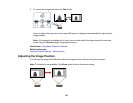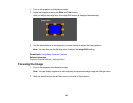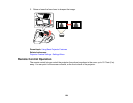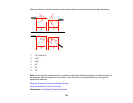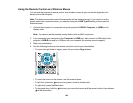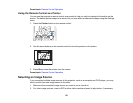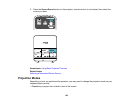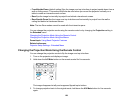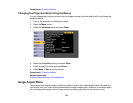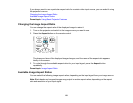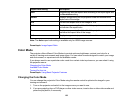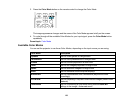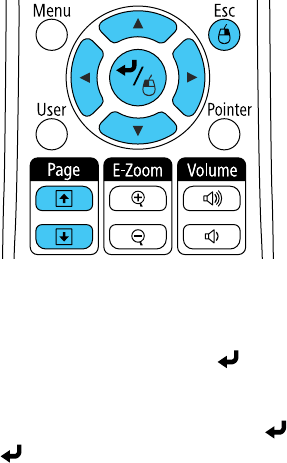
Using the Remote Control as a Wireless Mouse
You can use the projector's remote control as a wireless mouse so you can control projection at a
distance from the computer.
Note: This feature cannot be used at the same time as the interactive pens. If you want to use the
remote control as a wireless mouse, you need to change the USB Type B setting in the projector's
Extended menu.
1. Connect the projector to a computer using the projector's USB-B, Computer, or HDMI port to
display video.
Note: You cannot use the wireless mouse feature with an MHL connection.
2. If you connected your computer to the Computer or HDMI port, also connect a USB cable to the
projector's USB-B port and to a USB port on your computer (for wireless mouse support).
3. Start your presentation.
4. Use the following buttons on the remote control to control your presentation:
• To move through slides or pages, press the up or down Page buttons.
• To move the cursor on the screen, use the arrow buttons.
• To left-click, press the button once (press it twice to double-click).
• To right-click, press the Esc button.
• To drag-and-drop, hold the button as you move the cursor with the arrow buttons, then release
at the destination.
126