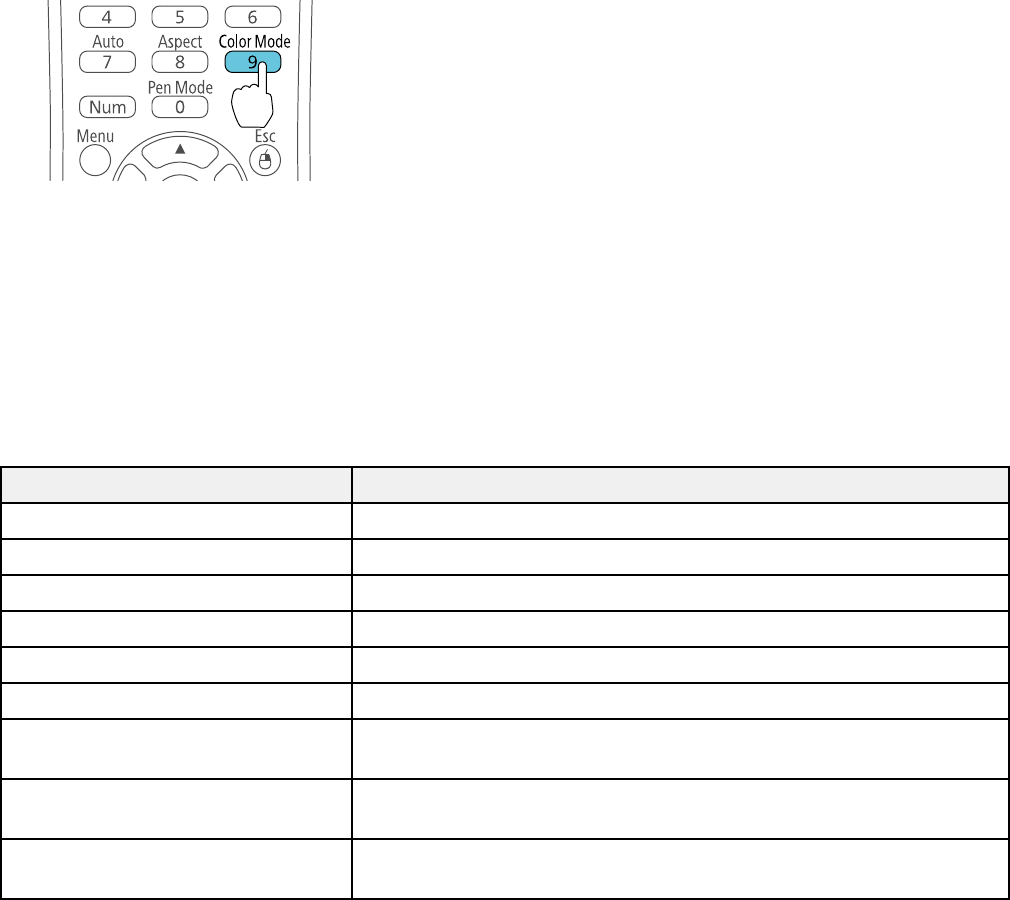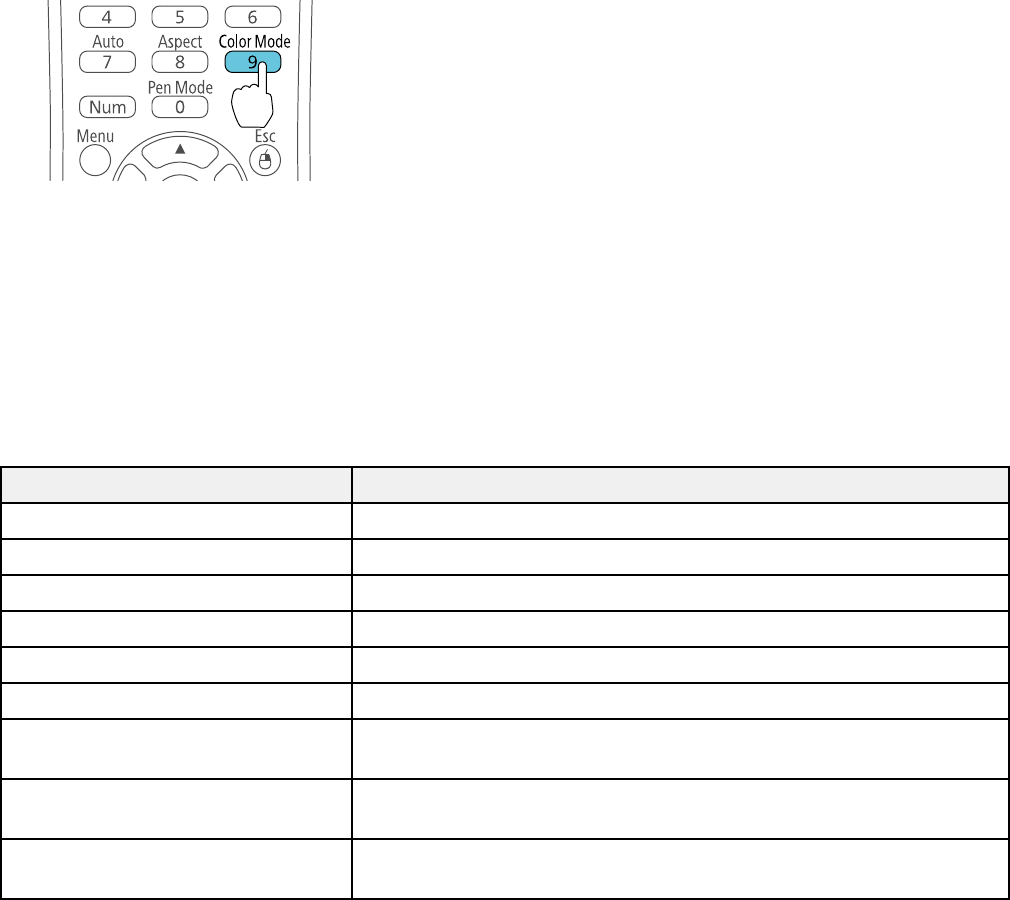
3. Press the Color Mode button on the remote control to change the Color Mode.
The image appearance changes and the name of the Color Mode appears briefly on the screen.
4. To cycle through all the available Color Modes for your input signal, press the Color Mode button
repeatedly.
Parent topic: Color Mode
Available Color Modes
You can set the projector to use these Color Modes, depending on the input source you are using:
Color Mode Description
Dynamic Best for video games in a bright room
Presentation Best for color presentations in a bright room
Theatre Best for movies projected in a dark room
Photo Best for still images projected in a bright room
Sports Best for television images in a bright room
sRGB Best for standard sRGB computer displays
Whiteboard Best for presentations onto a whiteboard (adjusts the colors
accordingly)
DICOM SIM Best for projecting X-rays and other medical images (shows clear
shadows)
Customized Best for customizing a color mode using manual RGBCMY
settings in the Image > Advanced menu
133