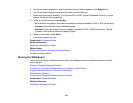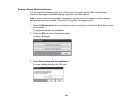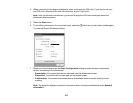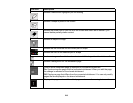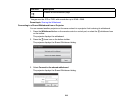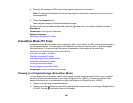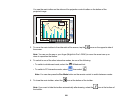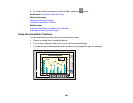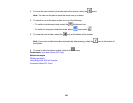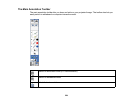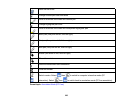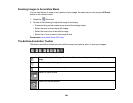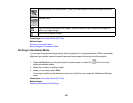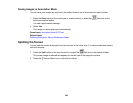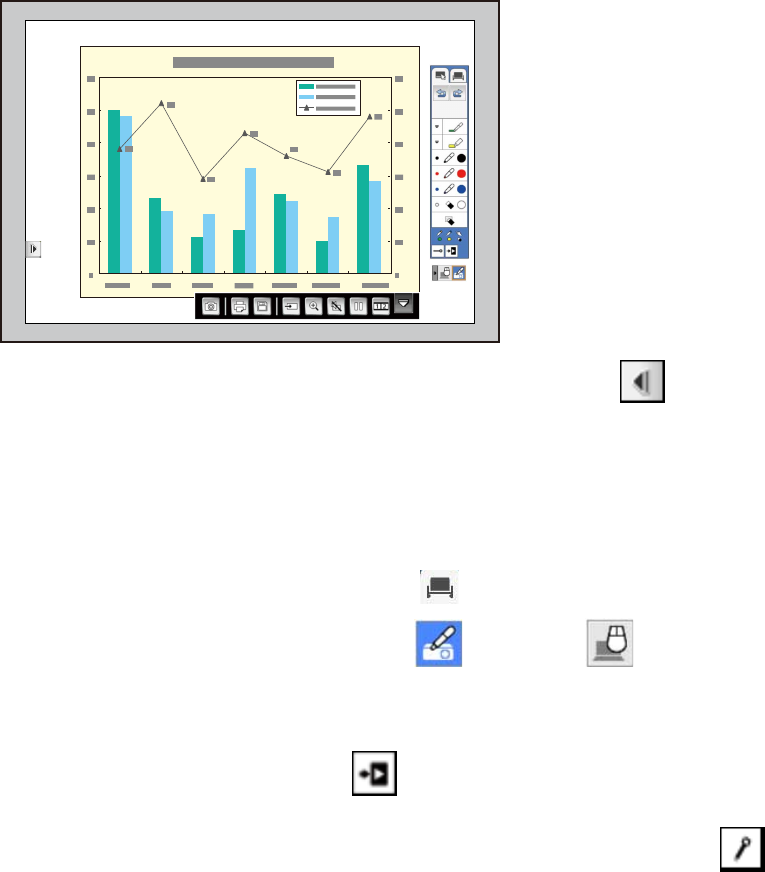
You see the main toolbar on the side and the projection control toolbar on the bottom of the
projected image.
3. To move the main toolbar to the other side of the screen, tap the arrow on the opposite side of
the screen.
Note: You can use the pen or your finger (BrightLink Pro 1430Wi) to move the arrow icon up or
down to reposition the toolbar.
4. To switch to one of the other interactive modes, do one of the following:
• To switch to whiteboard mode, select the Whiteboard tool.
• To switch to PC Interactive mode, select , then select .
Note: You can also press the Pen Mode button on the remote control to switch between modes.
5. To close the main toolbar, select the icon at the bottom of the toolbar.
Note: If you want to hide the toolbar automatically after drawing, select the icon at the bottom of
the toolbar.
221