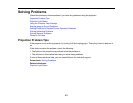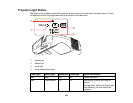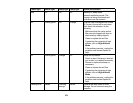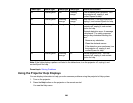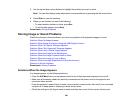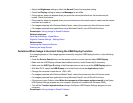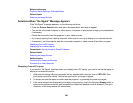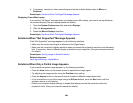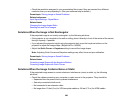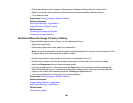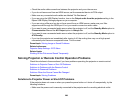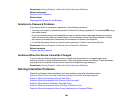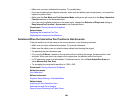• Check the resolution assigned to your presentation files to see if they are created for a different
resolution than you are projecting in. (See your software help for details.)
Parent topic: Solving Image or Sound Problems
Related references
Input Signal Settings - Signal Menu
Related tasks
Changing the Image Aspect Ratio
Zooming Into and Out of Images
Solutions When the Image is Not Rectangular
If the projected image is not evenly rectangular, try the following solutions:
• If the projector is not mounted on the wall or ceiling, place it directly in front of the center of the screen,
facing it squarely, if possible.
• If you adjusted the projector height using the projector feet, press the keystone buttons on the
projector to adjust the image shape. (BrightLink Pro 1420Wi)
• Adjust the Quick Corner or Keystone setting to correct the image shape.
Note: Adjusting Quick Corner and Keystone settings may affect focus and pen calibration.
Parent topic: Solving Image or Sound Problems
Related tasks
Correcting Image Shape with the Keystone Buttons
Correcting Image Shape with Quick Corner
Solutions When the Image Contains Noise or Static
If the projected image seems to contain electronic interference (noise) or static, try the following
solutions:
• Check the cables connecting your computer or video source to the projector. They should be:
• Separated from the power cord to prevent interference
• Securely connected at both ends
• Not connected to an extension cable
• No longer than 10 feet (3 m) for VGA/computer cables or 24 feet (7.3 m) for HDMI cables
285