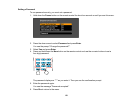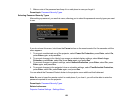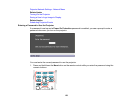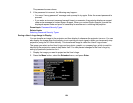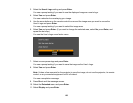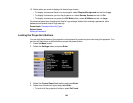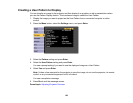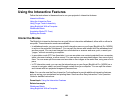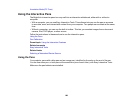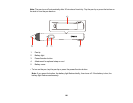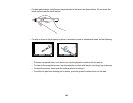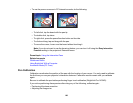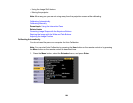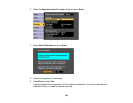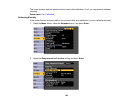Using the Interactive Features
Follow the instructions in these sections to use your projector's interactive features.
Interactive Modes
Using the Interactive Pens
Using Finger Touch Interactivity
Using BrightLink With a Computer
Whiteboard Mode
Annotation Mode (PC Free)
Splitting the Screen
Interactive Modes
The BrightLink interactive features turn any wall into an interactive whiteboard, either with or without a
computer. These interactive modes are available:
• In whiteboard mode, you can use one or both interactive pens or your finger (BrightLink Pro 1430Wi)
to write on the projected "whiteboard". You can split the screen and interact with the whiteboard and
another source. You can insert images from a thumbdrive or scanner and save, print, or email your
"pages," without connecting a computer.
• In annotation mode (PC Free Annotation), you can annotate over content projected from a computer,
tablet, document camera, or other source. You can capture your annotated pages, then save or print
them. You can even split the screen and annotate on two images at the same time, using one or both
pens.
• In PC Interactive mode, you can use the interactive pen or your finger (BrightLink Pro 1430Wi) as a
mouse to navigate, select, and scroll through content from your computer. You can split the screen
and interact with two projected images at the same time.
Note: You can also use the Easy Interactive Tools software to provide additional interactive features,
such as saving your annotations and printing them. See the online Easy Interactive Tools Operation
Guide for detailed instructions.
Parent topic: Using the Interactive Features
Related concepts
Whiteboard Mode
Using BrightLink With a Computer
159