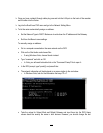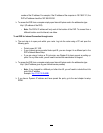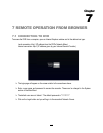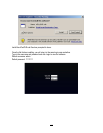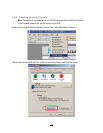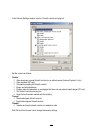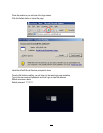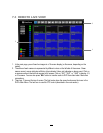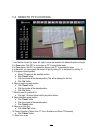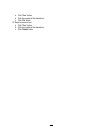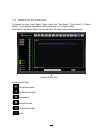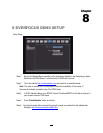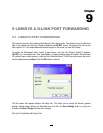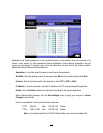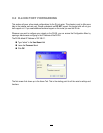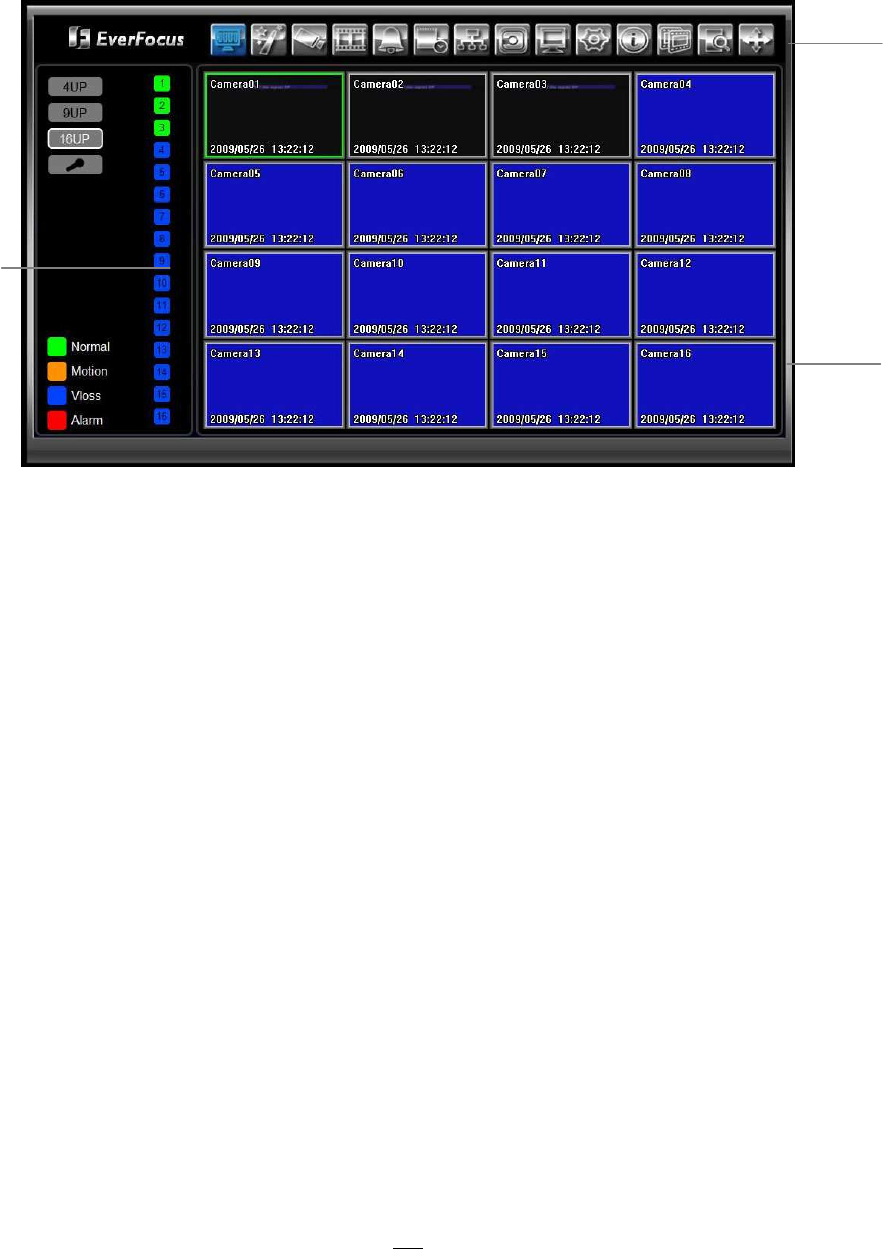
111
7.3 REMOTE LIVE VIEW
1. In the main page, you will see live images in a 16-screen display (or 8 screens, depending on the
model).
2. The status of each camera is represented by different colors on the left side of the screen. Green
means normal; orange indicates a Motion; blue indicates Vloss, red indicates an alarm event. Click on
a camera number to switch that camera to full screen. Click on “4UP”, “9UP”, or “16UP” to display 4, 9,
or 16 screens. You can also press “Mic” button to transfer audio to DVR from client side if there has
microphone.
3. There are 13 icons at the top of screen. The first twelve have the same functions as the icons in the
DVR’s Main Menu. The last icon is used for PTZ control (described in the next section).
3
1
2