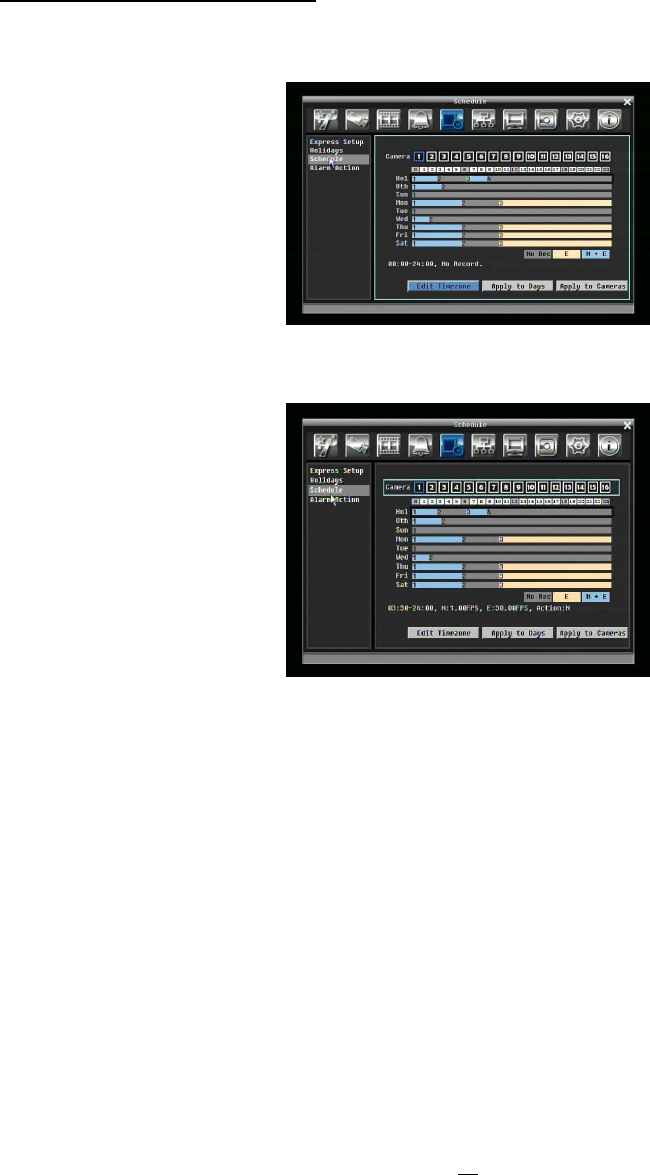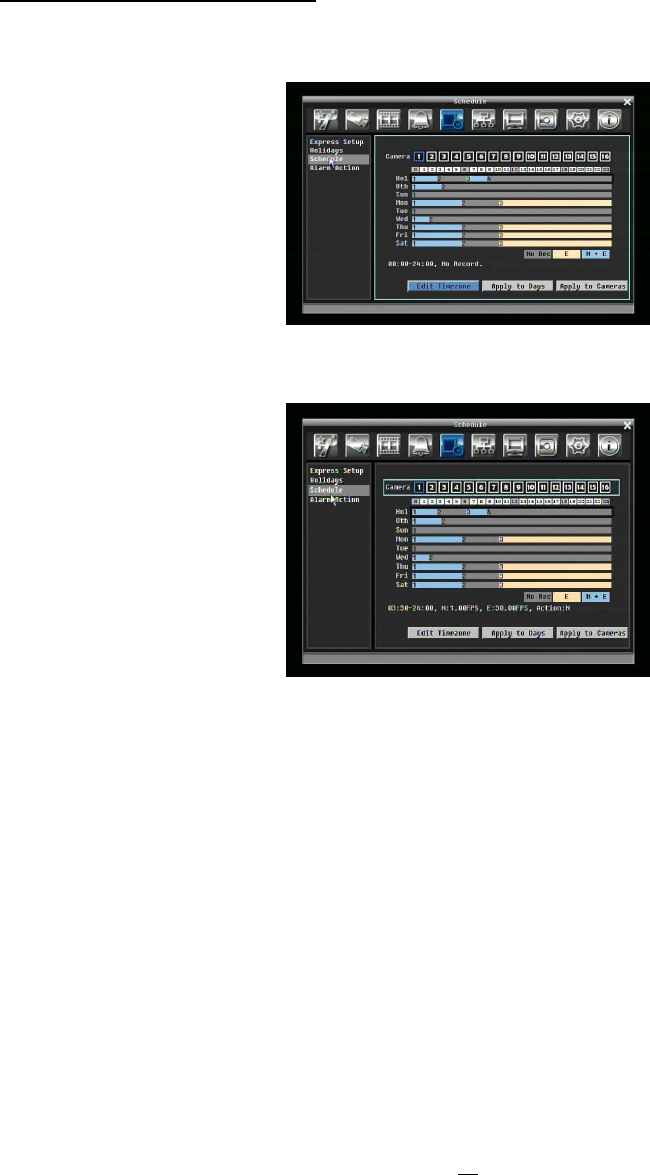
69
2. Change the section to different mode (with different color) by clicking on the first block of each section.
The color swatches from gray -> orange -> blue, every time user clicks the first block of a section.
Schedule Setting from front panel
1. Enter schedule setting mode: press Enter button to enter schedule setting mode. At this time, the
whole editing area at right-down side will be highlighted within a blue frame. See below image.
2. Enter camera selection mode: turn Jog knob to switch to Camera selection mode. When Camera
selection mode is selected, all 16 cameras will be highlighted in a blue frame. See below image.
3. Selecting camera: Turn Shuttle knob to select desired camera to configure. Selected camera number
will be highlighted by a blue frame. See above image.
4. Enter time bar editing mode: turn Jog knob to switch to time bar editing mode. When this mode is
selected, all 9 time bars will be highlighted within a blue frame.
5. Select desired time bar for setting: press Enter button, the first time bar will be selected for setting
and highlighted in a red frame. See below image. Press Jog to switch to desired time bar for setting.