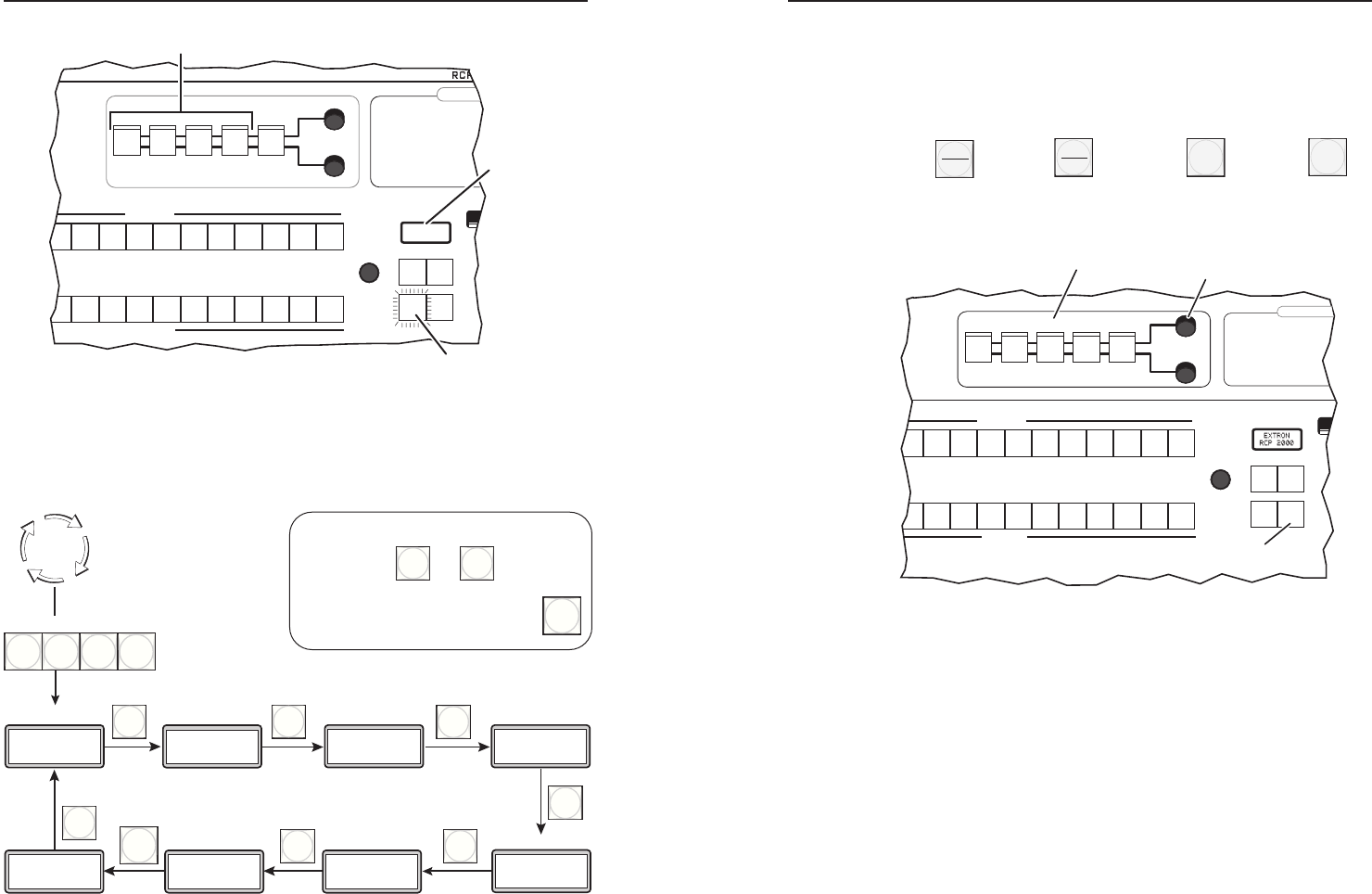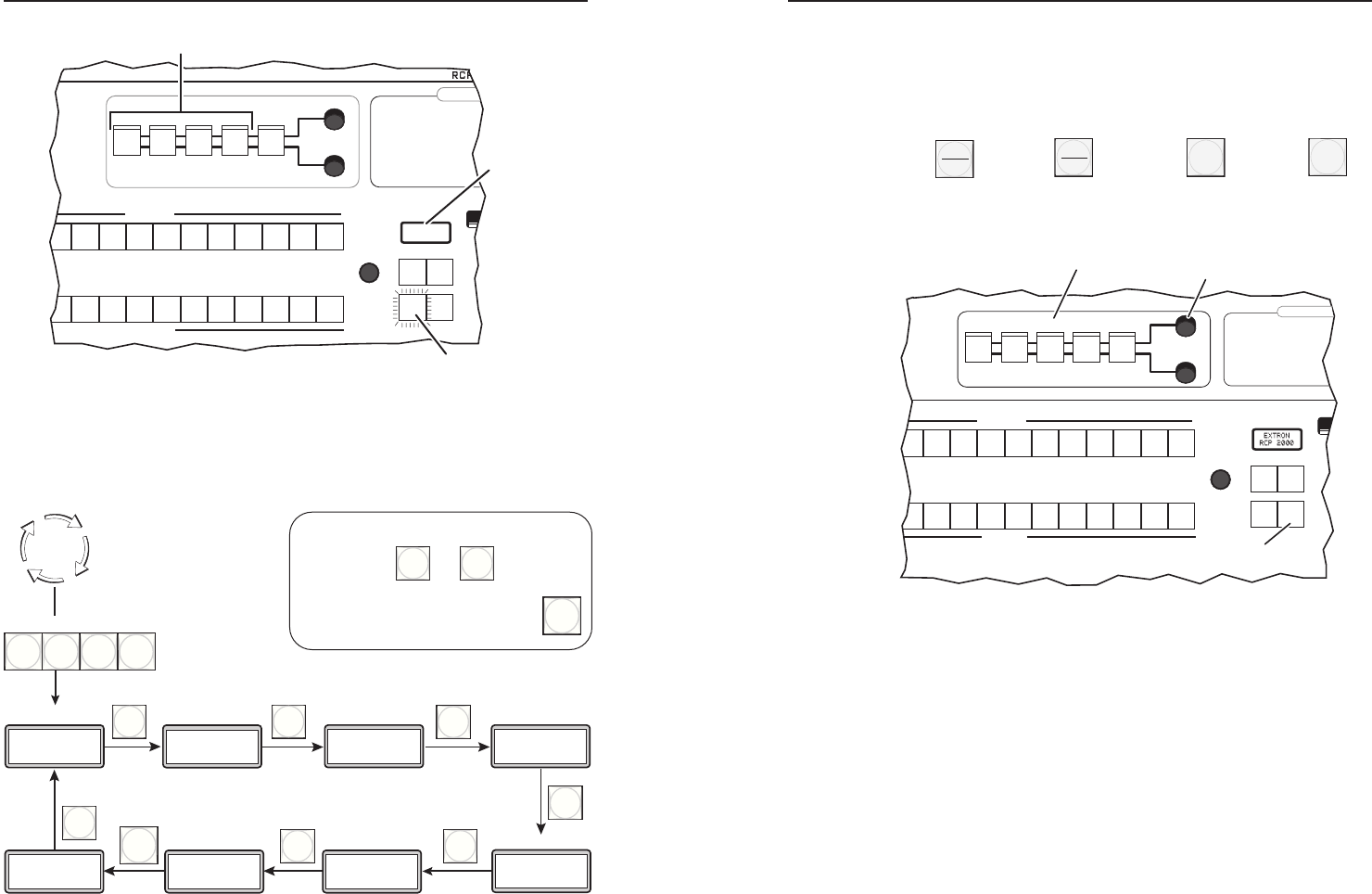
RCP 2000 with ISS 506 Support • Operation
Operation, cont’d
3-6
RCP 2000 with ISS 506 Support • Operation
3-7
2 3 4 5 6 7 8
CUT
CONT
BRIGHT
H
V
COLOR
TINT
WIPE
DISSOLVE
TAKE
2 3 4 5 6 7 8
PROGRAM
ADJUST
PICTURE CONTROLS
PREVIEW
ION
LOGO 1
/BLACK
LOGO 2
/BLACK
LOGO 1
/BLACK
LOGO 2
/BLACK
SIZE CENTER DETAIL
AUTO
IMAGE
Press and hold
all four buttons.
The CUT button lights.
A6-00-B7
00-0F-2B
After 2 seconds,
the display shows
the MAC address.
01 = Dissolve (PIP only) 10 = S
02 = Soft Right 11 = S
03 = Soft Left 12 = S
04 = Soft Up 13 = S
05 = Soft Down 14 =
06 = Soft Center In 15 =
07 = Soft Center Out 16 =
08 = Soft Curtain In 17 =
09 = Soft Curtain Out
Wipe an
Entering IP setup mode
2. Press the Cut or the Take button repeatedly to step
through the IP Setup menu options to access the item to be
changed.
IP Setup menu
3. To adjust an IP setting (RCP IP address, switcher IP
address, subnet mask, or gateway), press the appropriate
Picture Control button to select an address block (octet) to
change. The selected octet on the LCD screen blinks.
1st octet 2nd octet 3rd octet 4th octet
4. Rotate the H Adjust knob to change the selected value.
2 3 4 5 6 7 8
CUT
CONT
BRIGHT
H
V
COLOR
TINT
WIPE
DISOLVE
TAKE
2 3 4 5 6 7 8
PROGRAM
ADJUST
PICTURE CONTROLS
PREVIEW
TION
Use the Picture Controls buttons
to move between address octets.
Use the H Adjust knob to
change the address octet.
Press the Cut or Take button
to move between IP addresses.
CENTERSIZE DETAIL
LOGO 1
/BLACK
LOGO 2
/BLACK
LOGO 1
/BLACK
LOGO 2
/BLACK
AUTO
IMAGE
01 = Dissolve (PIP only) 10 = Soft Squa
02 = Soft Right 11 = Soft Squa
03 = Soft Left 12 = Soft Plus
04 = Soft Up 13 = Soft Plu
05 = Soft Down 14 = Hard R
06 = Soft Center In 15 = Hard
07 = Soft Center Out 16 = Hard
08 = Soft Curtain In 17 = Hard D
09 = Soft Curtain Out
Wipe and PIP S
Adjusting the IP settings
5. When nished, press the Detail button to save the
conguration and exit IP Setup.
Once the IP addresses have been changed, if required, you can
connect to and control the RCP 2000 and the ISS 506 by using
Web pages that are resident in rmware on the RCP unit.
Setting Up RS-232 Communication
If you are changing your communication mode from IP to
RS-232, you may need to recongure the connection to the
switcher. To set up RS-232 communication,
1. Plug the supplied 12' RS-232 cable into the RCP’s rear
panel To Switcher port and the switcher’s RS232/422 port.
2. Press and hold the Color/Tint, Cont/Bright, Size, and
Center buttons simultaneously until the Cut button lights
and the MAC address appears in the LCD window.
Default
Cycle
Press
CUT
Press
CUT
Press
CUT
A6-00-B7
00-0F-2B
CENTER
SIZE
CONT
BRIGHT
COLOR
TINT
I 010.056
P142.008
MAC address
IP address
S010.056
I 003.212
Switcher IP
S255.255
M255.000
Subnet mask
Press
CUT
DHCP
Off
G010.056
M000.100
Gateway
RCP Baud
9600
Press
CUT
Press
CUT
Press
CUT
Press
CUT
Press simultaneously.
Press the Detail button to save the
configuration and exit IP Setup.
DETAIL
Sw Baud
9600
To cycle through the IP settings,
press either or .
CUT TAKE