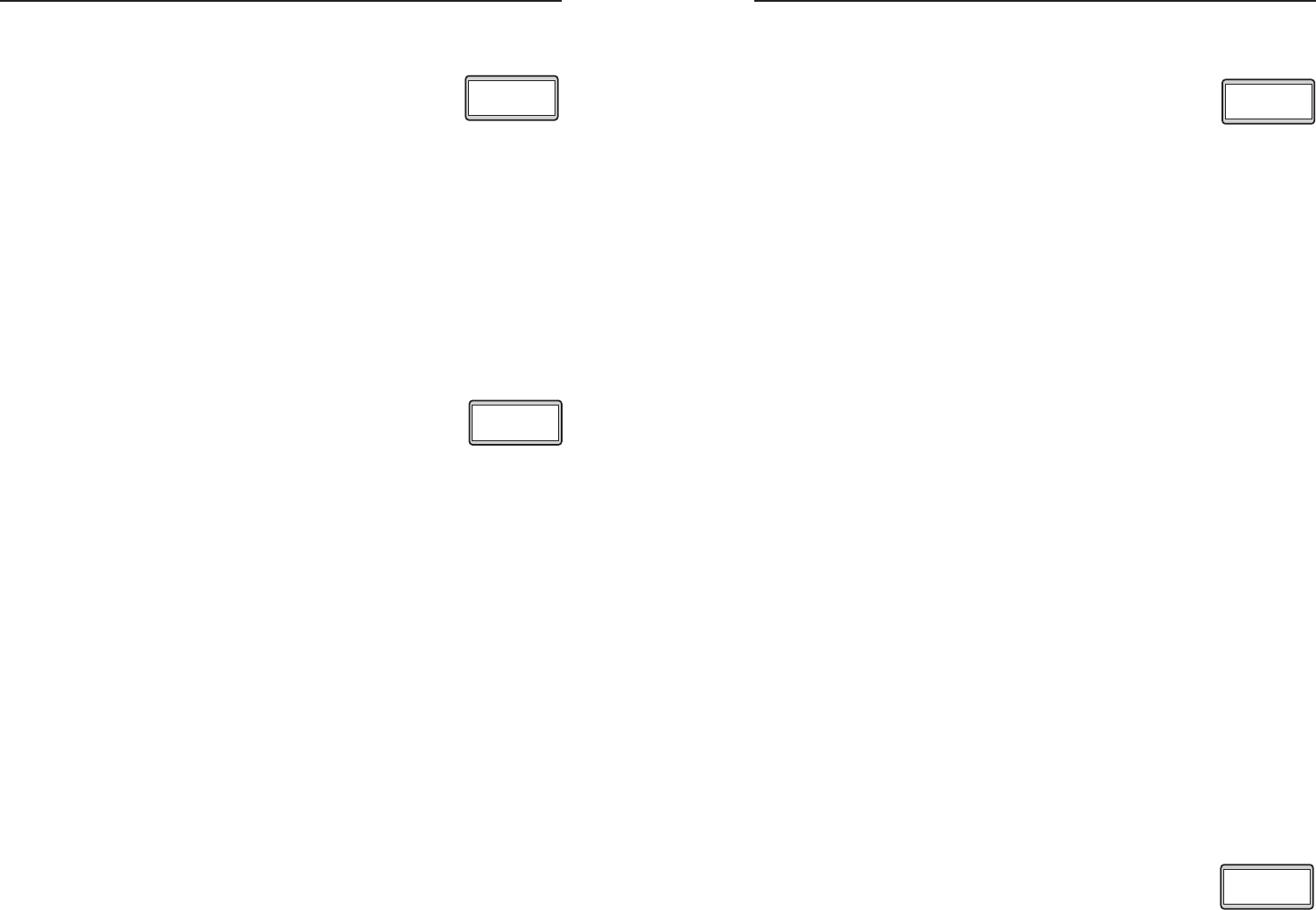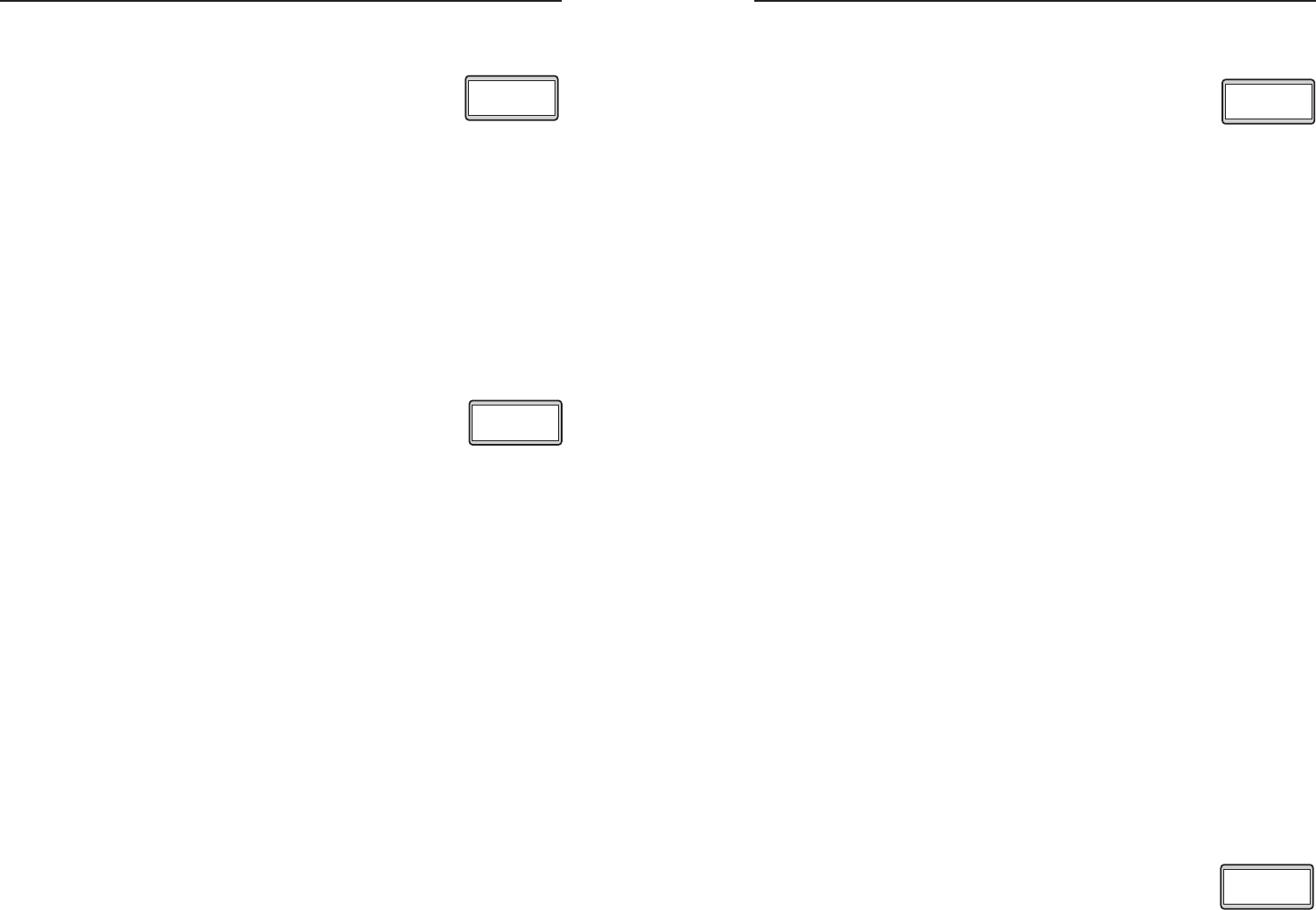
RCP 2000 with ISS 506 Support • Operation
Operation, cont’d
3-10
RCP 2000 with ISS 506 Support • Operation
3-11
To enter wipe mode,
1. Press and hold the Wipe button.
2. While holding down the Wipe button,
repeatedly press the Dissolve button until
“Wipe” is displayed on the LCD screen
(see the example at right).
3. If necessary, select a preview input.
4. Select a wipe transition sub-effect and duration. (See
“Selecting a wipe sub-effect,” later in this chapter.)
PIP (picture-in-picture) mode
In PIP mode, the preview input is displayed in a small window
within the program image. You can select from 25 transition
sub-effects (including dissolve, standard, curtain, square, and
plus) to use when the PIP window is opening and closing.
To enter PIP mode,
1. Press and hold the Wipe button.
2. While holding down the Wipe button,
repeatedly press the Dissolve button until
“Pip” is displayed on the LCD screen (see
the example at right).
3. Select a PIP transition sub-effect and its duration. (See
“Selecting a PIP sub-effect,” later in this chapter.)
4. To execute a preview/program switch in PIP mode, press
the Take button.
N
While the PIP window is displayed, the Take button
continues to blink, and the Picture Controls buttons, the
input buttons, the Wipe and Dissolve buttons, and all
Adjust knobs are disabled.
To access these controls, press Take or Cut, or slide the
T-bar all the way up or down. The Take button stops
blinking when the controls are available. The RCP
remains in PIP mode; to execute another switch using
the same PIP sub-effect, press Take or move the T-bar
again.
Title mode
In title mode, the preview image is superimposed over the
program image. You can select a brightness level (0 through
255), which indicates the intensity level at and above which the
preview image becomes visible. Any parts of the preview image
that are below the set level of intensity become transparent, so
that the program image shows through them on the display.
To enter title mode,
1. Press and hold the Wipe button.
2. While holding down the Wipe button,
repeatedly press the Dissolve button until
“Title” is displayed on the LCD screen (see
the example at right).
3. Rotate the Adjust knob while the Wipe button is lit to select
the intensity level of the preview image that will become
transparent in Title mode. If the Wipe button is not lit,
press and release it.
N
You cannot apply any transition effects to the preview
input when the RCP is in Title mode. The preview
image is always displayed or removed with a cut.
4. If necessary, select a preview input.
5. To execute a preview/program switch with the title effect,
press the Take button.
N
While the title is displayed, the Take button continues
to blink, and the Picture Controls buttons, the input
buttons, the Wipe and Dissolve buttons, and all Adjust
knobs are disabled. To access these controls, press Take
again or press Cut. The Take button stops blinking
when the controls are available. The RCP remains in
Title mode; to execute another switch with the title effect,
press Take again.
N
The T-bar cannot be used when the RCP is in Title mode.
Dissolve mode
In dissolve mode, the program image fades out while the
preview image fades in. This is the only transition effect
available for this mode. (Dissolve mode is accessed directly by
pressing the Dissolve button; it is not on the Mode menu.)
N
Dissolve mode is full-screen only. To apply a dissolve
effect to the preview window in PIP mode, you must
select the PIP dissolve sub-effect (#01). See “Transition
Sub-effects,” later in this chapter.
To enter dissolve mode,
1. While the default cycle is running, press the Dissolve
button, which lights.
2. While the Dissolve button is lit, rotate the
Adjust knob to select the duration of the
dissolve effect (0.0 to 0.5 seconds) on the
LCD screen. If the Dissolve button is not lit, press and
release it.