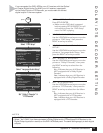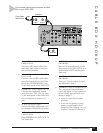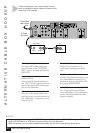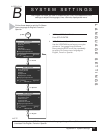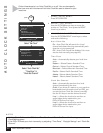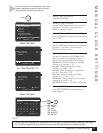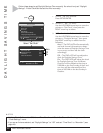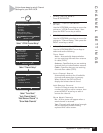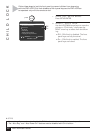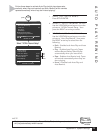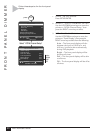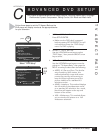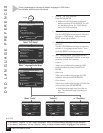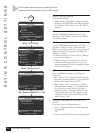47
Appendix B - System Settings
Follow these steps to set all Channel
Settings for your DVD+VCR.
1 OPEN “SETUP MENU”
Press SETUP/ENTER.
2 SELECT “VCR & CHANNEL
SETUP”
Use the UP/DOWN arrow keys to move the
pointer to “VCR & Channel Setup,” then
press the RIGHT arrow key to select.
3 SELECT “CHANNEL SETUP”
Use the UP/DOWN arrow keys to move the
pointer to “Channel Setup,” then press the
RIGHT arrow key to select.
4 ADJUST CHANNEL SETTINGS
Use the UP/DOWN/RIGHT arrow keys to
select and set the following:
Tuner Band
Auto – Automatically detects whether
you are receiving channels from antenna
or cable (CATV).
Antenna – Specifies that you are receiving
channels from an indoor/outdoor antenna.
Cable – Specifies that you are receiving
channels from cable (CATV).
Auto Channel Search
Automatically searches for all available
channels and stores them in memory.
When finished, the DVD+VCR will
display the lowest channel found.
Add/Remove Channel
Use the 0-9 keys to enter the channel
number you wish to add or remove, then
press the RIGHT arrow key to add or
remove the channel.
Show Weak Channels
No – A blue screen will appear when a
weak channel is received.
Yes – Channels with weak signal strength
will be displayed instead of being
replaced with a blue screen.
press
VCR & CHANNEL SETUP
VCR Plus Setup
Channel Setup
Date/Time Stamp Timer
Auto Play/Rewind Both
Record Source Auto
Panel Display Auto
To Move/To Select
RETURN To Go Back
CHANNEL SETUP
Tuner Band Auto
Auto Channel Search
Add Channel
Show Weak Channels No
CH 05
To Change/To Move
Select “VCR & Channel Setup”
SETUP MENU
Set Timer Recording
Child Lock Off
Set Clock
DVD Setup
VCR & Channel Setup
Language/Langue/Idioma
/ To Move
To Select
RETURN to Quit
Select “Channel Setup”
Select “Tuner Band,”
“Auto Channel Search,”
“Add/Remove Channel” &
“Show Weak Channels”
SETUP
/ENTER
CHANNEL SETTINGS