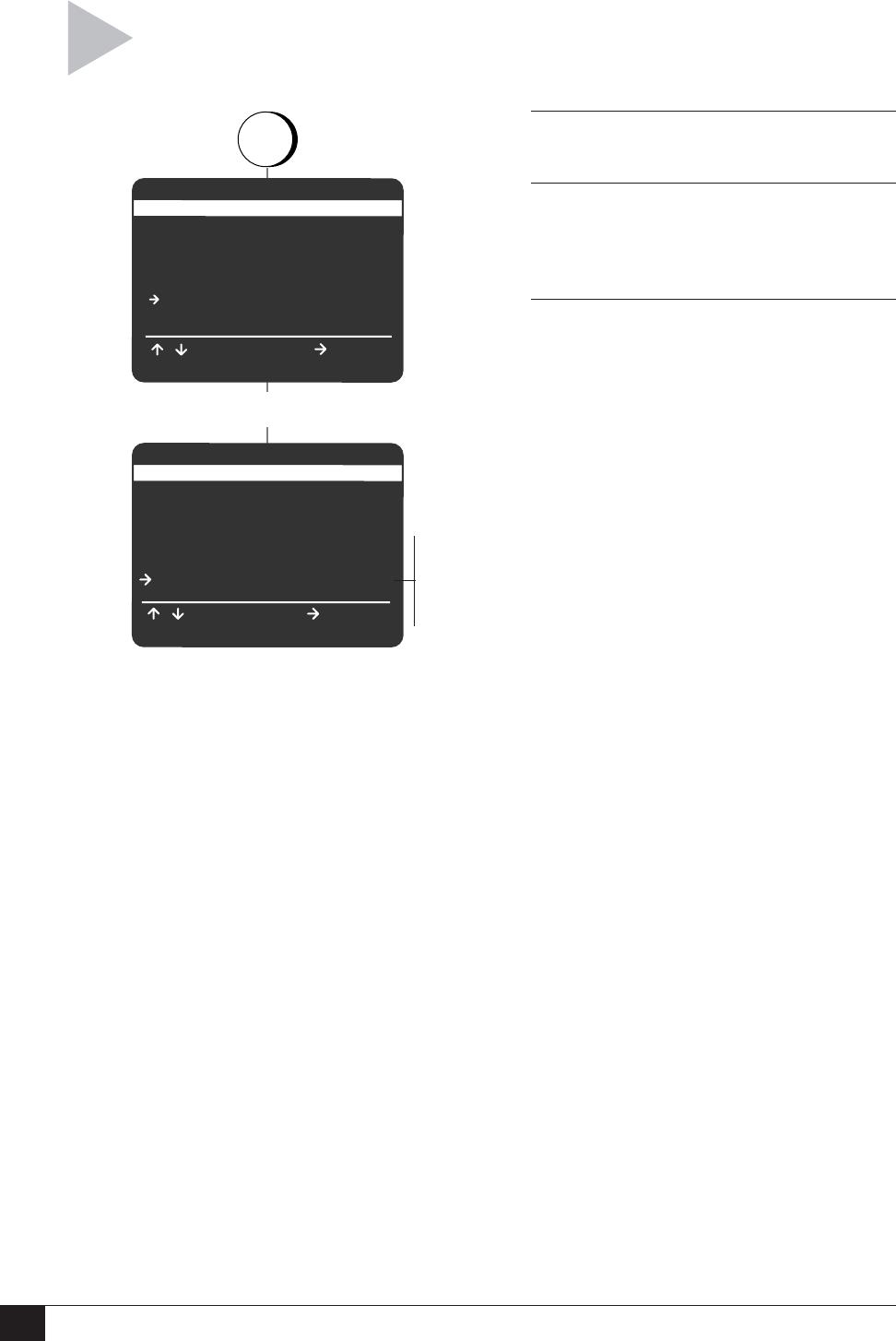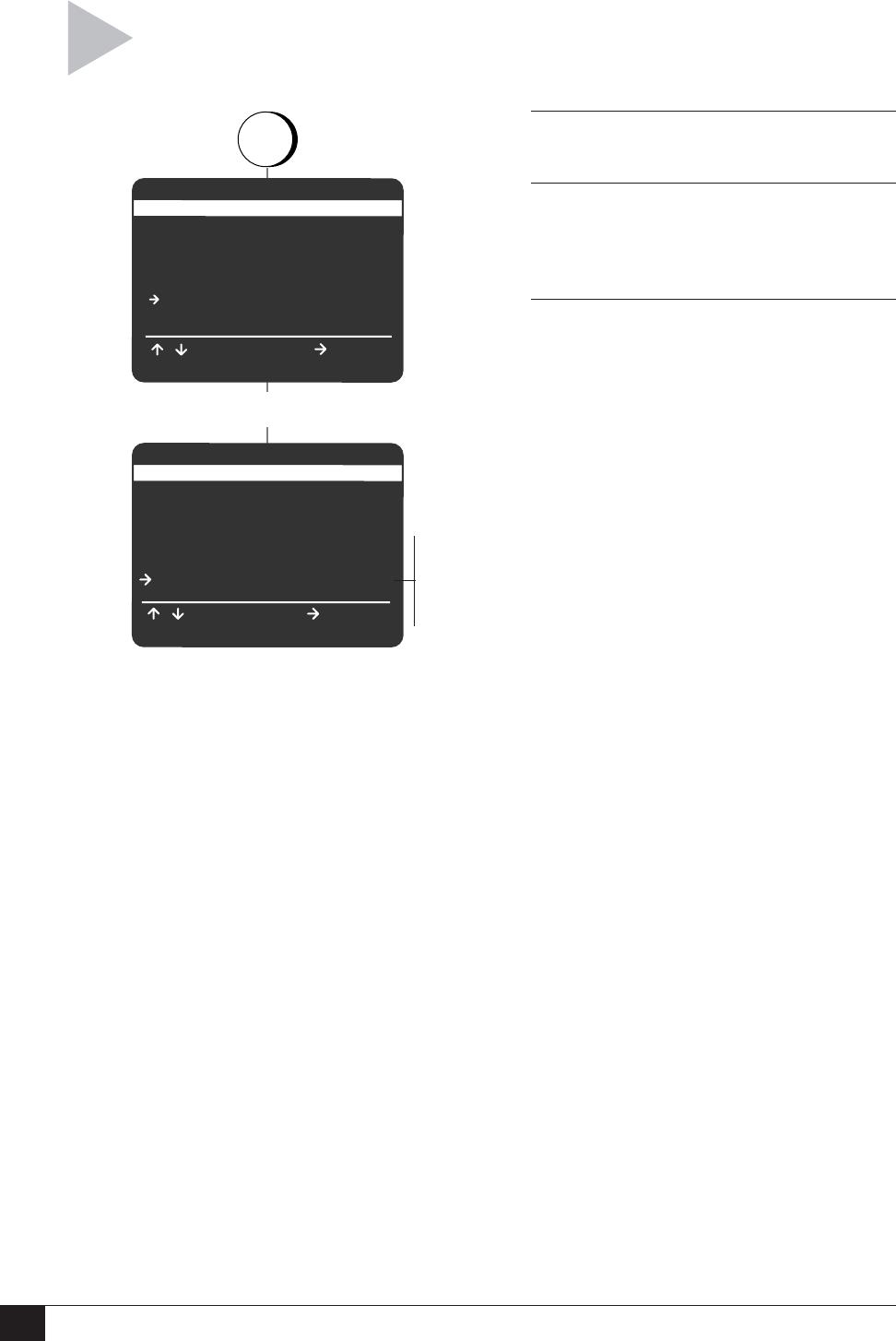
50
DVD+VCR User’s Guide
press
SETUP MENU
Set Timer Recording
Child Lock Off
Set Clock
DVD Setup
VCR & Channel Setup
Language/Langue/Idioma
/ To Move
To Select
RETURN to Quit
Select “VCR & Channel Setup”
RETRUN To Go Back
VCR & CHANNEL SETUP
VCR Plus Setup
Channel Setup
Date/Time Stamp Timer
Auto Play/Rewind Both
Record Source Auto
Panel Display Auto
To Move
/
To Select
RETURN To Go Back
Auto
Bright
Dim
Off
SETUP
/ENTER
Follow these steps to dim the front panel
display.
1 OPEN “SETUP MENU”
Press SETUP/ENTER.
2 SELECT “VCR & CHANNEL SETUP”
Use the UP/DOWN arrow keys to move the
pointer to “VCR & Channel Setup,” then
press the RIGHT arrow key to select.
3 SET “PANEL DISPLAY”
Use the UP/DOWN arrow keys to move the
pointer to “Panel Display,” then press the
RIGHT arrow key to select from the following:
Auto – The front panel display will dim
between the hours of 10:00 p.m. and
6:00 a.m. It will also dim automatically
during DVD playback.
Bright – The front panel display will be
bright at all times.
Dim – The front panel display will be dim
at all times.
Off – The front panel display will be off at
all times.
FRONT PANEL DIMMER