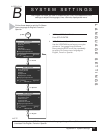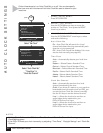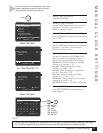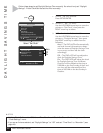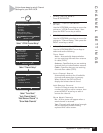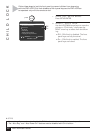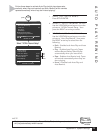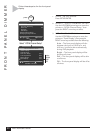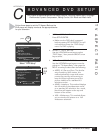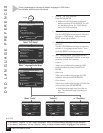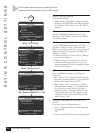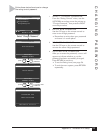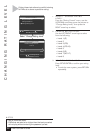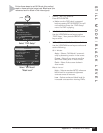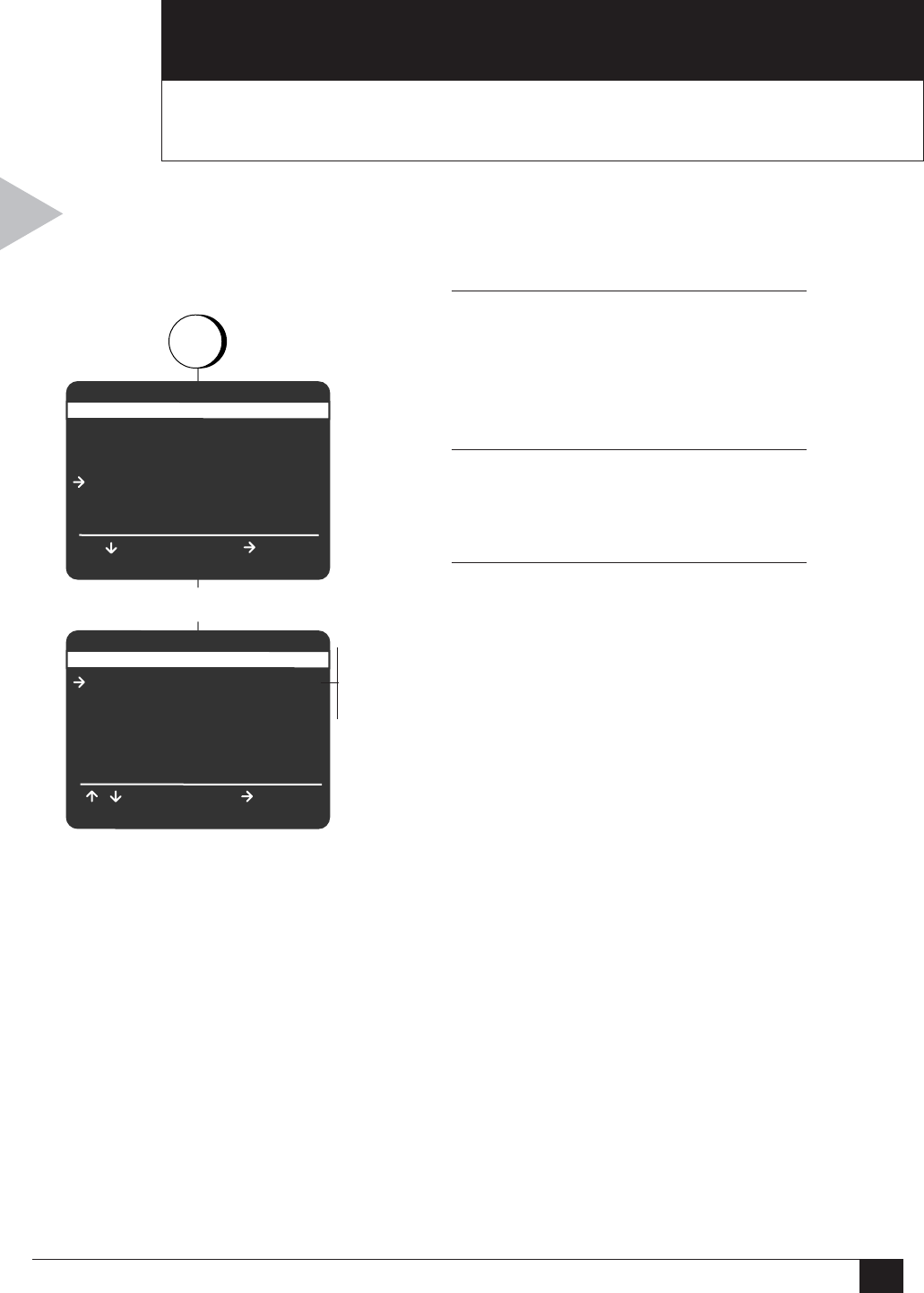
51
Appendix C - Advanced DVD Setup
C
APPENDIX
TV ASPECT RATIO
Follow these steps to set the TV Aspect Ratio so the
DVD player will display movies at the appropriate size
for your television.
1 OPEN “SETUP MENU”
Press SETUP/ENTER.
• Make sure the DVD deck is stopped
before pressing SETUP/ENTER. You will
not be able to enter the “DVD Setup”
menu if a DVD is playing.
2 SELECT “DVD SETUP”
Use the UP/DOWN arrow keys to select
“DVD Setup,” then press the RIGHT arrow
key to select.
3 SET “TV ASPECT RATIO”
Use the UP/DOWN arrow keys to move the
pointer to “TV Aspect Ratio,” then press the
RIGHT arrow key to select from the following:
• 4:3PS - 4:3 Pan and Scan. The familiar
way of watching VHS movies, this
method selectively crops wide screen
movies (by panning and scanning to
keep the most important part of the
picture visible) to fit a standard 4:3
television screen.
• 4:3LB – Letterbox. This method displays
the full width of the widescreen movie
on a standard 4:3 television. As a result,
black bars will appear at the top and
bottom of the screen.
• 16:9 – Widescreen. This method allows
you to view the full picture on a 16:9
widescreen television.
This Chapter presents advanced DVD setup options, including Aspect Ratio, Language
Preferences, Dynamic Compression, Rating Control, Still Mode and Black Level.
ADVANCED DVD SETUP
press
Select “DVD Setup”
SETUP MENU
Set Timer Recording
Child Lock Off
Set Clock
DVD Setup
VCR & Channel Setup
Language/Langue/Idioma
/ To Move
To Select
RETURN to Quit
To Move
DVD SETUP
TV Aspect Ratio 4:3PS
Language/Audio Setup
Rating Control [None]
Still Mode Auto
Black Level Low
Alt Video Out Off
/
To Select
RETURN to Go Back
4:3PS
4:3LB
16:9
SETUP
/ENTER