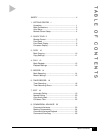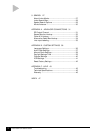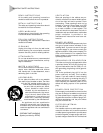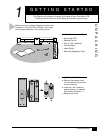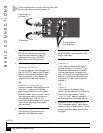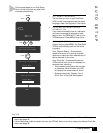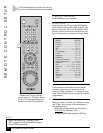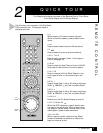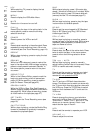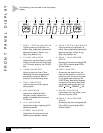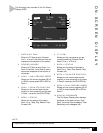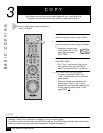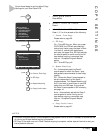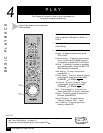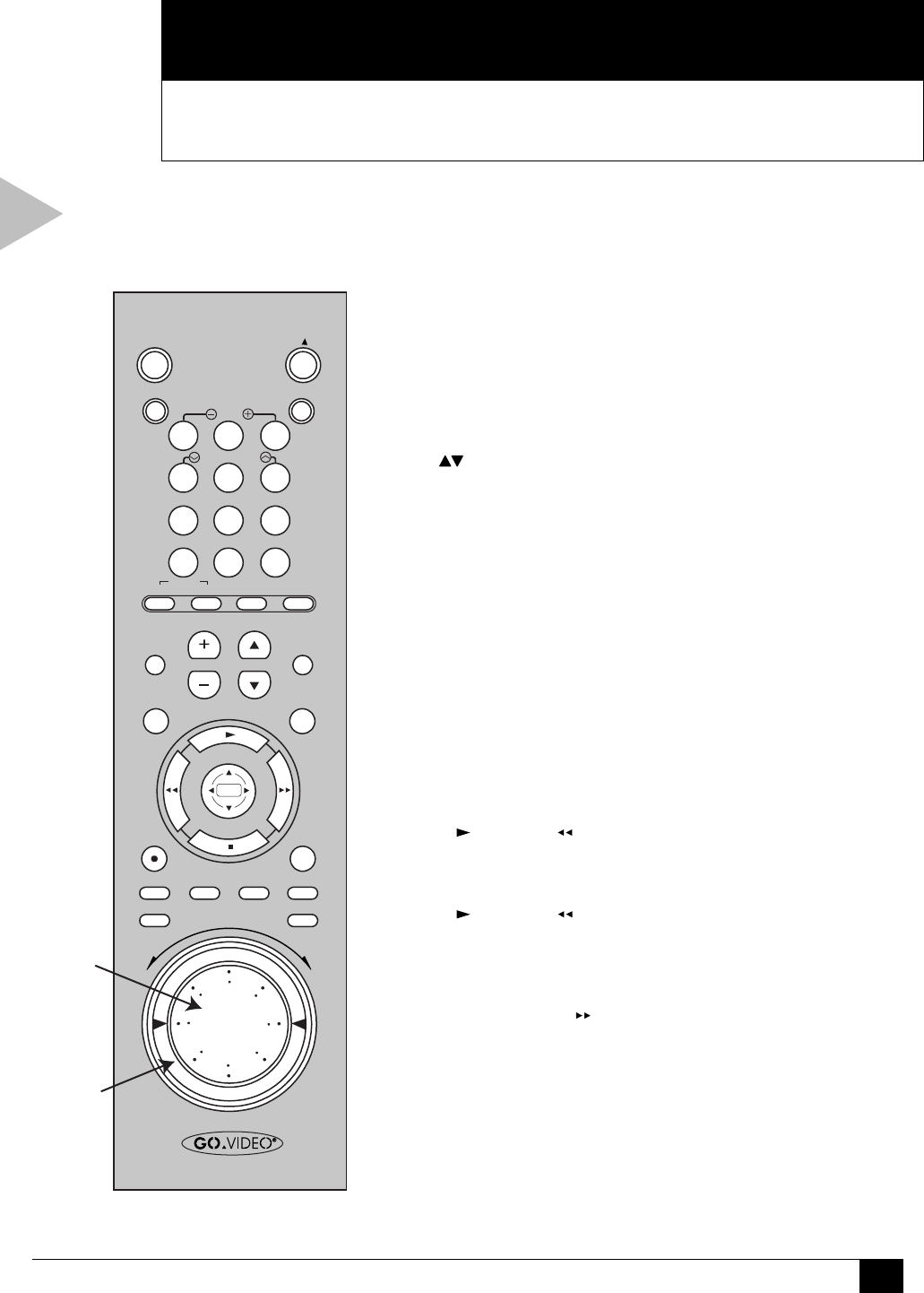
5
2 - Quick Tour
2
QUICK TOUR
This Chapter provides an overview of the Remote Control, Front Panel,
Front Panel Display and On-Screen Display.
REMOTE CONTROL
0-9
While watching TV, press to select channels.
While in the menu system, press to select menu
items.
100+
Press to select cable channels 100 and above.
CH
Press to select the next or previous channel.
COPY TAPE
Press to copy the tape in Deck 1 to the tape in
Deck 2 (see page 10).
CLEAR
Press to reset the Tape Counter to zero (0:00:00).
Also press to clear entries in the menu system.
CLK/CTR
Press to change the Front Panel Display to the
clock, tape counter, or time remaining on the
tape.
DECK 1
Press to make Deck 1 active. All deck control keys
(PLAY , REWIND , etc.) will only affect Deck 1.
DECK 2
Press to make Deck 2 active. All deck control keys
(PLAY , REWIND , etc.) will only affect Deck 2.
DISPLAY
Press to turn the On-Screen Display on and off.
FAST-FORWARD
While the VCR is stopped, press to fast-forward
the tape in the active deck. While a tape is play-
ing, press to visually search forward (Cue). In the
menu system, press to make selections.
JOG WHEEL
While a tape is paused, rotate the Jog Wheel
forward or backward to advance or rewind the
tape one frame at a time.
0
100+
87 9
5
21 3
MENU
POWER
SET TIMER TV/VCR
SLOW
TRK–AUTO–TRK
SEARCH/INDEX
•
TV
SELECT
•
VOL
•
CH
•
MUTE
DECK1
•
LCV
DECK2
REC
SP/SLP CLK/CTR CLEAR DISPLAY
REPEAT SKIP
STILL/
F.ADV
VCR SCENE/TITLE TV VIEW
4 6
C
O
P
Y
T
A
P
E
R
E
V
F
W
D
JOG
WHEEL
SHUTTLE
RING
The following is an overview of the Dual-Deck
VCR remote control. The keys are listed in
alphabetical order.