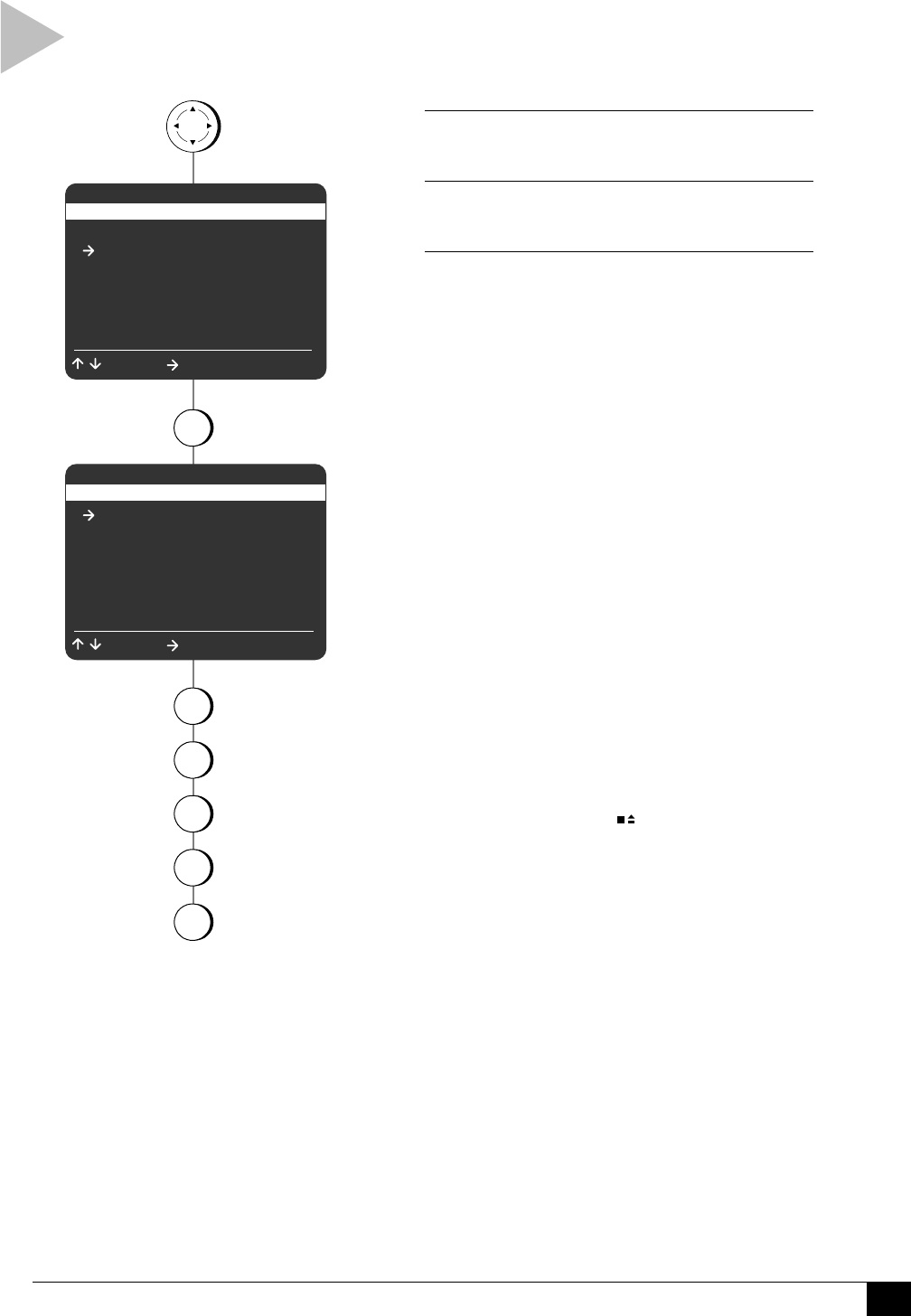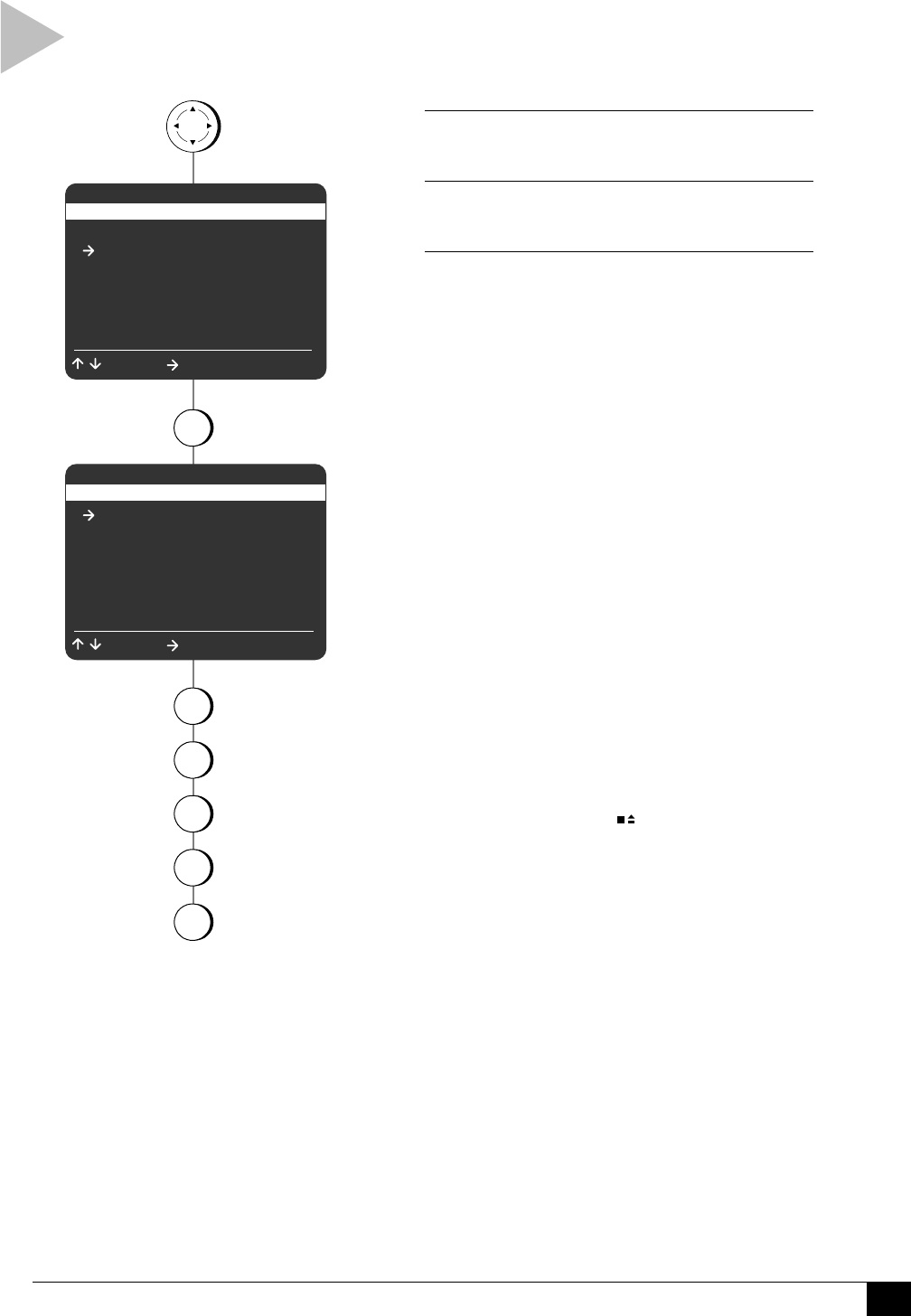
13
4 - Play
PLAYBACK SETTINGS
Follow these steps to set the default Playback
Settings for your Dual-Deck VCR.
1 OPEN MAIN MENU
Press MENU.
2 SELECT “PLAYBACK SETTINGS”
Press 2.
3 ADJUST PLAYBACK SETTINGS
Press 1, 2, 3, 4 or 5 to set each of the following:
1 - Deck 1 Hi-Fi
On – The VCR will play the Hi-Fi audio track
on tapes in Deck 1.
Off – The VCR will play the linear mono
audio track on tapes in Deck 1. This setting is
necessary to hear sound tracks recorded
using Copy Audio Insert; see page 21.
2 - Deck 2 Hi-Fi
On – The VCR will play the Hi-Fi audio track
on tapes in Deck 2.
Off – The VCR will play the linear mono
audio track on tapes in Deck 2. This setting is
necessary to hear sound tracks recorded
using Copy Audio Insert; see page 21.
3 - Dual Playback
Seq (Sequential) – Tapes will play in se-
quence; i.e., Deck 1 will play, then Deck 2 will
play. This is useful when watching a movie
that includes two tapes.
Loop – Tapes will play in a continuous loop
until you press STOP on the deck in Play.
This is useful for continuous playback of
training or sales tapes.
Normal – Each deck will play independently
(default setting).
4 - Auto Play/Rewind
Play — Tapes without a record safety tab will
play automatically when you insert them.
Rew — All tapes will rewind automatically
when the end of the tape is reached.
Both — Tapes will both play and rewind
automatically.
Off — Tapes will neither play nor rewind
automatically.
5 - COMMERCIAL ADVANCE
Please refer to page 23.
4
press
press
1 Copy Settings
2 Playback Settings
3 Record/Edit Settings
4 Channel Settings
5 VCR Settings
6 Timer Recording
7 Language/Langue
/ = Move = Sel MENU = Quit
MAIN MENU
PLAYBACK SETTINGS
1 Deck 1 Hi-Fi On
2 Deck 2 Hi-Fi On
3 Dual Playback Off
4 Auto Play/Rewind Both
5 COMMERCIAL ADVANCE
/ = Move = Sel MENU = Quit
MENU
2
press
1
2
3
5
for
Deck 1 Hi-Fi
for
Deck 2 Hi-Fi
for
Dual Playback
for
Auto Play/Rewind
for
COMMERCIAL
ADVANCE