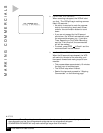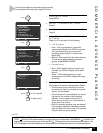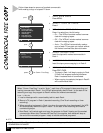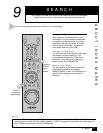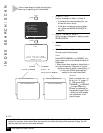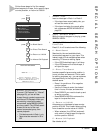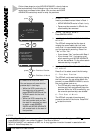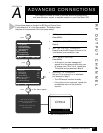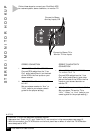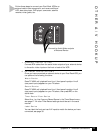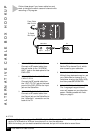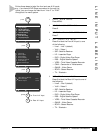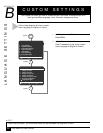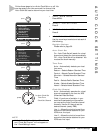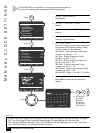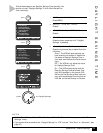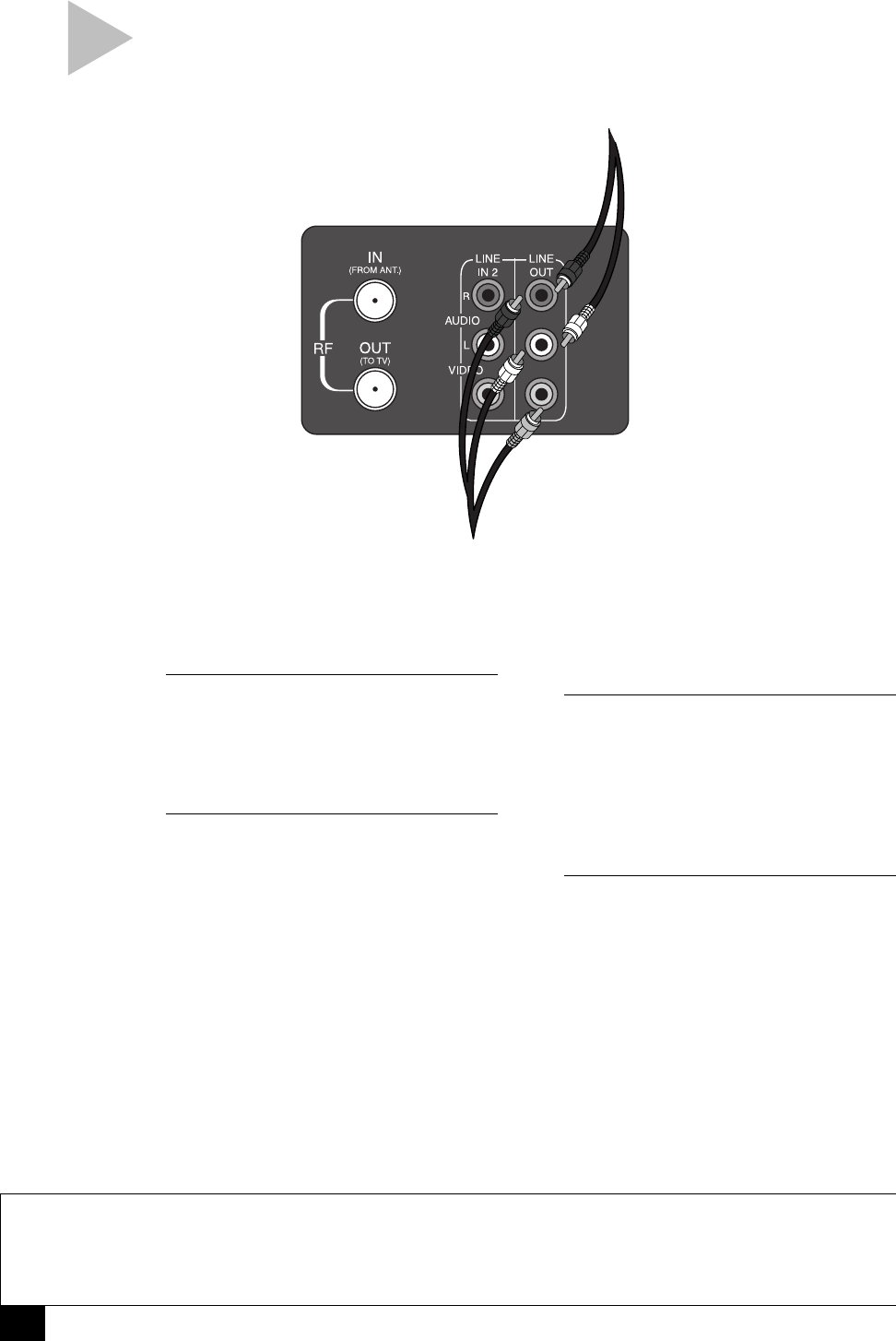
32
Dual-Deck VCR User’s Guide
NOTES
• A monitor TV is not the same as a computer monitor.
• Make sure that “Deck 1 Hi-Fi” and “Deck 2 Hi-Fi” are turned on in the menu system; see page 13.
• With this connection, the TV/VCR button on the front panel has no effect. It is as if the TV/VCR button
were always set to VCR.
STEREO/MONITOR HOOKUP
STEREO CONNECTION
1 CONNECT VCR TO STEREO
Connect RCA cables from the ”Line
Out” audio jacks (R and L) on the back
of the VCR to the line inputs on your
stereo receiver.
2 SET STEREO TO AUXILIARY
MODE
Set your stereo receiver to “Aux” or
“Line” (refer to your stereo owner’s
guide for the proper setting).
Follow these steps to connect your Dual-Deck VCR
to a stereo system, stereo television, or monitor TV.
STEREO TV/MONITOR TV
CONNECTION
1 CONNECT VCR TO STEREO
TV/MONITOR TV
Connect RCA cables from the ”Line
Out” audio jacks (R and L) and video
jack on the back of the VCR to the line
inputs on your stereo television or
monitor TV.
2 SET TV TO AUXILIARY MODE
Set your stereo TV/monitor TV to
“Aux,” “Video,” or “Line” (refer to your
owner’s guide for the proper setting.)
Connect to Stereo
Auxiliary Inputs, OR
Connect to Stereo TV or
Monitor TV Line Inputs