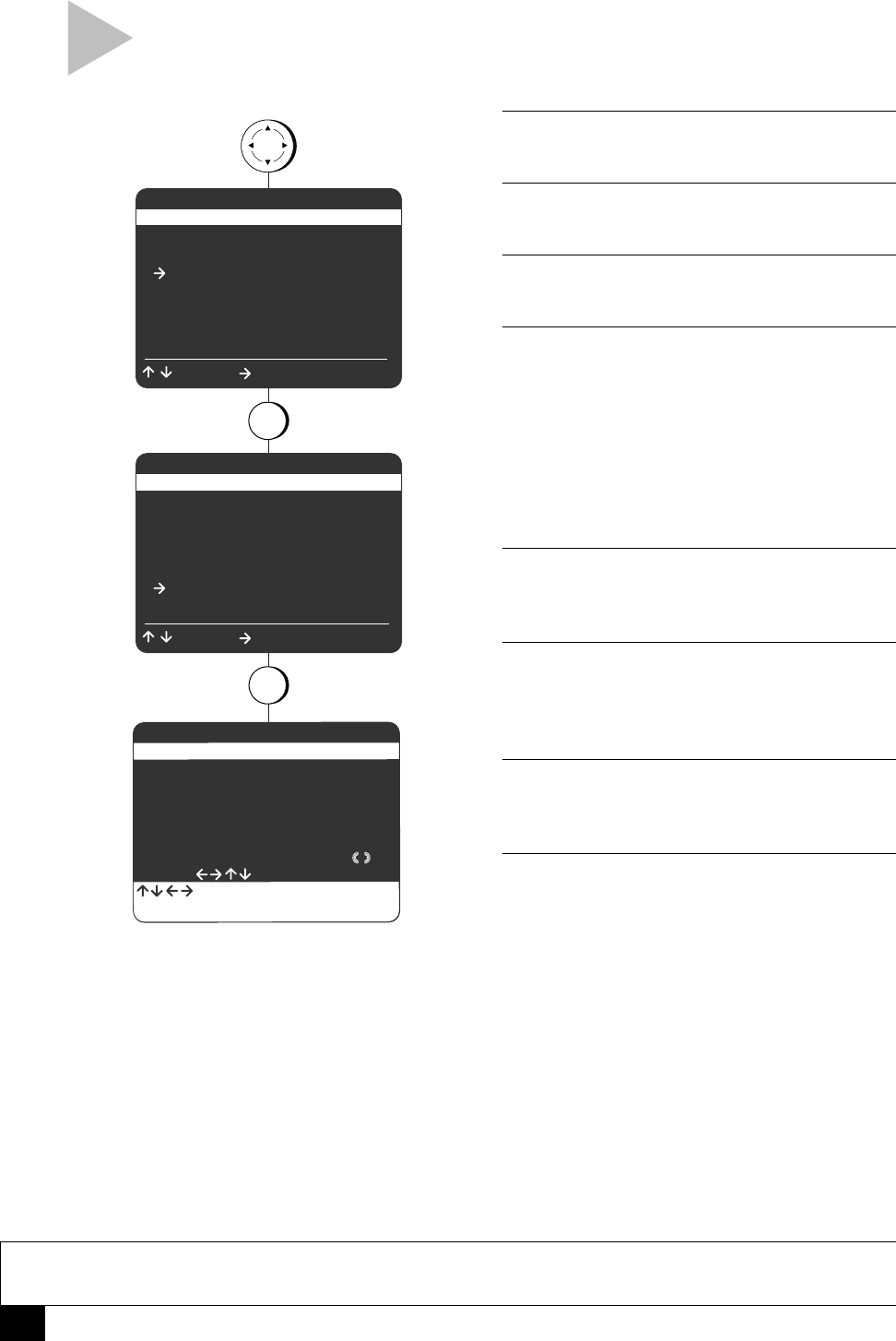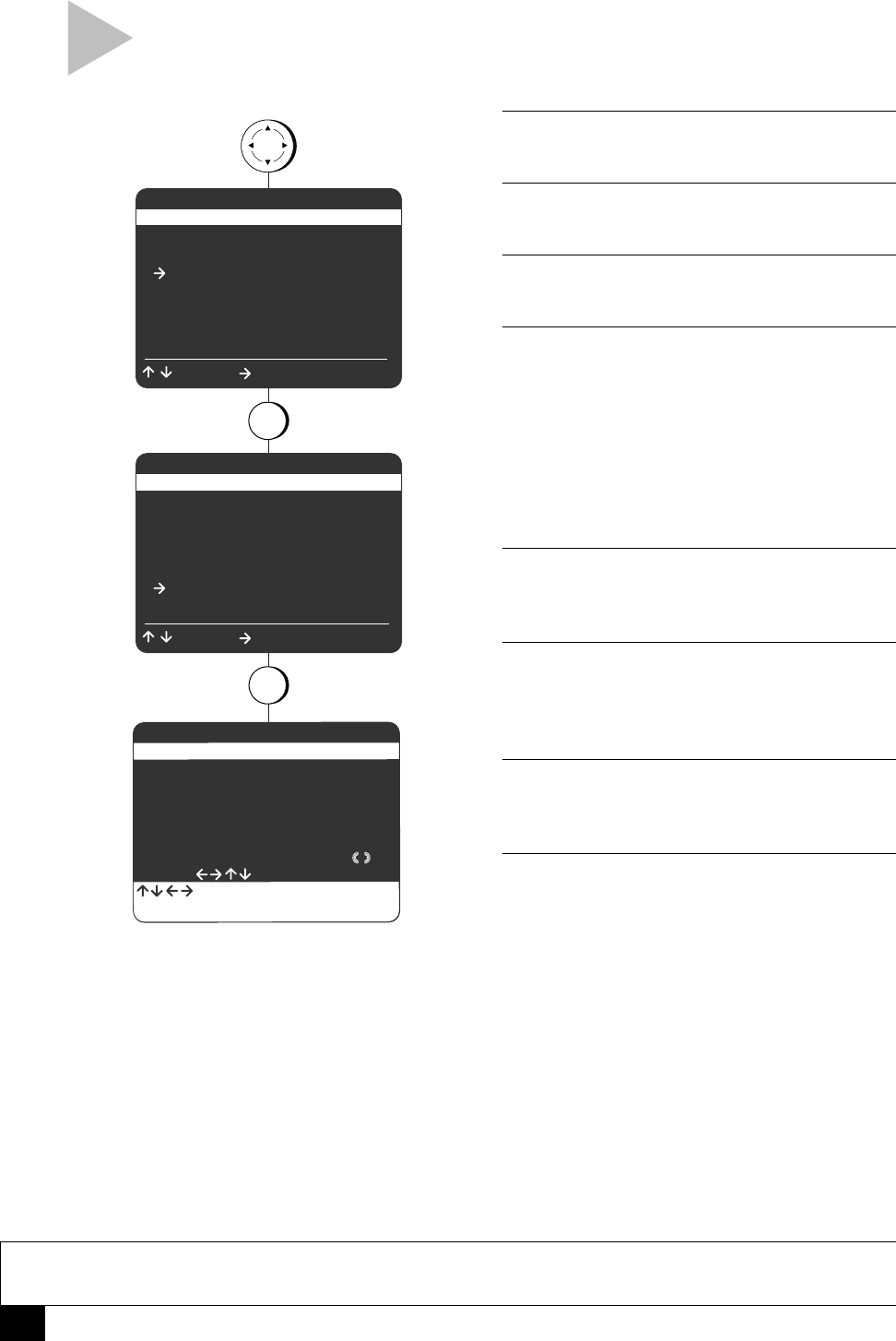
22
Dual-Deck VCR User’s Guide
ON-SCREEN TITLER
Follow these steps to add titles or credits to
your home movies using the On-Screen Titler.
1 OPEN MAIN MENU
Press MENU.
2 SELECT “RECORD/EDIT SETTINGS”
Press 3.
3 SELECT “SETUP TITLER MESSAGE”
Press 6.
4 COMPOSE YOUR MESSAGE
Use the up/down/left/right arrow keys to select
each character in your message:
• Press SCENE/TITLE after each character to
insert it in your message.
• Press CLEAR to backspace and delete the
previous character.
• Choose from over 100 letters, numbers and
symbols.
5 SAVE YOUR MESSAGE
Press MENU to save your message and exit the
menu system.
6 INSERT TAPE
Insert a tape with a record safety tab in Deck 2.
You must use Deck 2 to record your Titler
Message.
7 START RECORDING
Start any record function; e.g., Record, One-
Touch Record, Copy, or Timer Record.
8 RECORD TITLER MESSAGE
You can overlay the title on your video for up to
20 seconds in 5-second increments. Press
SCENE/TITLE 1 to 4 times to record your Titler
Message for 5, 10, 15, or 20 seconds, respec-
tively.
NOTE
• You must be recording a video signal when you record the Titler Message; i.e. you cannot record a title
without also recording a picture.
MAIN MENU
1 Copy Settings
2 Playback Settings
3 Record/Edit Settings
4 Channel Settings
5 VCR Settings
6 Timer Recording
7 Language/Langue
/ = Move = Sel MENU = Quit
RECORD/EDIT SETTINGS
1 Dual Recording Off
2 Date/Time Stamp Timer
3 Deck 1 Rec Source Auto
4 Deck 2 Rec Source Auto
5 8-Scene Edit List
6 Setup Titler Message
/ = Move = Sel MENU = Quit
press
MENU
press
3
press
6
SETUP TITLER MESSAGE
[]
[]
ABCDEFGHIJKLMNOPQRSTUVWX
YZ abcdefghijklmnopqrstu
vwxyz 0123456789 ÂÀÁÊÈÉÎ
ÍÑÔÓÚûâàáêèéîíñúüÇ+_ @ ¡
! ¿ ? • ll
CLEAR = Correct MENU = Quit
, " ' = : [ ] ( ) * . - / &
= Move TITLE = Select