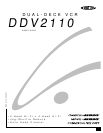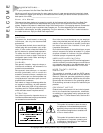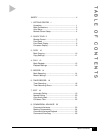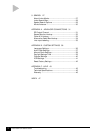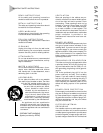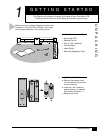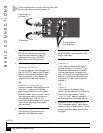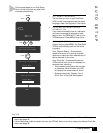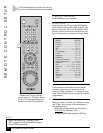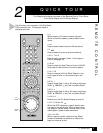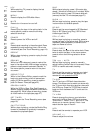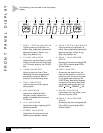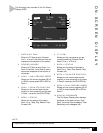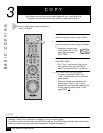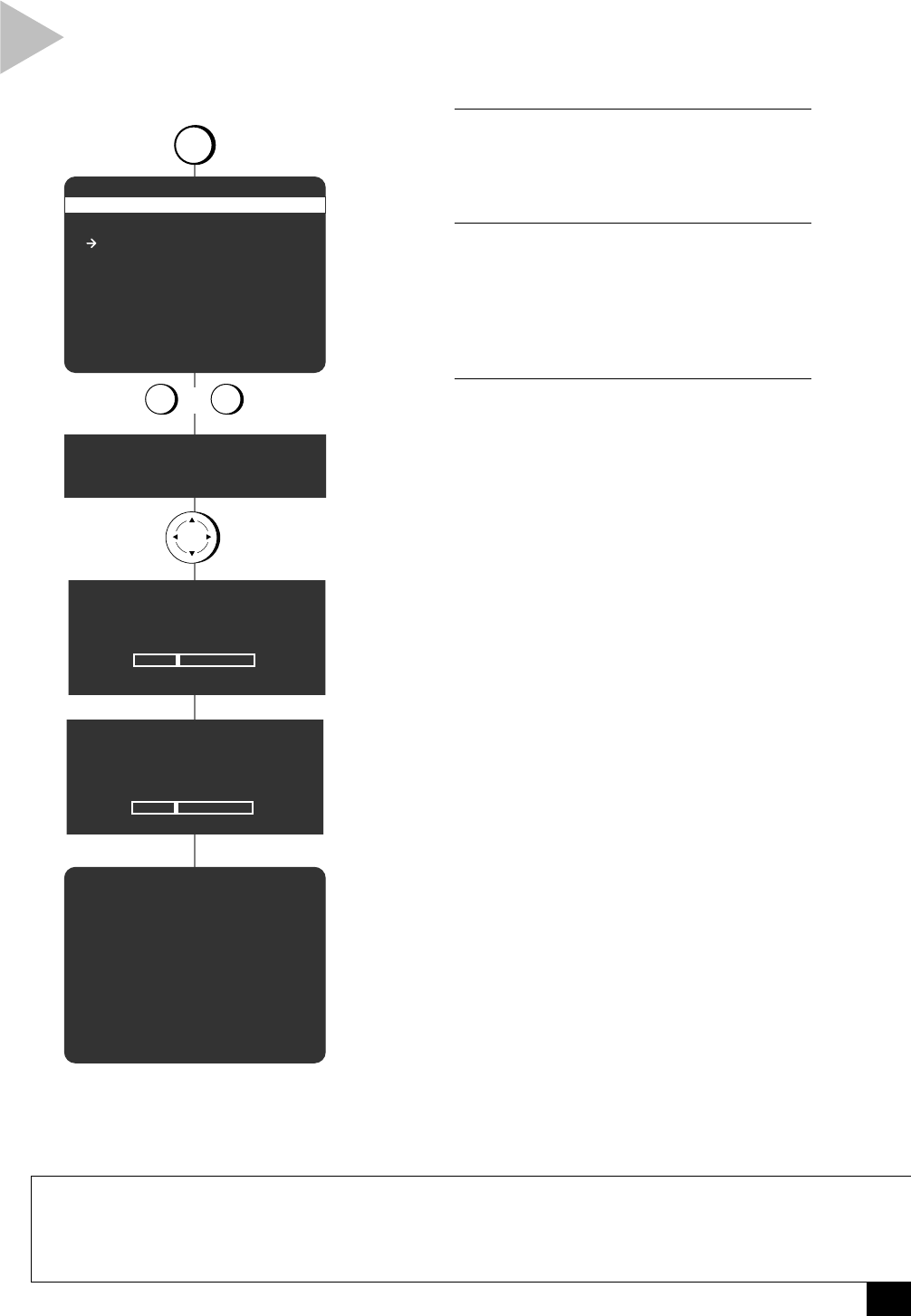
3
1 - Getting Started
press
press
or
press
1 2
LANGUAGE/LANGUE
1 English
2 Français
Select = 1-2
Choisir = 1-2
POWER
MENU
Connect Antenna or
Cable and Press MENU
Searching For Channels
Please Wait...
Setting the Clock
Please Wait...
Ch03
NOTES
• If no channels were found in your area, the VCR will alert you and then display the “Channel Settings”
menu; see page 40.
• If Auto Setup was unable to detect the time, the VCR will alert you and then display the Manual Clock Set
menu; see page 38.
AUTO SETUP
Follow these steps to run Auto Setup,
which will set the clock and save local
channels automatically.
1 SET MENU LANGUAGE
The first time you turn on your Dual-Deck
VCR, you will be prompted to set the menu
language. Press 1 for English or 2 for French.
2 CONFIRM ANTENNA/CABLE
CONNECTION
If you have not already done so, make sure
you have connected an antenna or basic
cable to the “IN (FROM ANT.)” jack on the
VCR back panel. Press MENU to continue.
3 RUN AUTO SETUP
As soon as you press MENU, the Dual-Deck
VCR will automatically perform the follow-
ing steps:
Auto Channel Search – Automatically
detects the source of incoming channels
(antenna or cable) and then searches for all
active channels in your area.
Auto Clock Set – Automatically sets the
VCR’s internal clock, which is necessary for
accurate timer recording.
• This procedure may take a few minutes
to complete. When finished, the VCR
will display the lowest channel found.
• Please proceed with Chapter 2 for a
Quick Tour of the Dual-Deck system.