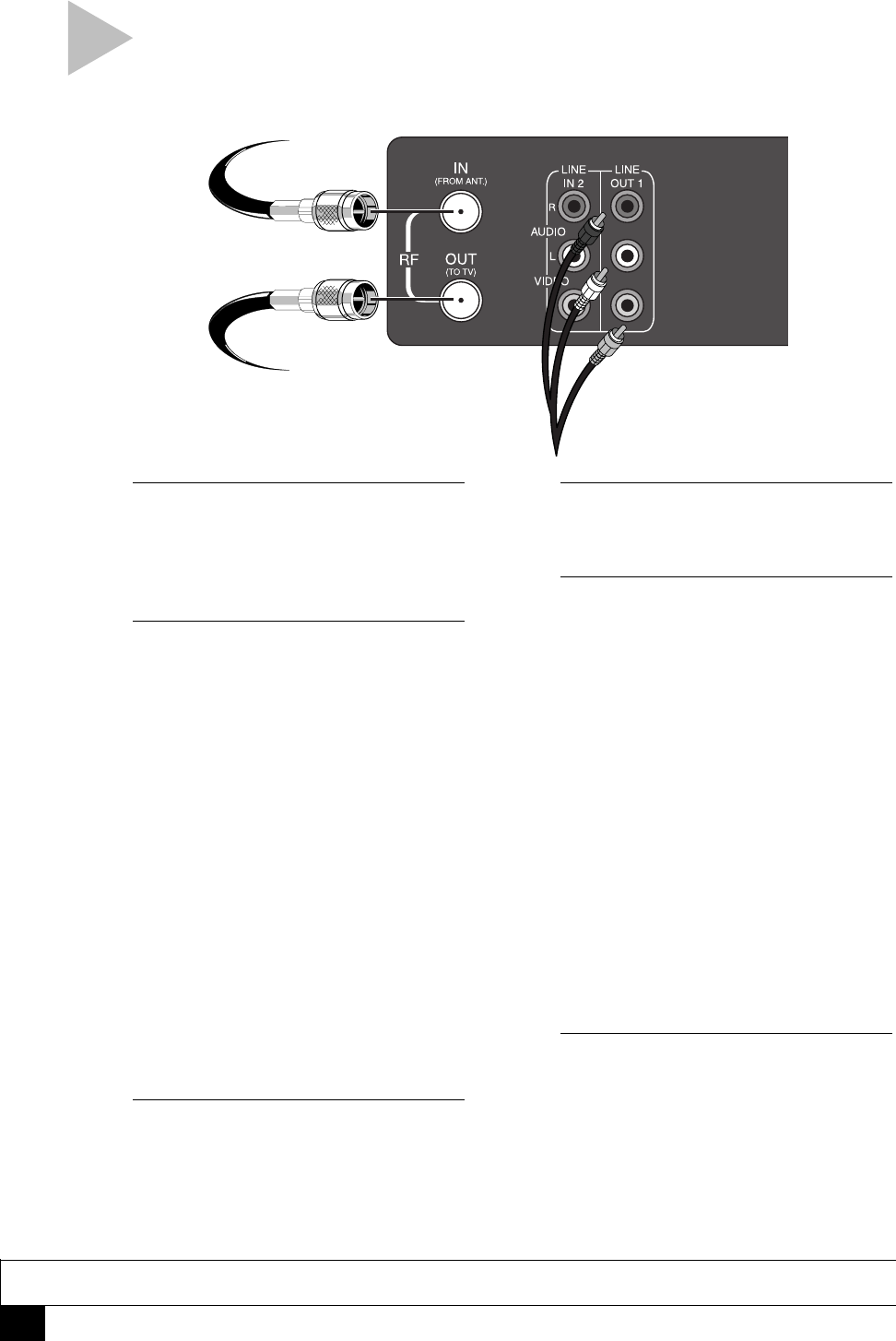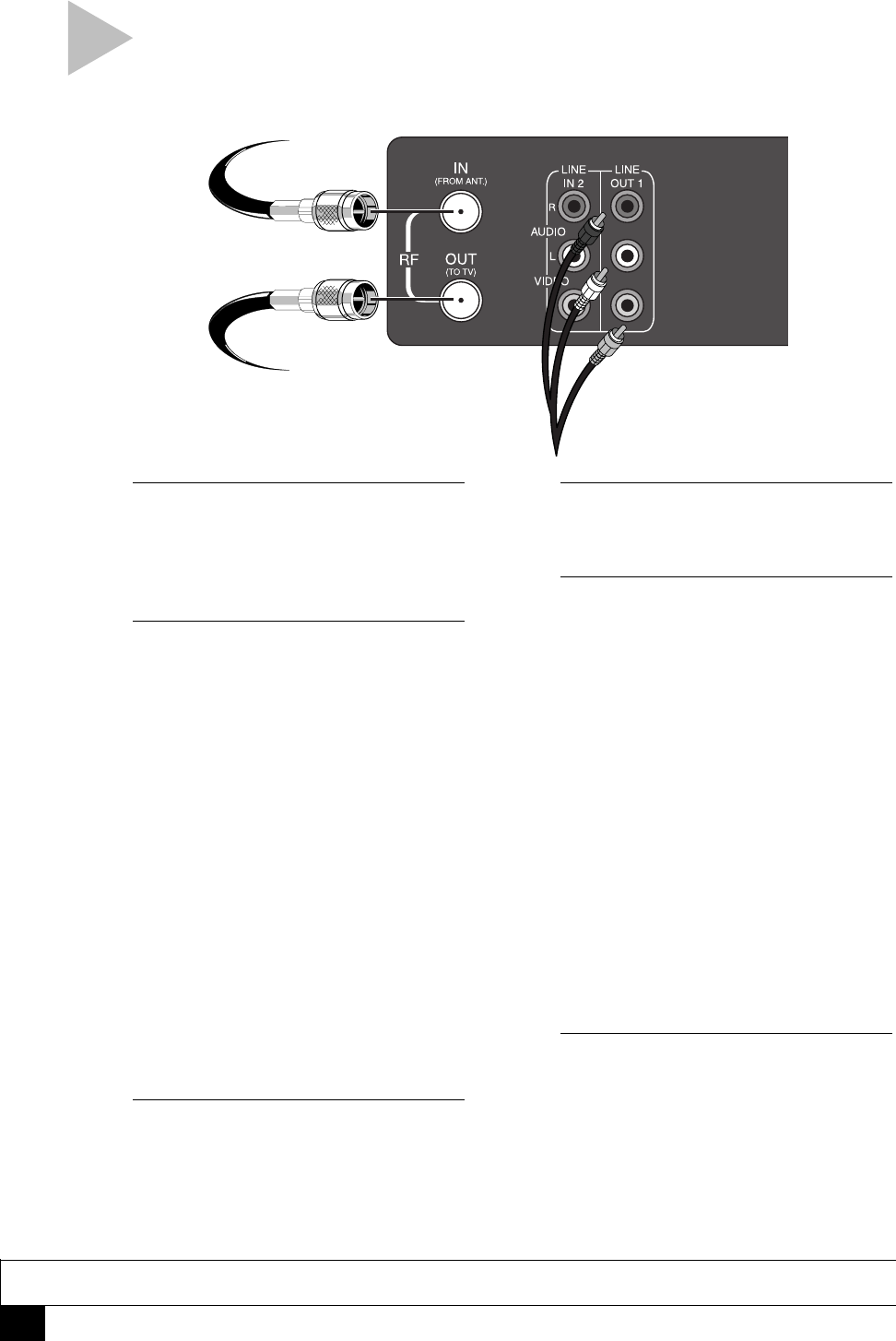
2
Dual-Deck VCR User’s Guide
1 CONNECT ANTENNA/CABLE TV
Connect the coaxial cable from your
indoor/outdoor antenna or cable TV
outlet/cable box to the “IN (FROM
ANT.)” jack on the VCR back panel.
2 CONNECT VCR TO TV
Standard RF Option
Connect the supplied cable (coaxial) from
the “OUT (TO TV)” jack on the VCR back
panel to your television’s antenna in jack.
Use this connection if your television is
equipped with a basic antenna input.
OR
Composite Video Option
Connect a standard RCA cable from the
“Line Out 1” jacks on the VCR back
panel to your television’s Line In jacks.
Be sure to match yellow to video, red to
right audio and white to left audio on
your television and VCR. Use this
connection for better sound and picture
quality if your television is equipped
with line inputs.
3 PLUG IN VCR
Connect the VCR power cord to a
standard 120V/60Hz wall outlet.
BASIC CONNECTIONS
To Line Inputs on
your Television
4 TURN ON TV, VCR, CABLE BOX
Press POWER on your television, VCR
and/or Cable Box.
5 SET TELEVISION CHANNEL
Channel 3
If you chose the Standard RF Option,
set your television to channel 3. If you
experience interference on channel 3,
you may use channel 4 instead; how-
ever, you must first run Auto Setup with
channel 3, then follow the instructions
on page 31 to reset the RF Output to
channel 4.
OR
Video In
If you chose the Composite Video
Option, set your television to display its
Video Input, often labeled “Video,”
“Line,” or “Aux.” See your television
owner’s manual for the correct setting.
6 CONNECTION COMPLETE!
The “Language/Langue” menu should
appear on your television screen. Please
proceed with Auto Setup on the follow-
ing page.
NOTES
• For Advanced Connections, please refer to pages 31-35.
From Antenna
or Cable TV
To Television
Follow these steps to connect the Dual-Deck VCR
to your television and antenna/cable TV.