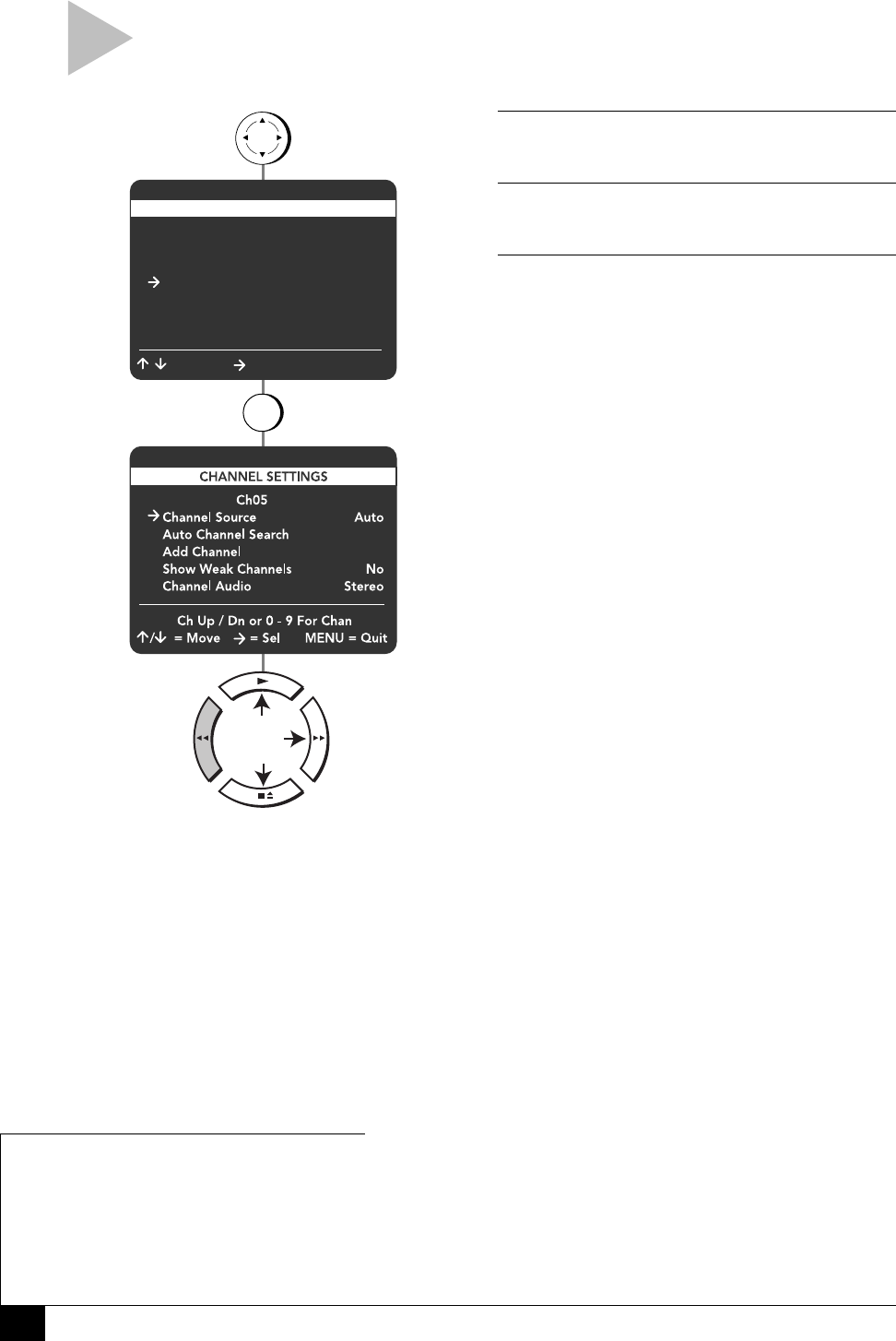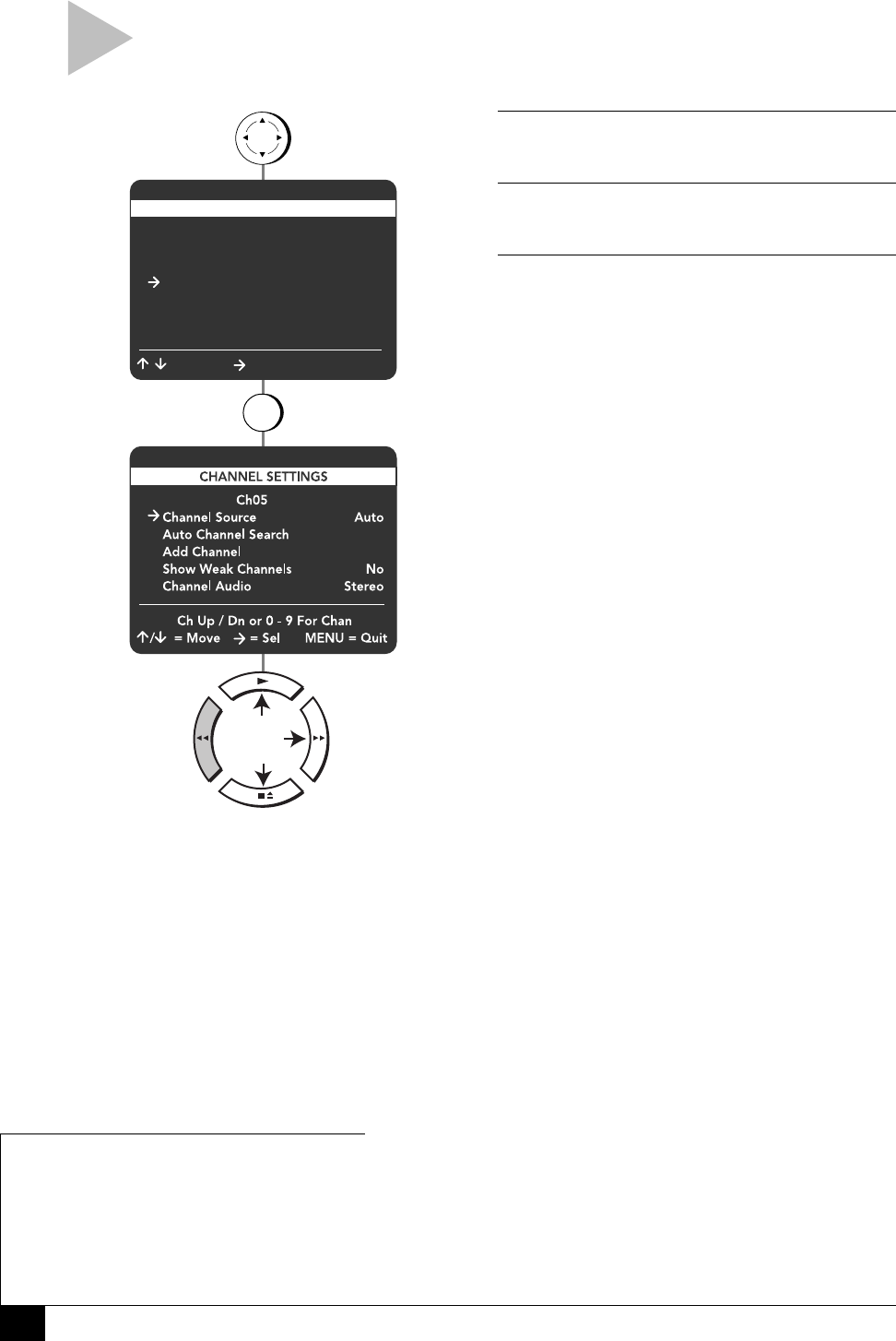
40
Dual-Deck VCR User’s Guide
CHANNEL SETTINGS
Follow these steps to set all Channel Settings for your
Dual-Deck VCR, including Channel Source, Add/Remove
Channel, Show Weak Channels and Channel Audio.
1 OPEN “MAIN MENU”
Press MENU.
2 SELECT “CHANNEL SETTINGS”
Press 4.
3 ADJUST CHANNEL SETTINGS
Use the arrow keys to select and set each of the
following:
Channel Source
Auto – Automatically detects whether you are
receiving channels from antenna or cable.
Antenna – Specifies that you are receiving
channels from antenna.
Cable – Specifies that you are receiving
channels from cable.
Auto Channel Search
Automatically searches for all available
channels and stores them in memory. When
finished, the VCR will display the lowest
channel found.
Add/Remove Channel
Use the 0-9 keys to enter the channel number
you wish to add or remove, then press the
right arrow key to add or remove the channel.
Show Weak Channels
Yes – Channels with weak signal strength will
be displayed instead of being replaced with a
blue screen.
No – A blue screen will appear when a weak
channel is received.
Channel Audio
Stereo – Enables stereo sound when avail-
able; otherwise, reverts to mono.
Mono – Enables mono sound. Use when
connecting the VCR to a mono output device,
such as a monitor.
SAP – Second Audio Program, often used to
transmit a second language. SAP appears on
the front panel display if it is available.
TV+SAP – Outputs mono from the left
channel and SAP from the right channel.
Simulcast – Plays the audio signal from the
rear line inputs, usually connected to a stereo
system.
press
1 Copy Settings
2 Playback Settings
3 Record/Edit Settings
4 Channel Settings
5 VCR Settings
6 Timer Recording
7 Language/Langue
/ = Move = Sel MENU = Quit
MAIN MENU
MENU
press
4
for
Channel Source
Auto Channel Search
Add/Remove Channel
Show Weak Channels
Channel Audio
press
NOTES
• Use TV+SAP to listen to a second lan-
guage with headphones while the
primary language is played through your
TV speakers.
• Use Simulcast to enjoy programs broad-
cast simultaneously via television and FM
radio.