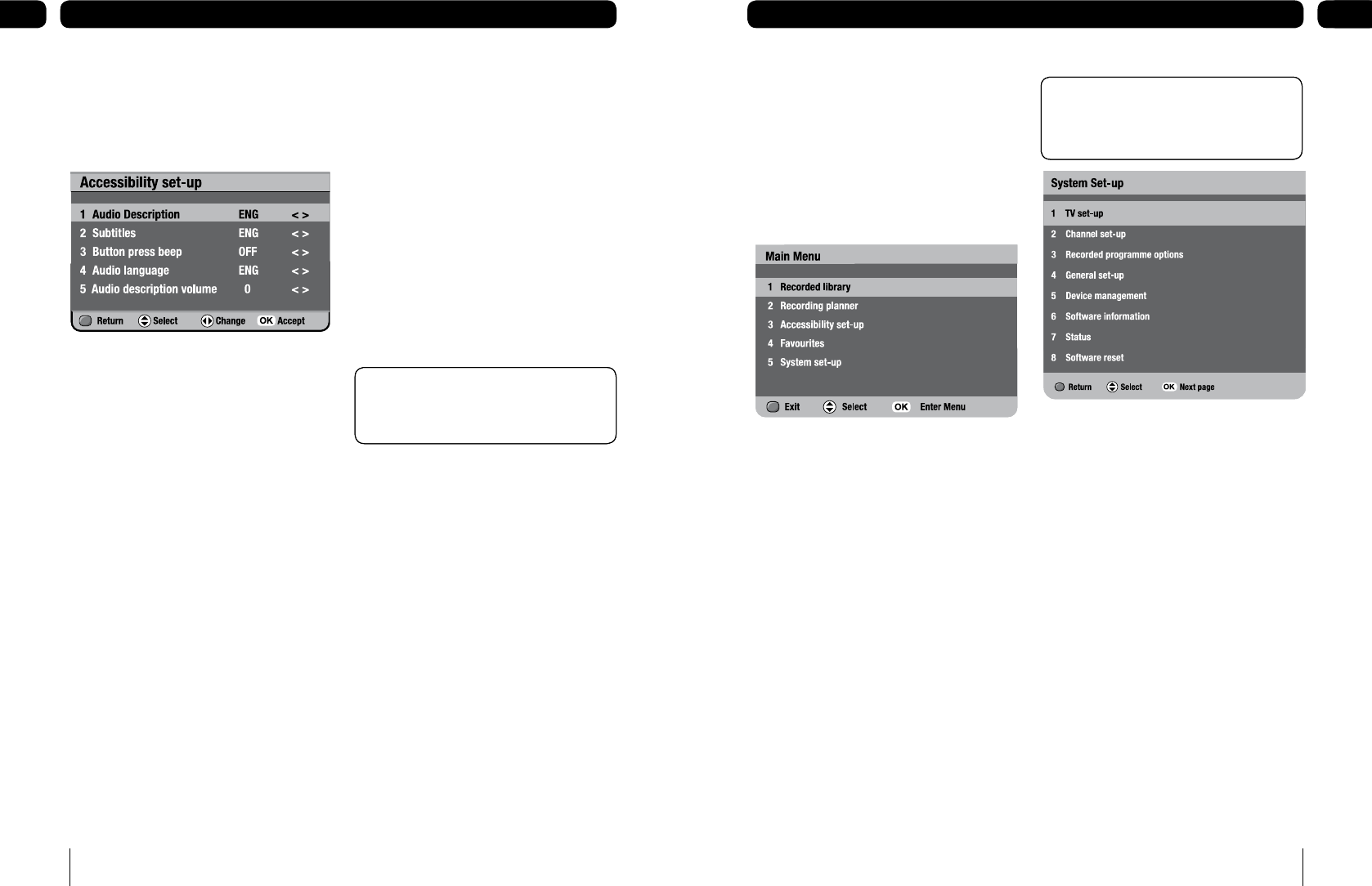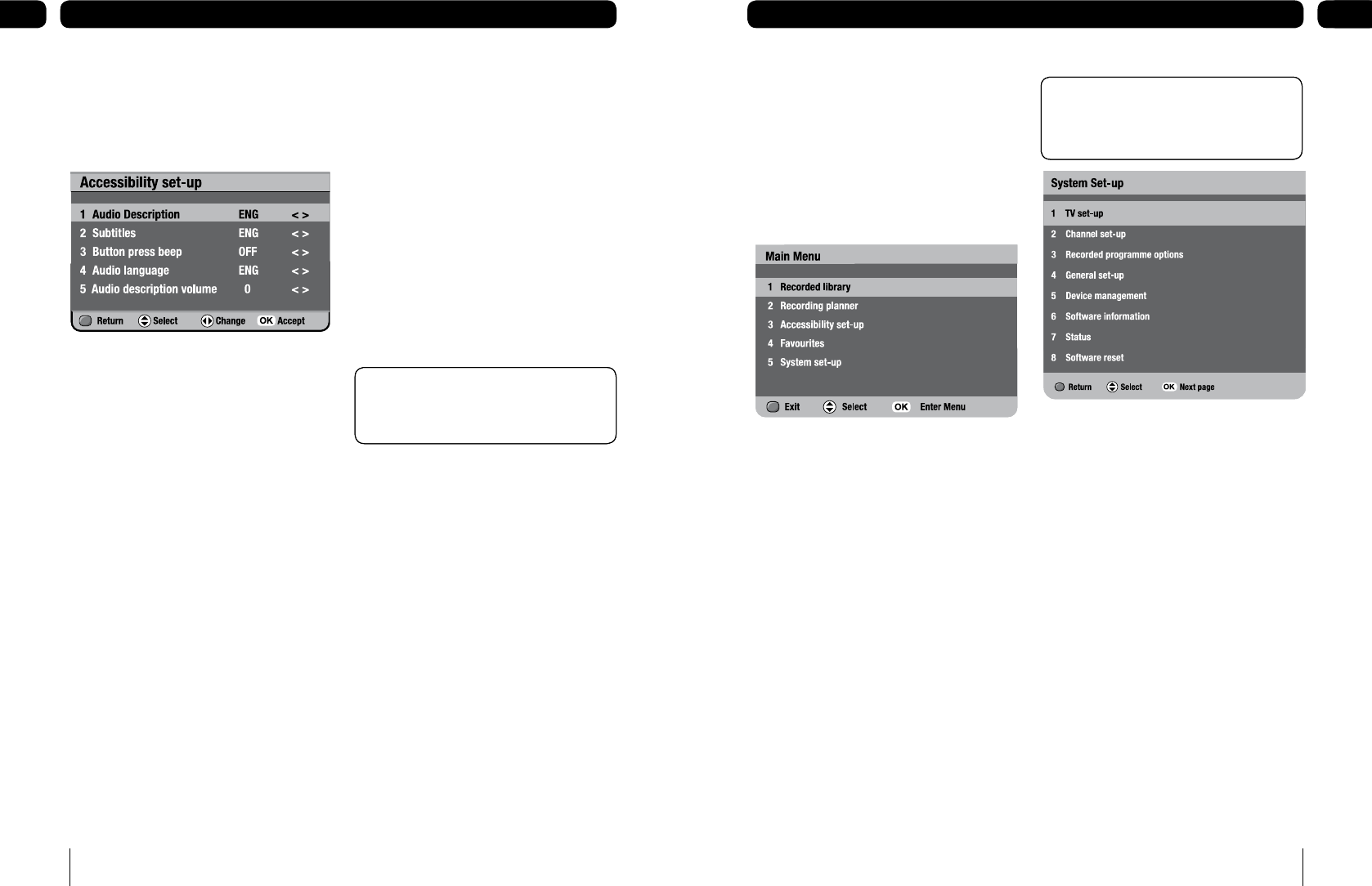
Accessibility set-up
Accessibility set-up lets you select and
change the settings of subtitles and the audio
language or the current programme.
Using button press beep
When button press beep is switched on, the
digital box will beep once every time a button
is pressed.
To set-up button press beep
Press [menu].
Press [3] or use [q] to highlight
‘Accessibility set-up’ and press [OK].
Press [3] or use [q] to highlight ‘Button
press beep’.
Use [t] and [u] to switch button press
beep off or choose a volume level (low,
medium or high), then press [OK].
The volume keys will not beep when ‘Button
press beep’ is activated.
1.
2.
3.
4.
Using audio language
Some programmes are broadcast in more
than one language. You can set your preferred
audio language in the ‘audio language’ menu.
To set-up audio language
Press [menu].
Press [3] or use [q] to highlight
‘Accessibility set-up’ and press [OK].
Press [4] or use [q] to highlight ‘audio
language’.
Use [t] and [u] to select the language
you want, then press [OK].
Using audio description volume
To adjust the volume level of audio
description.
Press [menu].
Press [3] or use [q] to highlight
‘Accessibility set-up’ and press [OK].
Use [q] or press [5] to highlight ‘audio
description volume’.
Use [t] and [u] to choose a volume
level (-5 to 5), then press [OK].
1.
2.
3.
4.
1.
2.
3.
4.
Don’t Forget! If your selected audio
language is not available, the broadcast
default language will be used.
Don’t Forget! If your selected audio
language is not available, the broadcast
default language will be used.
Using the main menu
The main menu lets you choose and change a
wide range of your digital box’s features.
To go to the main menu, press [menu].
Use [p] or [q] to highlight a submenu.
Press [OK] to enter.
The menu options
1 Recorded library – lets you save, rename,
delete or watch your recorded programmes.
2 Recording planner – lets you schedule
a recording and view a schedule record
summary.
3 Accessibility set-up – lets you select and
change the settings of subtitles and the audio
language or the current programme.
4 Favourites – helps you move quickly
between your favourite TV channels. You can
have up to 10 favourites lists.
5 System set-up – lets you change how
programmes are displayed on your TV,
organise channels, set controls on what
channels you can watch, check important
information about the quality of the signal and
manage your USB devices.
1.
2.
3.
Don’t Forget! The quickest way to get to
the submenus is by pressing the number
buttons [1 - 5] on your remote control.
Don’t Forget! The quickest way to get to
the submenus is by pressing the number
buttons [1 - 5] on your remote control.