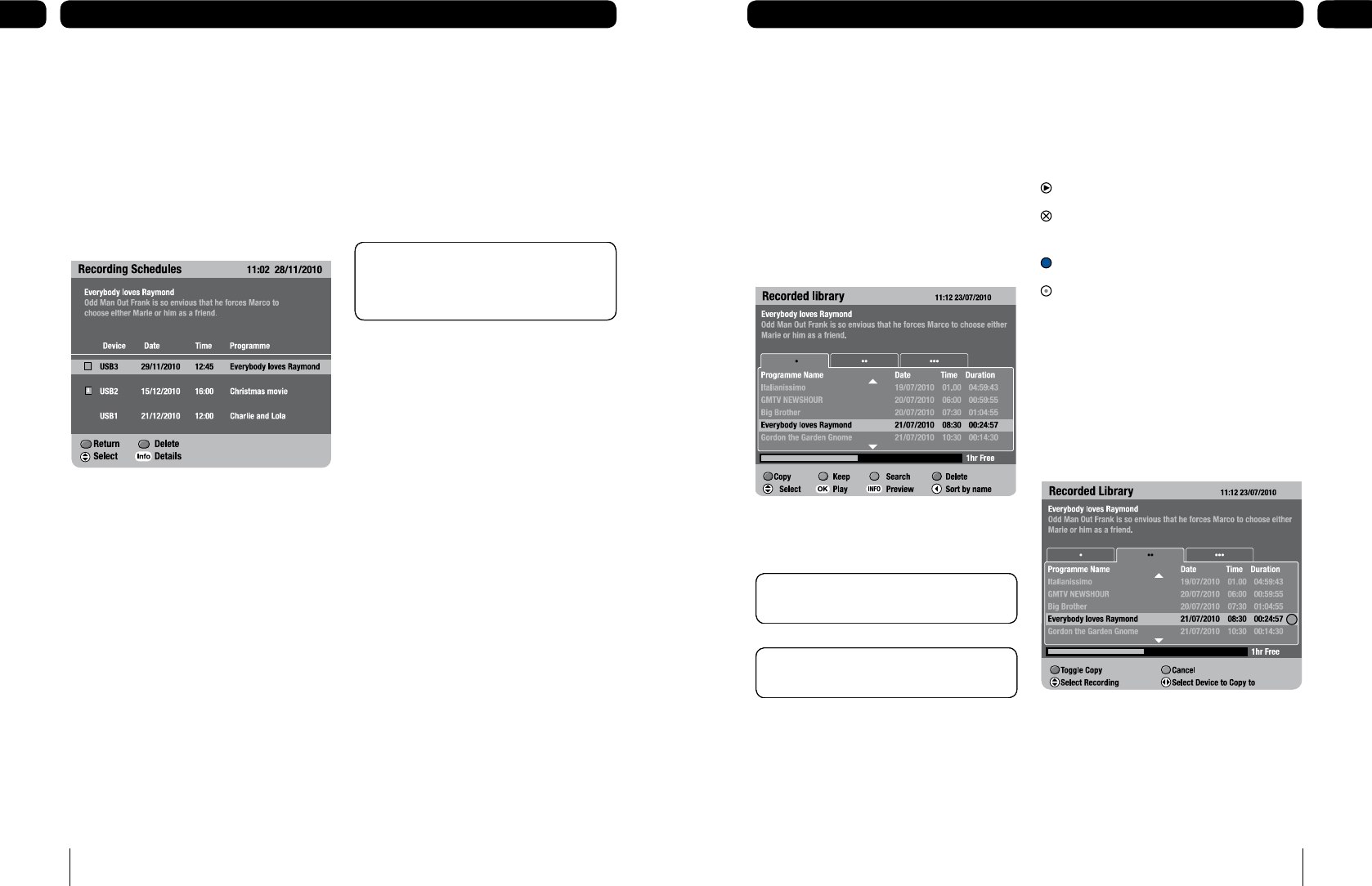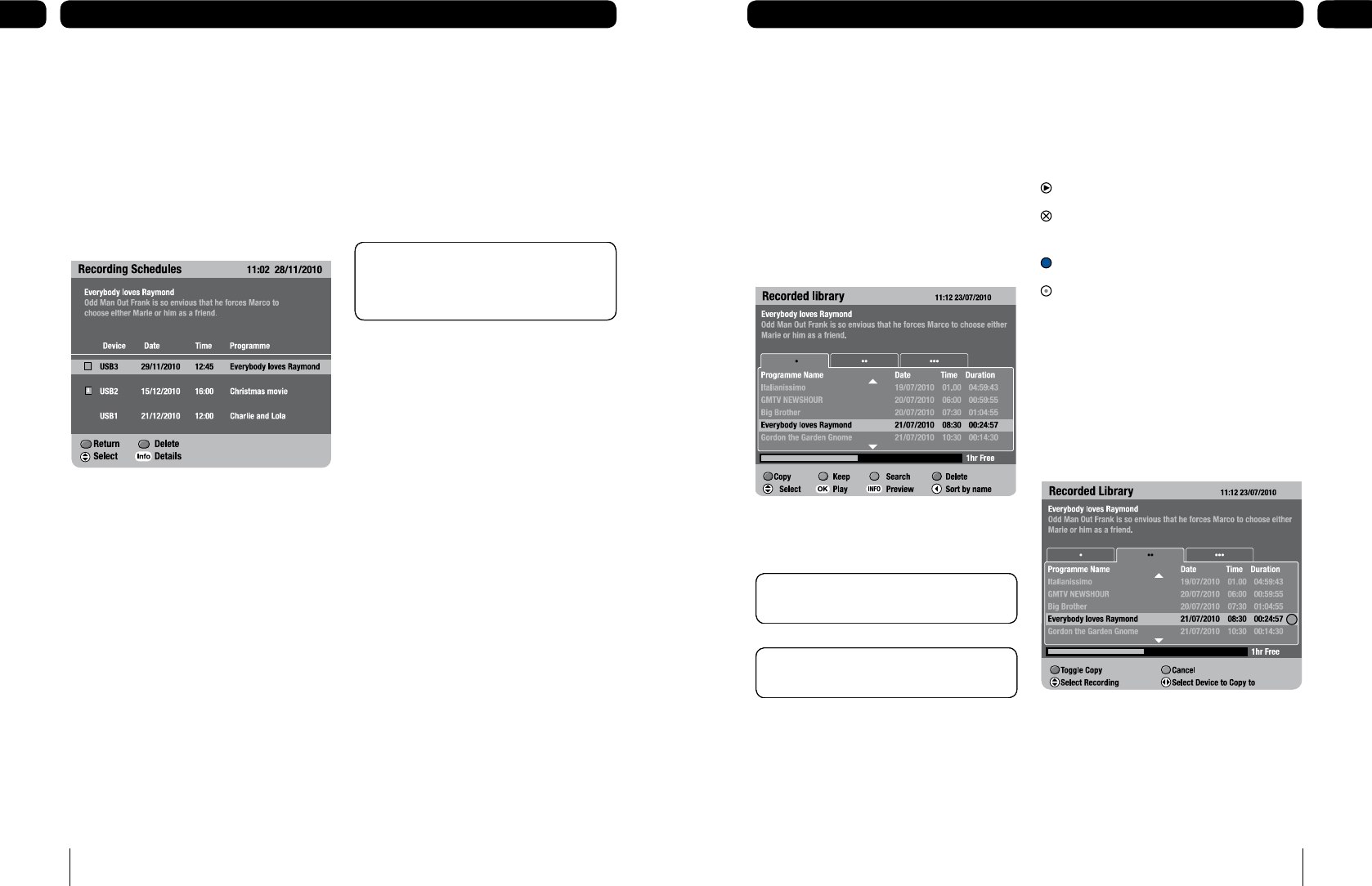
Recorded programme icons
Icons may be displayed to the right of the
programmes in the ‘Recorded library’.
This is what they mean
The recording is currently playing.
This recording has been marked for
deletion.
This recording has been marked for copy.
This programme is being recorded.
The horizontal bar at the bottom of the
‘Recorded library’ shows how much recording
time has been used on the device, and how
many hours or minutes are still available.
Copy
You can copy programmes from one inserted
device to another by using the copy feature.
In the ‘Recorded library’
Press [•], [••] or [•••] or use [t] and
[u] to select a device.
Use [p] or [q] to select the programme
you want to copy and press [RED].
Use [p] or [q] to select other
1.
2.
3.
Using a VCR/DVD with your digital box
To record and watch a digital channel
Select the digital channel you want to
record.
Select the digital box channel on your VCR
or DVD, and press record or set your
recording timer.
1.
2.
Don’t Forget! Your digital box must be on
the channel you want to record for the full
length of the recording.
Don’t Forget! Your digital box must be on
the channel you want to record for the full
length of the recording.
Recording schedules
Press [MENU].
Press [q] to highlight ‘Recording planner’
and press [OK].
Press [q] to highlight ‘Recording
schedules’ and press [OK].
Press [q] to highlight a schedule.
Press [BLUE] to delete a scheduled
recording.
Press [INFO] to view the ‘Schedule info’.
This shows the next 8 days of scheduled
recordings and any clashes.
To return to the previous menu, press
[RED].
To exit to TV, press [EXIT].
Press and hold [p] or [q] to page up
and page down.
1.
2.
3.
4.
5.
6.
7.
8.
9.
Managing your recorded programmes
Recordings are managed in the ‘Recorded
library’. Your digital box lists the recordings
on the devices inserted. It gives information
about each programme, its duration and
when it was recorded.
To view the Recorded library
Press [MENU], highlight ‘Recorded library’
and press the [OK] button.
To select a device press [•], [••] or
[•••] or use [t] and [u].
1.
2.
Don’t Forget! A quick way to open the
‘Recorded library’ is to press [PLAY].
Don’t Forget! A quick way to open the
‘Recorded library’ is to press [PLAY].
Don’t Forget! To exit the ‘Recorded library’
at any time press [EXIT].
Don’t Forget! To exit the ‘Recorded library’
at any time press [EXIT].