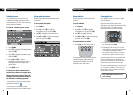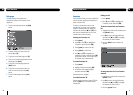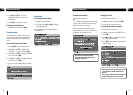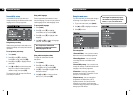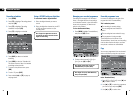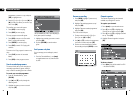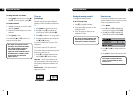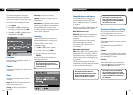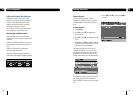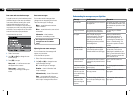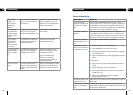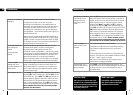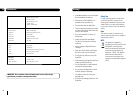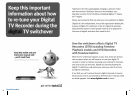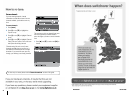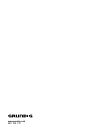40
Troubleshooting09
41
Troubleshooting 09
The picture or sound keep
breaking up.
There are several possible causes of this type of problem.
Your signal may be weak, you may have an old, low-
performance or damaged aerial, or the cable between your
aerial and TV may be damaged. Check for any obvious damage
to the aerial and cables and make sure that the connectors
are properly fitted. If this does not work, get a professional to
check installation – your aerial may provide a better signal if it is
moved somewhere else.
Please remember that older aerials and indoor aerials aren’t as
effective as new outdoor and roof aerials. Or, try using a signal
amplifier or booster to improve the reception. Check the digital
TV coverage in your area. For more information about digital TV
reception, please visit www.freeview.co.uk
No channels were found
when searching for
channels.
I am missing some
channels.
Some TV channels are not available in every area. For more
information about digital TV reception, see the general
information section. Your signal may be weak. Get a
professional to check your installation – your aerial may provide
a better signal if it is moved somewhere else. Please remember
that older aerials and indoor aerials aren’t as effective as new
outdoor and roof aerials. Or, try using a signal amplifier or
booster to improve reception. You may need to scan the digital
channels again. Please read the section about channel tuning.
I cannot see digital
channels after I have
moved the digital box to a
different house.
Scan for channels again. Please read the section about channel
tuning. It is possible that the aerial at your new house is not
able to receive digital TV or that there is a poor signal in your
area. For more information about digital TV reception, please
visit www.freeview.co.uk
I have forgotten my PIN.
Press [menu]. Press [5] or use [q ] to highlight ‘System set-up’
and press [OK]. Select ‘software reset’ and press [OK]. You will
see the PIN screen. Type in 8500. Press [OK] again to reset the
software. When the digital box shuts down, switch it off at the
mains and leave it for 10 seconds before switching it back on.
After you switch the digital box on, press [OK] when you are
asked to and the digital box will automatically scan for channels.
Please remember You will lose all your previous settings
when you reset the software.
The digital box is behaving
in an unusual way, for
example, the wrong
information is on the
screen.
Press the [�] button on your remote control to turn the box off
and then on again. If there is no improvement, put the box on
standby, switch it off at the mains and leave it for 10 seconds
before switching it back on. If this does not work, reset the
software Press [menu]. Press [5] or use [q] to highlight
‘System set-up’ and press [OK]. Select ‘software reset’ and
press [OK]. You will see the PIN screen. Type in your PIN. Press
[OK] again to reset the software. When the digital box shuts
down, switch it off at the mains and leave it for 10 seconds
before switching it back on. After you switch the digital box
on, press [OK] when you are asked to and the digital box will
automatically scan for channels. Please remember you will
lose all your previous settings when you reset the software,
your favourites list and recording schedules will be cleared.
I set 5 recordings to a
device but only 3 were
recorded.
This could have happened for various reasons:
The USB device could have been removed during recording.
The USB device could have been run out of space when
recording.
To avoid this problem in future refer to the ‘Schedule record
summary’. This helps you view scheduled recordings in periods
of 24 hrs., 1 week, 2 weeks or 4 weeks.
Make sure you have USB devices with enough free space
inserted when a recording is scheduled.
The green light is not
turned on when the USB
device is inserted.
Press [PLAY] to view the ‘Recorded programmes list’. The
screen will show one of the following messages - unformatted
or device is too slow to use. Format the device or insert a
compatible device.
Need extra help?
Don’t worry we are just the other end of
the phone. If you’re experiencing problems
using your new product, before returning it
to the retailer just call 0871 230 1777 or
visit www.grundig.co.uk
Need a spare part?
In the unlikely event of requiring spare
parts, please contact our spare parts
department on: 0871 230 0790