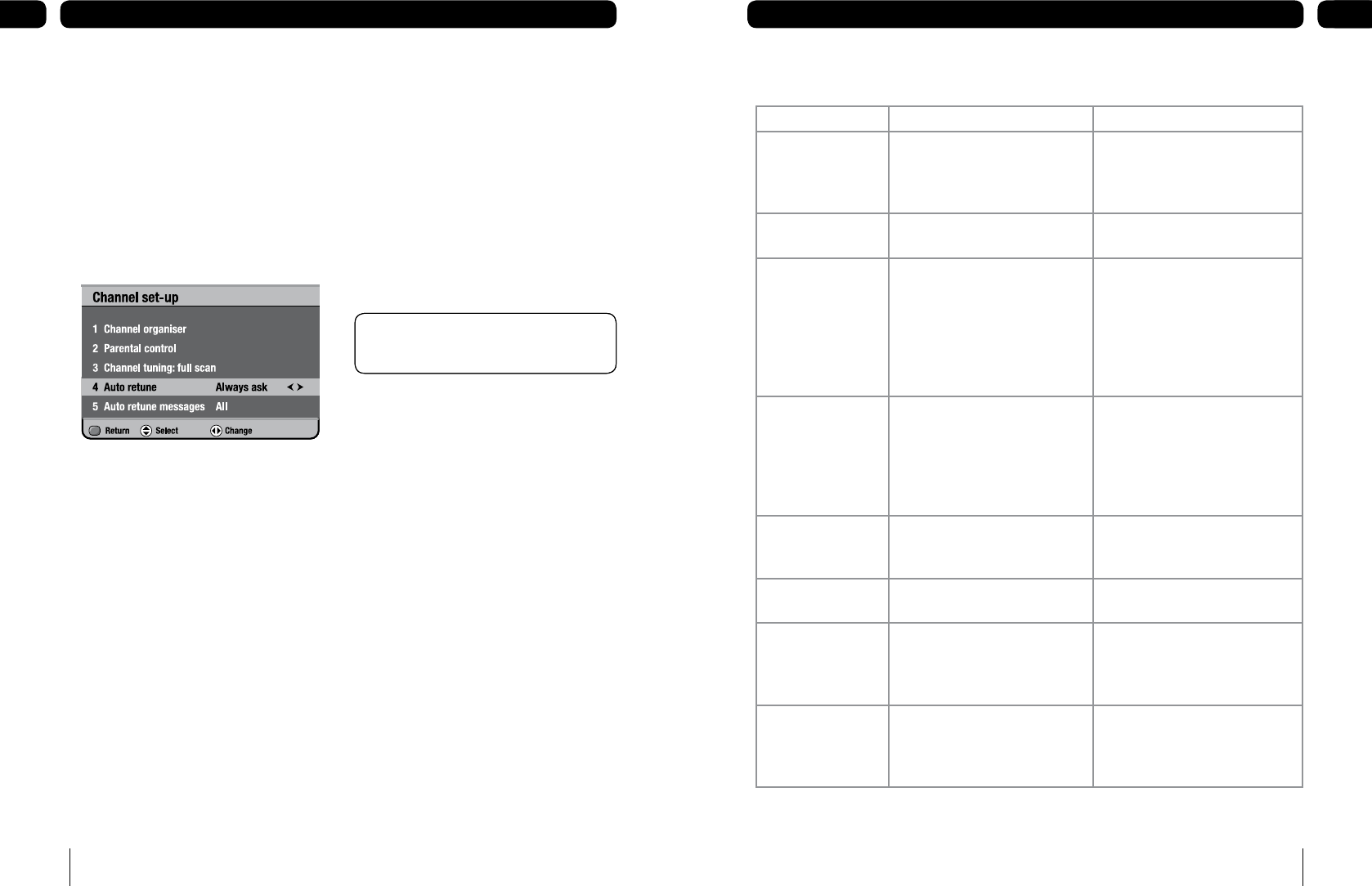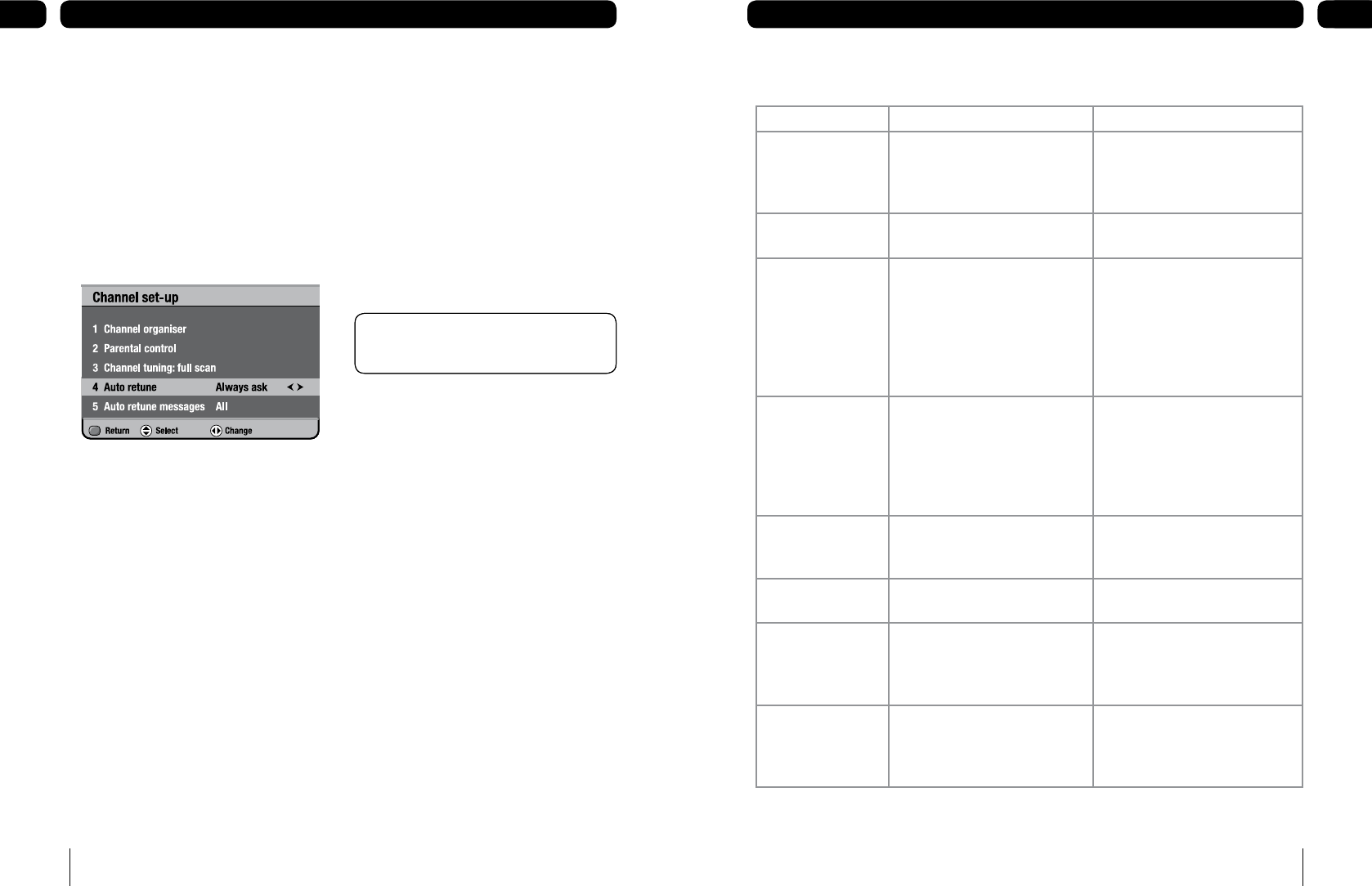
36
Retuning instructions 08
37
Troubleshooting 09
Auto retune and associated messages
A signal is sent out by the broadcaster when
channels change or new ones are available.
Auto retune (assisted retune) picks up this
signal and automatically scans for new
channels. This can happen at any time and
may happen more than once during the digital
switchover. You can adjust this so the retune
starts with or without your permission.
In the channel set-up menu
Select ‘Auto retune’.
Use [t] and [u] to change the auto
retune settings.
Press [OK] to accept.
Always ask – a ‘confirm retune screen’
will appear before a retune.
Always start – retune starts
automatically, warning you during the
retune.
1.
2.
3.
Auto retune messages
You can also receive messages about
changes that are happening in the future.
There are three types of message.
Major – retune information and user
action is needed.
Minor – retune information, user action is
not needed.
Information – other broadcast
information, not needing a retune.
Adjusting the auto retune messages
You can choose how the messages will
appear on your receiver.
In the channel set-up menu
Select ‘Auto retune messages’.
Use [t] and [u] to change the auto
retune messages settings.
All – shows all types of messages.
No minor – shows ‘information’ and
‘major’ messages.
Information only – shows ‘information’.
None – no messages will be shown
unless auto retune is set to ‘Always ask’,
when ‘major’ messages will be shown.
1.
2.
Don’t Forget! You may see retune
messages more than once before a
retune.
Don’t Forget! You may see retune
messages more than once before a
retune.
Understanding the messages on your digital box
Message Possible cause What to do
No channels. No channels have been stored on
the digital box.
The digital box needs to be tuned
into the available broadcasts. See
the channel set-up section of this
document.
Encrypted channel. The channel may have been
encrypted by the broadcaster.
Try switching to a different
channel.
No signal. Your TV aerial may not be
connected properly. The signal
from your aerial may be too
high, too low or distorted by
something between your aerial
and the digital box.
Check your aerial and any
connections between the
aerial and the digital box. Try
re-scanning the channels (see
section –channel tuning). You
may need to speak to an aerial
installer
No channel. No
channels added.
Your digital box was not able
to find and decode any digital
channels while it was setting up.
Check all of the aerial
connections. Check that the
digital signal is available in your
area. For more information about
digital TV reception, please visit
www.freeview.co.uk
Censored channel.
Locked channel.
The channel has been censored
or locked by the parental-control
settings.
Type in your PIN to watch a
channel.
Unable to complete
copy due to an error.
An unknown error has occurred
when copying.
Try copying again onto another
device.
Unable to continue
with the copy due
to the device being
removed.
The device was removed during
the copy process.
Re insert the device and start
copy again.
Unable to copy any
more due to the
device running out
of space.
The device being copied to has
run out of space during the copy
process.
Insert another device and start
copy again.