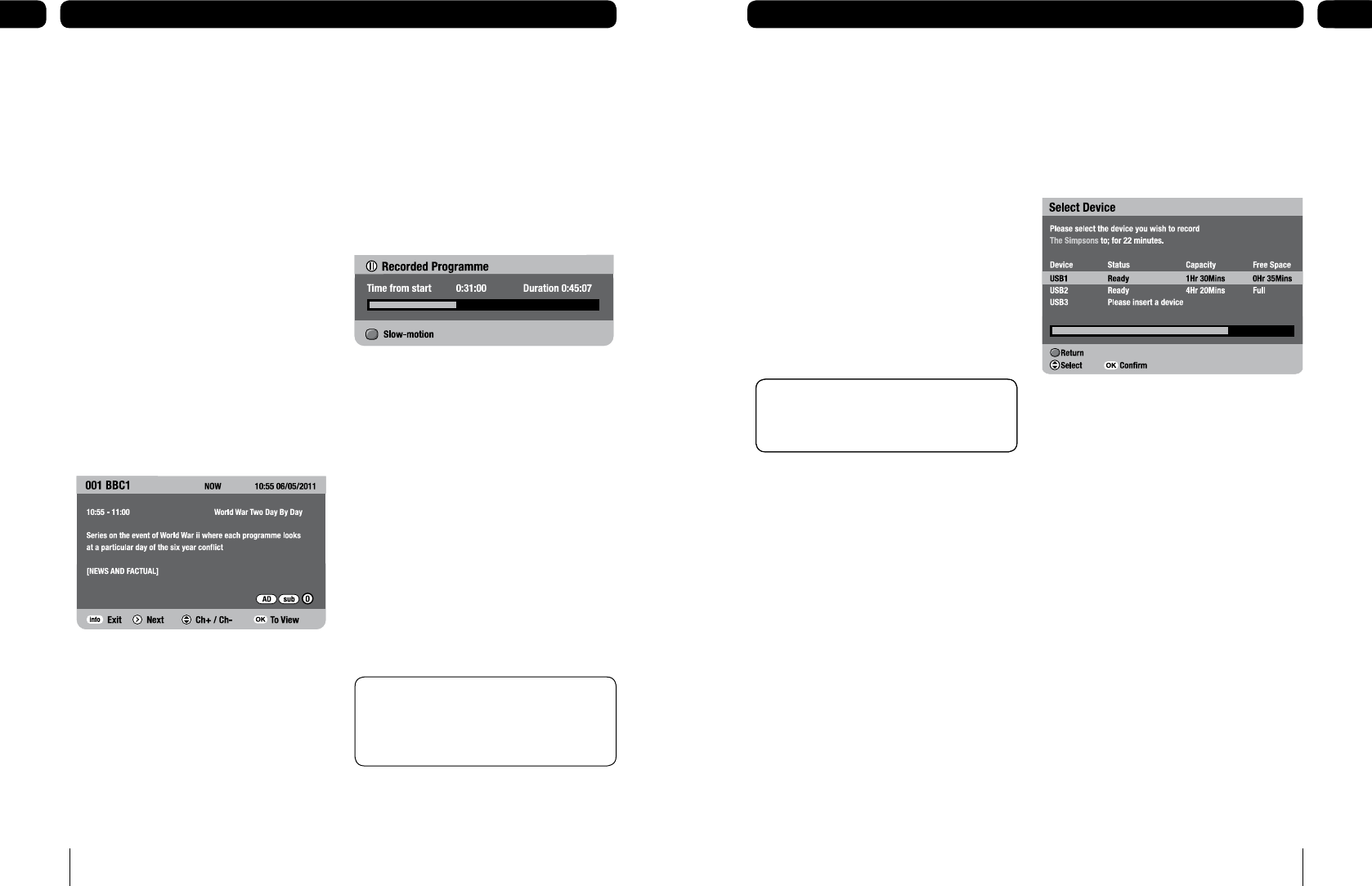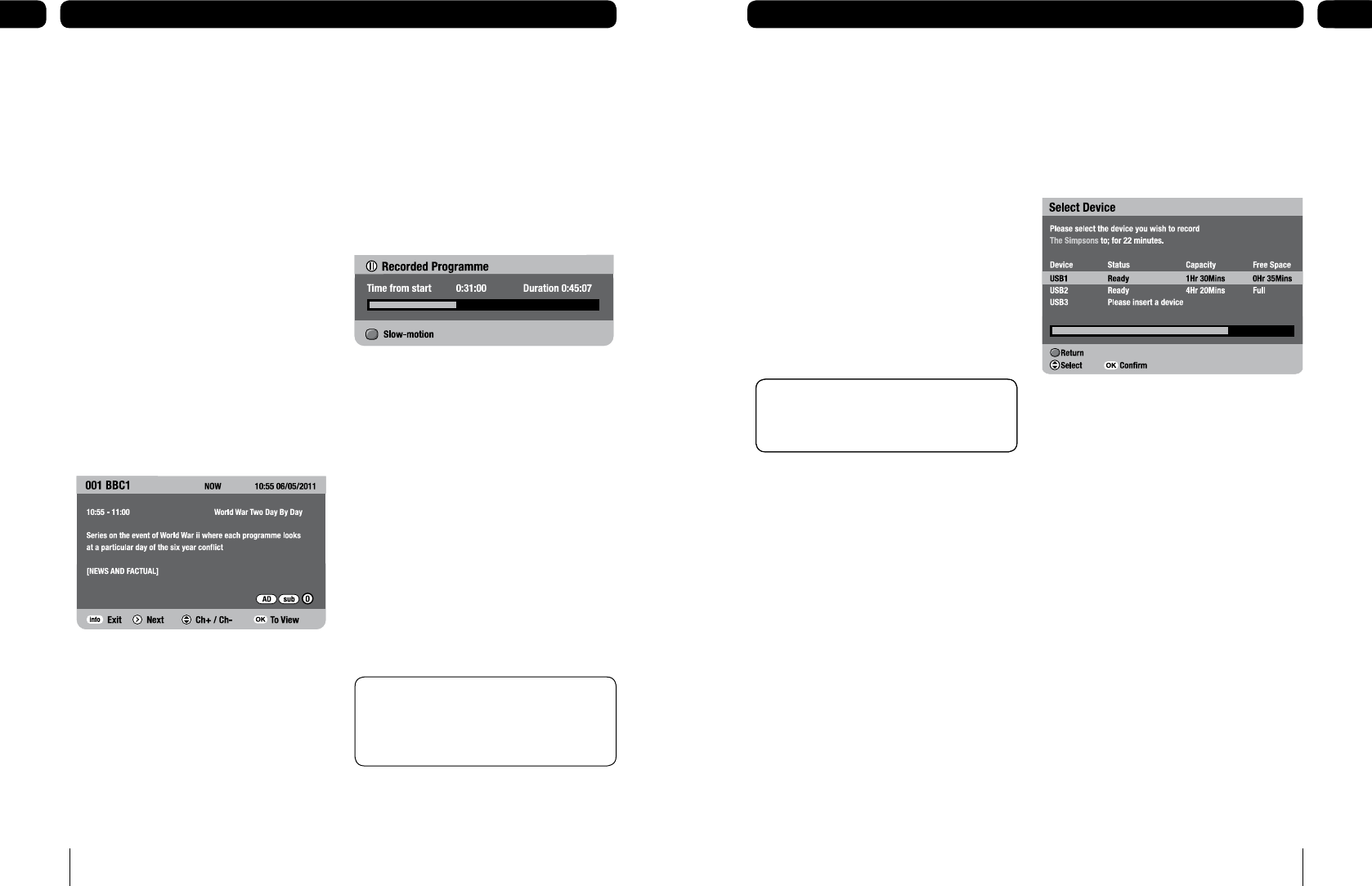
Now and next information
Now and next gives you information on
the current and next programmes on each
channel.
To open the now and next menu press
[info]. This shows information on the
programme showing now.
If subtitles are available the sub icon will
appear.
To see information on the programme
showing next, press [u].
To change the channel you want
information for press [p] or [q].
To watch the highlighted channel press
[OK].
To exit the now and next menu without
changing channel press [exit].
To show the name and duration of the
programme showing now.
Press [u] when watching live TV.
Follow the on screen instructions -as above
- to view information on other channels or
watch another channel.
1.
1.
2.
3.
4.
1.
Pause live TV
Pause live TV, lets you pause a programme
that you are watching and continue watching
it later.
To pause live TV
While watching TV, press [PAUSE].
This will freeze the picture and sound.
The ‘Recorded programme’ banner will
be displayed, indicating how long the
programme has been paused. The remainder
of the programme is automatically recorded
onto the USB device inserted with the most
available free space.
To continue watching a paused programme
Press [PLAY].
To go back to watching live TV
Press [STOP].
Paused programmes will appear on the
‘recorded programmes list’ like all other
recordings.
1.
1.
1.
Don’t Forget! When watching a paused
programme. Fast-forwarding through the
adverts is a good way of catching up with
the live broadcast.
Instant record
Instant record, lets you record the channel
you’re watching at the touch of a button.
Press [•], [••] or [•••] to start recording.
The programme will be recorded onto the
device selected.
If no device is inserted or the device selected
does not have enough free space for the
recording the ‘device selection’ menu will
open.
To select a device press [•], [••] or
[•••] or use [p] and [q] then press
the [OK] button to begin recording.
1.
Don’t Forget! While recording it is also
possible to watch a previously recorded
programme.
Don’t Forget! While recording it is also
possible to watch a previously recorded
programme.
Record live TV
To record a programme that you’re watching
or that is about to start.
Press the [®] button. The ‘device
selection’ menu will open.
To select a device press [•], [••] or
[•••] or use [p] and [q] then press
the [OK] button to begin recording.
To cancel press [RED]
If [OK] is not pressed within 30 seconds, the
recording menu will clear and the recording
will be cancelled.
To stop/cancel a recording
Press the [STOP] button and follow the
on-screen instructions.
1.
2.
3.
1.