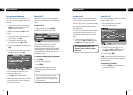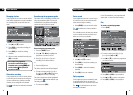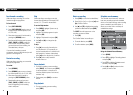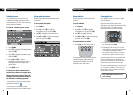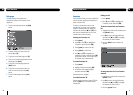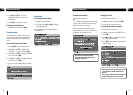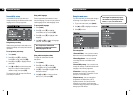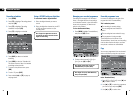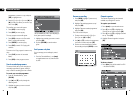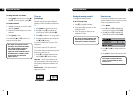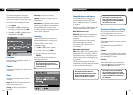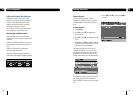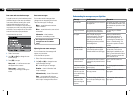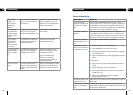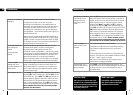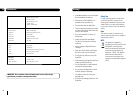28
Advanced functions06
29
Advanced functions 06
programmes you want to copy and press
[RED] to highlight them.
Press [•], [••] or [•••] or use [t] and
[u] to select the device you want to copy
onto. Press [OK].
The confirm copy screen will appear.
Press [RED] to cancel copying.
Press [BLUE] to start copying.
The copy progress screen will appear.
Press [RED] to return to the ‘Recorded
library’ (copying will continue).
Press [GREEN] to cancel copying.
Press [EXIT] to watch TV. Copying will
continue.
To return to the ‘Copy progress’ screen at any
time.
Press [PLAY] to enter the ‘recorded
library’.
Press [RED] to view progress screen.
Search recorded programmes
The search facility lets you sift through your
recorded programmes by genre, making it
easy to find the recording you want to watch.
To search your recorded programmes
From the ‘Recorded library’, press
[YELLOW].
Use [p] and [q] to skip through the
different genres.
Highlight the genre you want to search
and press [OK].
4.
1.
2.
1.
2.
3.
1.
2.
1.
2.
3.
The ‘Recorded library’ will re-open displaying a
list of genre specific recordings.
Highlight the recording you want to watch
and press [OK].
Or press [YELLOW] to search another
genre.
Sort by name or by date
You can arrange your recordings by name/
date.
From the ‘Recorded library’, use [swap]
to toggle between sort by name and sort
by date.
1.
2.
1.
Rename a recording
Press [MENU], highlight ‘System set-up’
and press [OK].
Highlight ‘Recorded programme set-up’
and press [OK].
Highlight ‘Rename recorded programme’
and press [OK].
The ‘Edit’ screen will open.
To select a device press [•], [••] or
[•••] or use [t] and [u].
Use [p] or [q] to select the programme
you want to rename and press [OK].
Use the on-screen keyboard to rename
the recording and press [GREEN] to save.
1.
2.
3.
1.
2.
3.
Channel organiser
The Channel organiser lists the channels
available on your digital TV service.
To organise your channels
Press [menu] to open the main menu.
Press [5] or use [q] to highlight the
‘System set-up’ option and press [OK].
Press [2] or use [q] to highlight ‘Channel
set-up’. Press [OK].
Highlight ‘Channel organiser’ and press
[OK].
To delete a channel
Press [blue]. (You will be asked for a PIN
– the default is 0000.)
1.
2.
3.
4.
1.