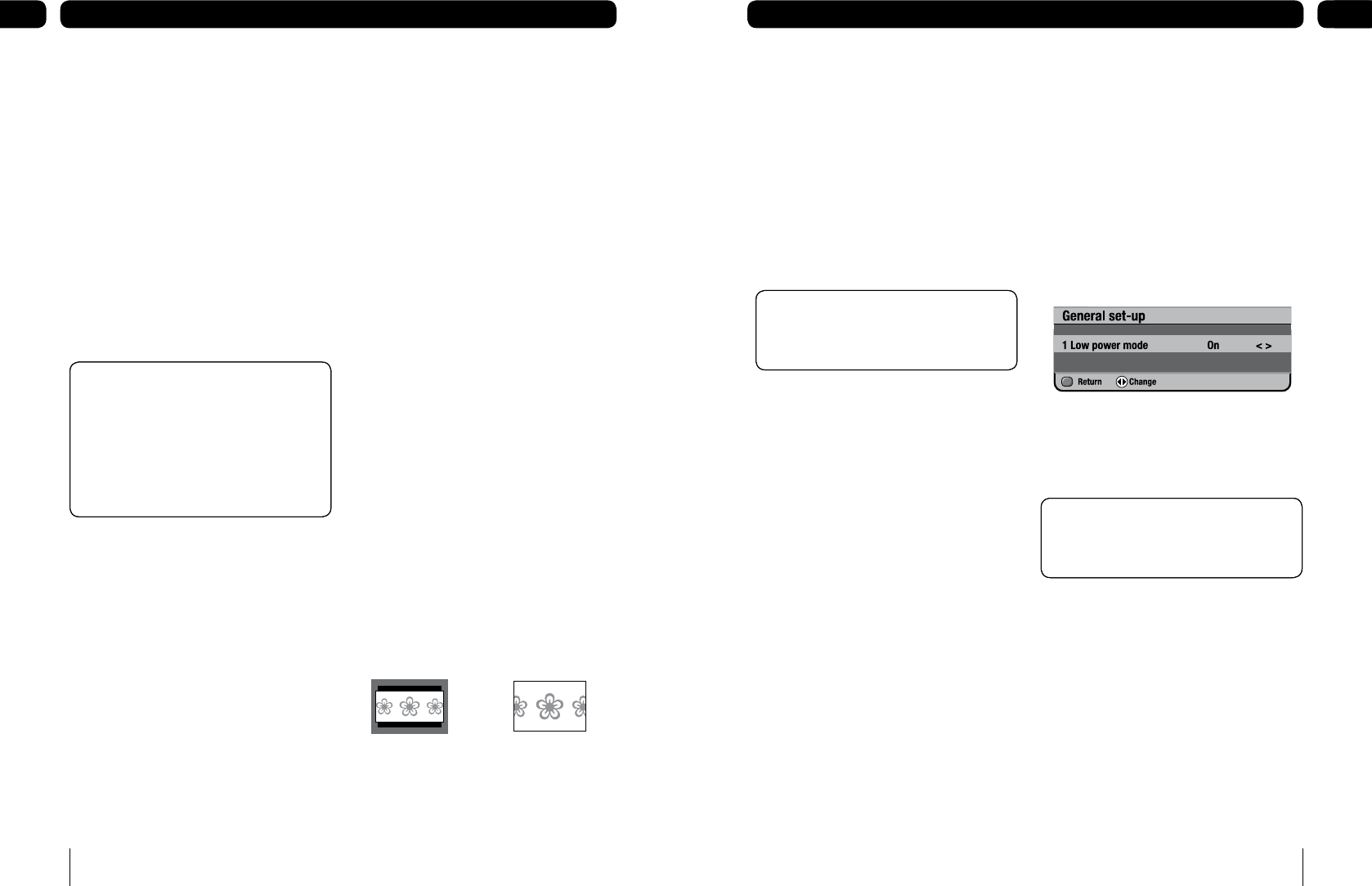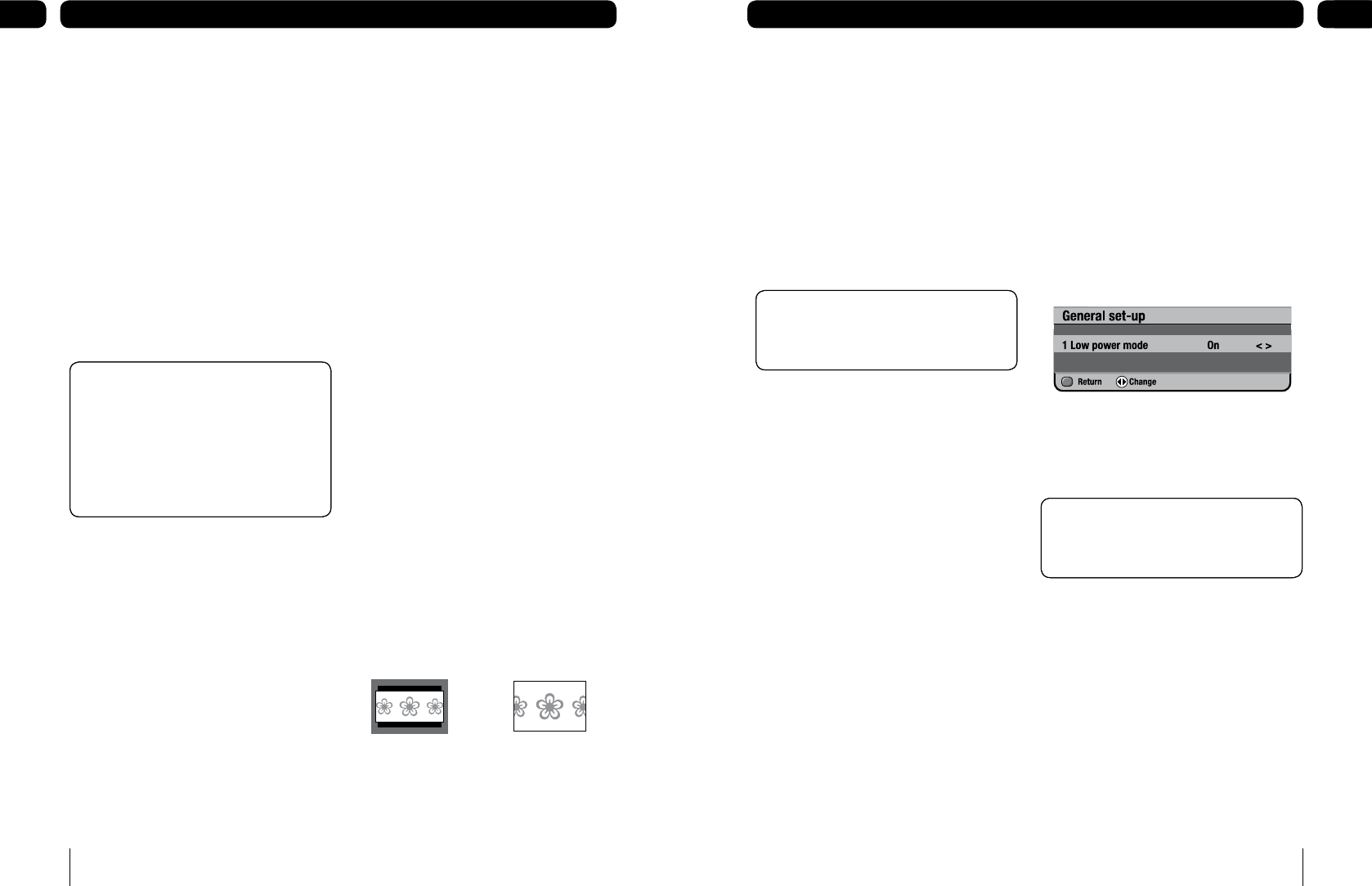
To change the order of a channel
Press [green] and then move it using [p]
and [q]. To save its position, press [OK].
To rename a channel
Highlight the channel you want to rename
and press [yellow].
Rename the channel using the on-screen
keyboard.
Press [green] to save.
Press and hold [p] or [q] to move to a
page up and a page down.
1.
1.
2.
3.
Don’t Forget! Your digital box is always
searching for new channels and channels
that no longer broadcast programmes.
Channels that no longer broadcast
programmes will be marked ‘DEL’ and you
should delete them. To delete a channel
see the channel set-up and channel
organiser sections.
Don’t Forget! Your digital box is always
searching for new channels and channels
that no longer broadcast programmes.
Channels that no longer broadcast
programmes will be marked ‘DEL’ and you
should delete them. To delete a channel
see the channel set-up and channel
organiser sections.
TV set-up
Television type
Television type lets you tell the digital box
whether you have a standard or widescreen
TV.
Press [menu] to open the main menu.
Press [5] or use [q] to highlight the
‘System set-up’ option and press [OK].
Press [OK] to select the ‘TV set-up’ option.
To change the television-type setting use
the [t] or [u] buttons.
If you have a widescreen TV choose ‘16:9
widescreen’.
If you have a normal 4:3 TV choose ‘4:3’.
You can then select the widescreen option of
letter box or centre cut-out.
Press [q] to highlight widescreen and
use the [t] or [u] buttons to select.
Letter box – shows a black border on the
top and the bottom of the screen when you
are watching a widescreen broadcast on a
4:3 TV.
Centre cut-out – trims the left and right
edges of the picture.
1.
2.
3.
4.
1.
4:3 Letter box 4:3 Centre cut-out4:3 Letter box 4:3 Centre cut-out
Setting the viewing standard
To change the viewing standard
In the ‘TV set-up’ menu.
Use [q] to highlight ‘standard’.
If you have an RCA connector, set the
standard to CVBS.
If your TV supports S-Video, set the
standard to S-video.
1.
2.
3.
Don’t Forget! The default standard is RGB.
If you’re using a normal SCART lead, this
setting gives you the best picture quality.
Don’t Forget! The default standard is RGB.
If you’re using a normal SCART lead, this
setting gives you the best picture quality.
General set-up
If you choose to disable the low power mode
and the inactivity features on your box you can
do this in the general set-up menu.
Press [menu].
Press [5] or use [q] to highlight the
system set-up option and press [OK].
Press [4] or use [q] to highlight the
general set-up option and press [OK].
Use [t] and [u] to change between on
and off.
Press [red] to return to the previous menu.
1.
2.
3.
4.
5.
Don’t Forget! Low power mode saves
energy. It is recommended you always
have it set to ‘on’.
Don’t Forget! Low power mode saves
energy. It is recommended you always
have it set to ‘on’.