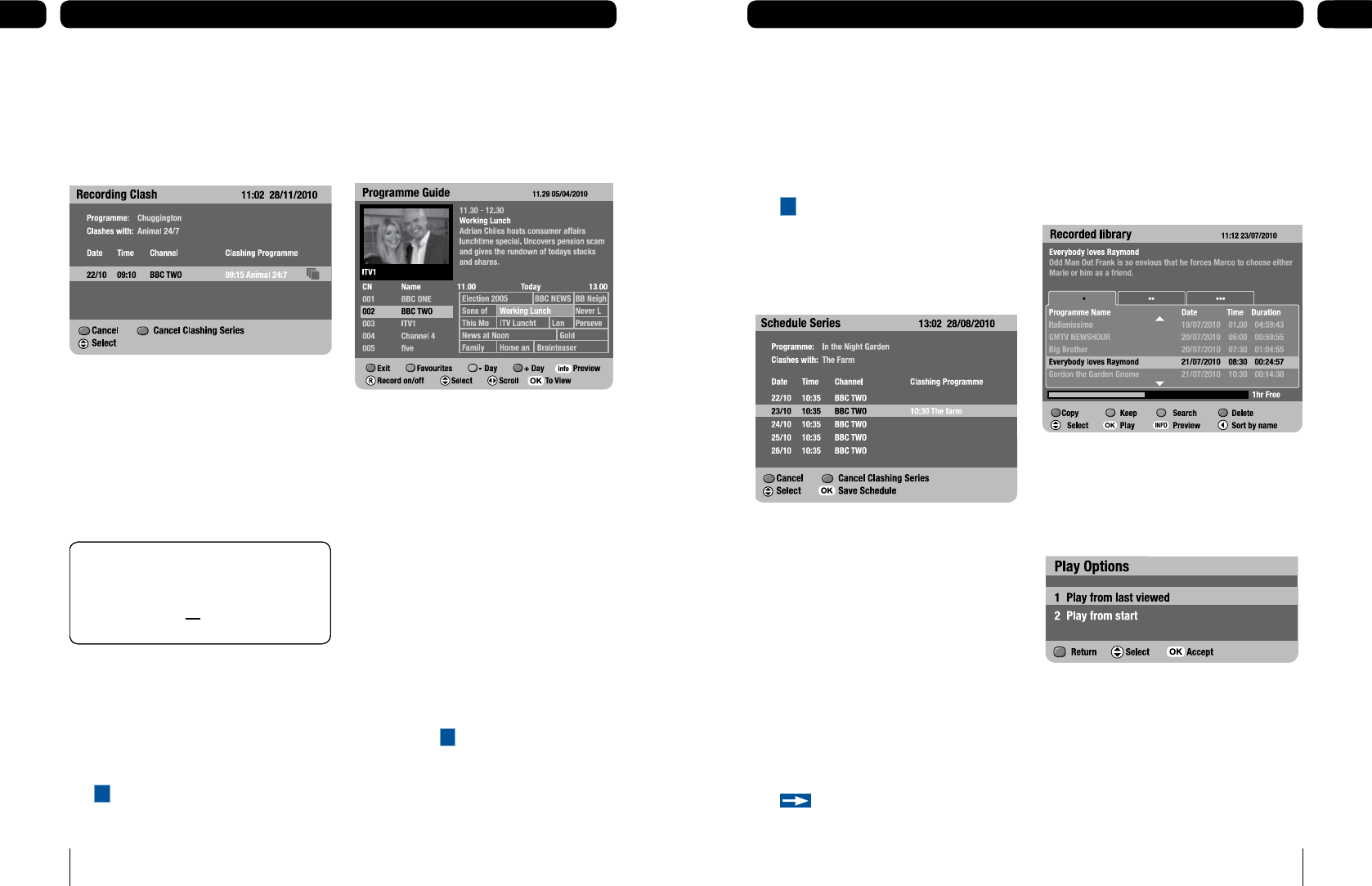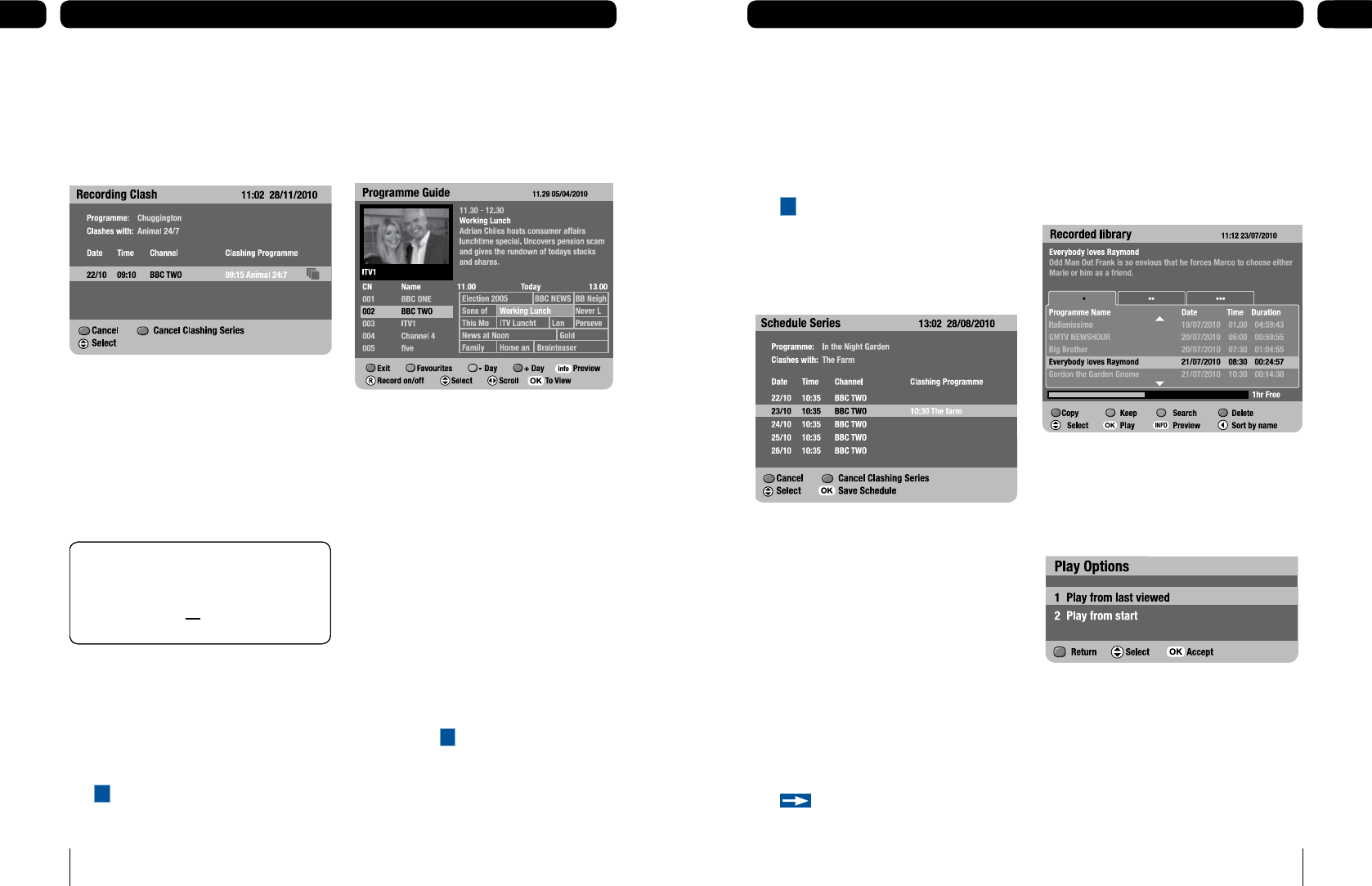
Managing clashes
If the programme you want to record clashes
with another programme or series scheduled
the ‘recording clash’ screen will show the
clash.
Use [p] and [q] to select.
Press [RED] to cancel the recording you
are scheduling.
Press [BLUE] to cancel the clashing
schedule.
When you have cancelled the clash press
[OK] to schedule..
Alternative recording
If the programme you want to record clashes
at the time you are setting the recording but
is free at another time, possibly on another
channel, the recording will be scheduled.
The
A
icon will show an alternative schedule
is booked.
1.
2.
3.
4.
Don’t Forget! If the programme
you want to record clashes with a
scheduled series, pressing [BLUE] will
cancel recording all the episodes in
the series schedule..
Don’t Forget! If the programme
you want to record clashes with a
scheduled series, pressing [BLUE] will
cancel recording all the episodes in
the series schedule..
Record using the programme guide
The easiest way to schedule a recording is by
using the programme guide. This lets you
review 8 days of programmes and quickly
choose the ones you wish to record.
Record using the programme guide
Press the [GUIDE] button.
Press [p, q, t, u] to highlight the
programme you want to record.
Press [•], [••] or [•••] to set a
recording on the selected device.
or
Press the [®] button.
The ‘device selection’ bar will be displayed.
To select a device press [•], [••] or
[•••] or use [t] and [u] then press
the [OK] button to set a recording.
The chosen programme will be highlighted
in red, marked
R
and will be added to your
‘Recording schedule’.
To cancel press [RED].
1.
2.
3.
1.
1.
1.
Series record
If the programme you want to record is part
of a series you can set to record the entire
series when setting a recording.
Press [GREEN] to record an entire series.
The
S
icon will show a series schedule is
booked.
The ‘schedule screen’ will show any clashes
in your schedule over the next 8 days and
allow you to save your schedule.
Use [p] and [q] to select.
Press [RED] to cancel the recording you
are scheduling.
Press [BLUE] to cancel the clashing
schedule.
Press [OK] to save the schedule.
Split programme
If the programme you are scheduling is split,
for example either side of the news, the
schedule will be set to record after the break.
The
icon will indicate the rest of the
recording is scheduled.
1.
1.
2.
3.
4.
In the ‘Recorded library’ the programme will
appear split - as more than one recording.
Play
To watch a recorded programme
Press [PLAY].
To select a device press [•], [••] or
[•••] or use [t] and [u].
Use [p] or [q] to select the programme
you want to watch.
Press [OK] or [PLAY] to start playback.
Use [p] or [q] to select a play option.
Press [OK] or [PLAY] to start playback.
1.
2.
3.
4.
5.
6.