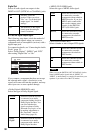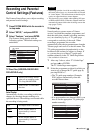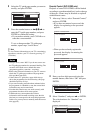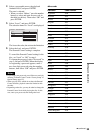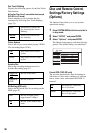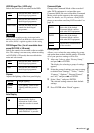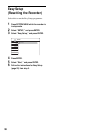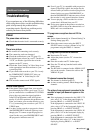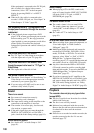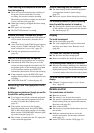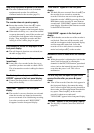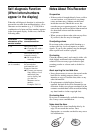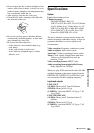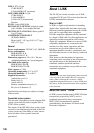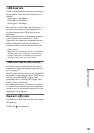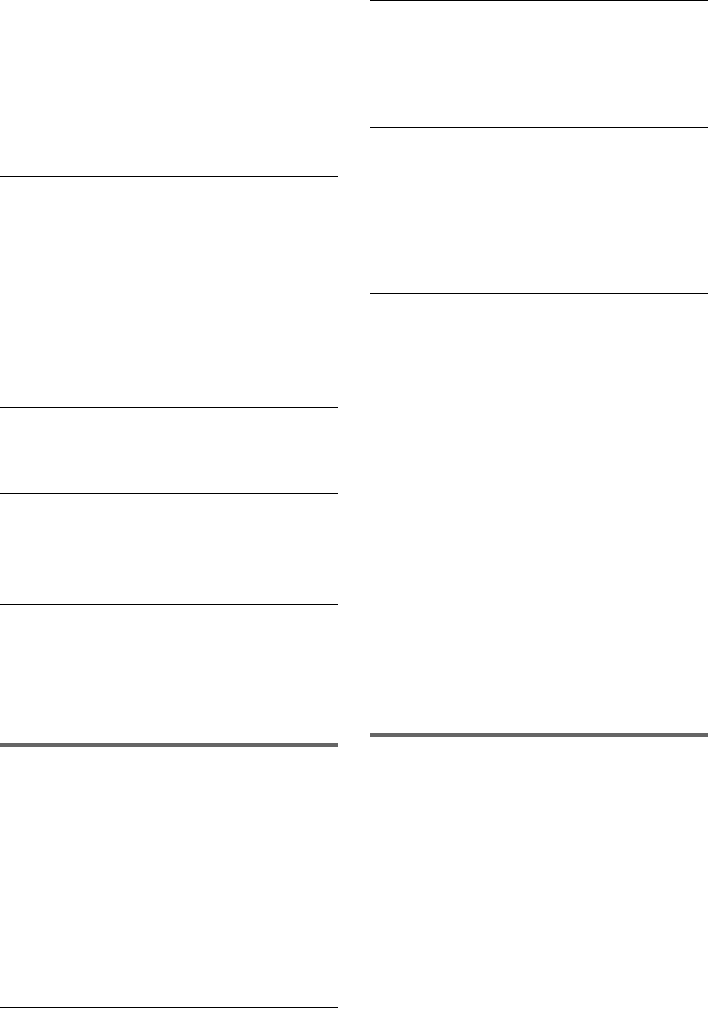
100
If the equipment is connected to the DV IN jack,
(this is usually for a digital video camera
connection), select “DV” in the front panel
display by pressing PROG +/– or INPUT
SELECT.
, When an S video cable is connected to the
recorder’s LINE 4 IN jack, set “Line4 Input” in
Video Setup to “S Video” (page 90).
The playback picture or TV programme from
the equipment connected through the recorder
is distorted.
, If the playback picture output from a DVD
player, VCR, or tuner goes through your recorder
before reaching your TV, the copy-protection
signal applied to some programmes could affect
picture quality. Disconnect the playback
equipment in question and connect it directly to
your TV.
The picture does not fill the screen.
, Set “TV Type” in Video Setup in accordance
with the aspect ratio of your TV (page 89).
The picture does not fill the screen, even
though the aspect ratio is set in “TV Type” in
Video Setup.
, The aspect ratio of the title is fixed.
The picture is black and white.
, Check that “Line1 Output” of “Scart Setting” in
Video Setup is set to the appropriate item that
conforms to your system (page 90).
, If you are using a SCART cord, be sure to use
one that is fully wired (21 pins).
Sound
There is no sound.
, Re-connect all connections securely.
, The connecting cord is damaged.
, The input source setting on the amplifier or the
connection to the amplifier is incorrect.
, The recorder is in reverse play, fast-forward,
slow motion, or pause mode.
, If the audio signal does not come through the
DIGITAL OUT (OPTICAL or COAXIAL)
jacks, check the Audio Setup settings (page 91).
Sound distortion occurs.
, Set “Audio ATT” in Audio Setup to “On”
(page 91).
Sound is noisy.
, When playing a CD with DTS sound tracks,
noise will come from the LINE 2 OUT AUDIO
L/R jacks, LINE 1-TV jack, or LINE 3/
DECODER jack (page 58).
The sound volume is low.
, The sound volume is low on some DVDs.
The sound volume may improve if you set
“Audio DRC” in Audio Setup to “TV Mode”
(page 91).
, Set “Audio ATT” in Audio Setup to “Off”
(page 91).
An alternate audio track cannot be recorded.
, When recording from connected equipment, set
“Line Audio Input” in TOOLS menu to
“Bilingual” (page 52).
, Multilingual tracks (main and sub) cannot be
recorded on DVD+RWs, DVD-RWs (Video
mode), DVD+Rs, or DVD-Rs. To record the
language, select “Main” or “Sub” of “DVD
Bilingual Rec.” in Options Setup before
recording (page 97). To record both the main and
sub sounds, record on a DVD-RW (VR mode).
, Any discs other than the HDD or DVD-RWs
(VR mode) cannot be used for recording both
main and both sounds. To record on the HDD, set
“HDD Bilingual Rec.” in Options Setup to
“Main+Sub” (page 97).
, If you have connected an AV amplifier to the
DIGITAL OUT (OPTICAL or COAXIAL) jacks
and want to change the audio track for a DVD-
RW (VR mode) during playback, set “Dolby
Digital” in Audio Setup to “D-PCM” (page 92).
Playback
The recorder does not play any type of disc
(except HDD).
, The disc is upside down. Insert the disc with the
labelled side facing up.
, The disc is not correctly inserted.
, Moisture has condensed inside the recorder.
Remove the disc and leave the recorder turned on
for about half an hour until the moisture
evaporates.
, If the disc was recorded on another recorder, the
recorder cannot play the disc if it was not
finalized (page 37).