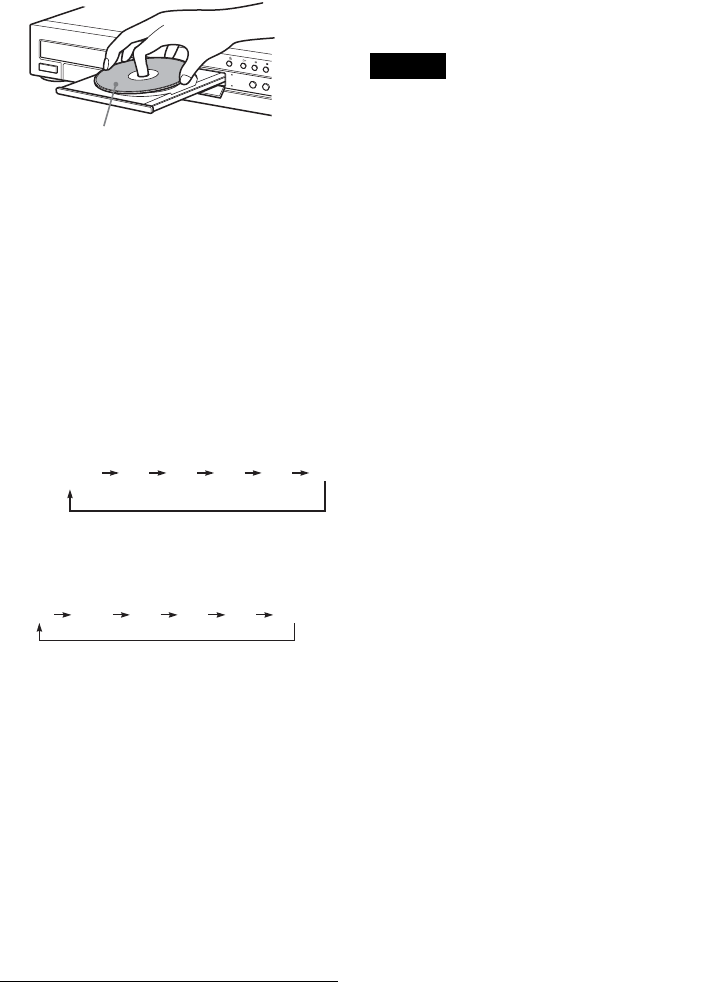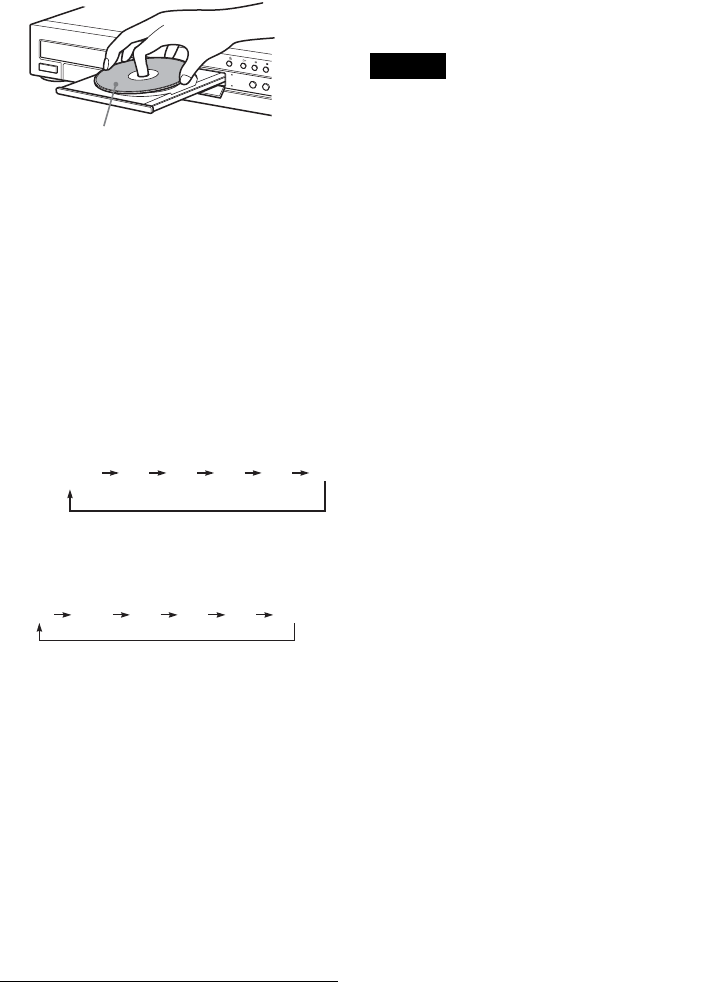
78
1 Press HDD or DVD.
If you select DVD, press Z (open/close) and
place a DVD on the disc tray. Press Z again
to close the disc tray.
Wait until “LOAD” disappears from the front
panel display.
If you use an unused DVD, formatting starts
automatically.
2 Insert the source DV format tape into your
digital video camera.
For the recorder to record or edit, your digital
video camera must be set to video playback
mode.
3 Press INPUT SELECT on the remote
repeatedly to select “DV.”
The front panel display changes as follows:
4 Press REC MODE on the remote repeatedly
to select the recording mode.
The recording mode changes as follows:
For details about the recording mode, see
page 41.
5 Press TOOLS on the remote to select “DV
Audio Input,” and press ENTER. Then,
select the setting for the audio input.
“Stereo1” (default): Records original sound
only. Normally select this when dubbing a DV
format tape.
“Mix”: Records both stereo 1 and 2.
“Stereo2”: Records additional audio only.
Select “Mix” or “Stereo2” only if you have
added a second audio channel when recording
with your digital video camera.
You are ready to start dubbing. Select one of
the dubbing methods on the following pages.
z Hints
• You can turn off the recorder during dubbing. The
recorder completes dubbing even after being turned
off.
• You can adjust the settings for the recording picture
before recording. See “Adjusting the recording picture
quality and size” (page 49).
Notes
• You cannot connect more than one piece of digital
video equipment to the recorder.
• You cannot control the recorder using another device
or another recorder of the same model.
• You cannot record date, time, or the contents of the
cassette memory onto the disc.
• If you record from a DV format tape with a sound track
that is recorded in multiple sampling frequencies (48
kHz, 44.1 kHz, or 32 kHz), no sound or an unnatural
sound will be output when playing back the sampling
frequency switch point on the disc.
• In order to use this recorder’s Auto Scene Chaptering
function (pages 79, 80), be sure to correctly set the
clock on your digital video camera before shooting.
• The recorded picture may be momentarily affected if
the picture size of the source image changes, or if there
is nothing recorded on the tape.
With the recording side facing down
L2L1 L4L3 DV
Programme
position
HQ SP LP EPHSP SLP