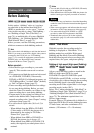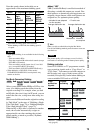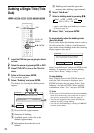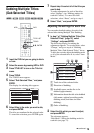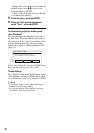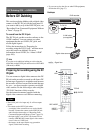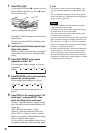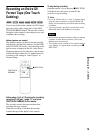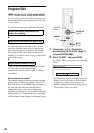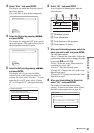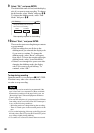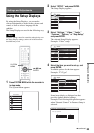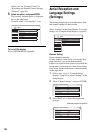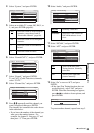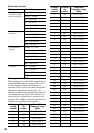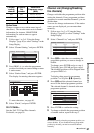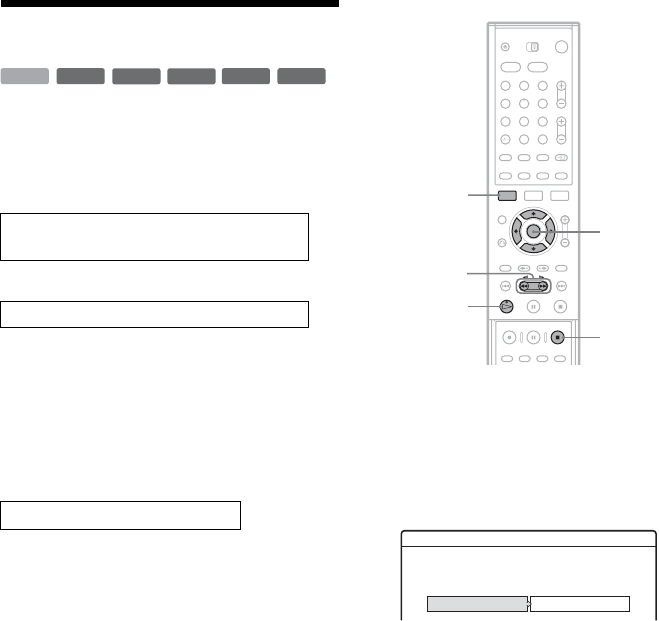
80
Program Edit
You can select scenes from a DV format tape, and
then automatically record selected scenes to a disc
of your choice.
To use this function, you will do the following:
m
Using the recorder’s remote control, fast forward
or rewind the tape to select the scenes. At this
point, the selected scenes are not copied to the
disc. The recorder only remembers the IN and
OUT points of the scenes that you selected for
dubbing. You can also reset, erase, or change the
order of the scenes.
m
After you have selected the scenes, the recorder
will fast forward and rewind the tape
automatically and record the scenes to a disc of
your choice.
◆How chapters are created
The dubbed contents on the disc become one title,
and the title is divided into chapters. For a DVD-
RW (VR mode) and the HDD, every shooting on
the tape and each selected scene becomes a
chapter on the disc (Auto Scene Chaptering
function). For other discs, the recorder divides the
title in either 6 or 15-minute intervals, according
to the setting in “Auto Chapter” in Features Setup.
1 Follow steps 1 to 5 of “Preparing for
recording using the DV IN jack” (page 77),
and press SYSTEM MENU.
2 Select “DV EDIT,” and press ENTER.
The display asks if you want to start selecting
scenes.
• If you have previously saved a program, the
display asks if you want to edit an existing
program or to create a new program. To
resume editing the existing program, select
“Saved Data,” and go to step 6.
Connect your digital video camera and
prepare for recording
Select and edit the scenes you want to dub
Dub the selected scenes to a disc
-
RW
VR
-
RW
Video
+
RW
-
R
+
R
HDD
1 2 3
4 5 6
7 8 9
0
</M/m/,,
ENTER
m/M
x REC
STOP
H
SYSTEM
MENU
Scenes Selection
Do you want to select a scene?
Start Cancel