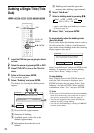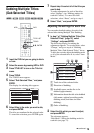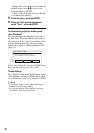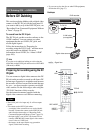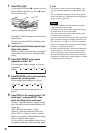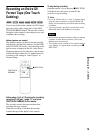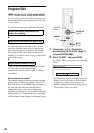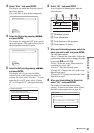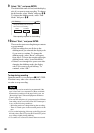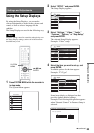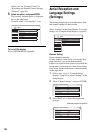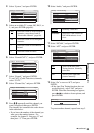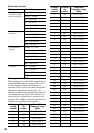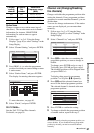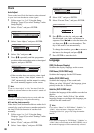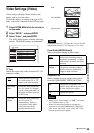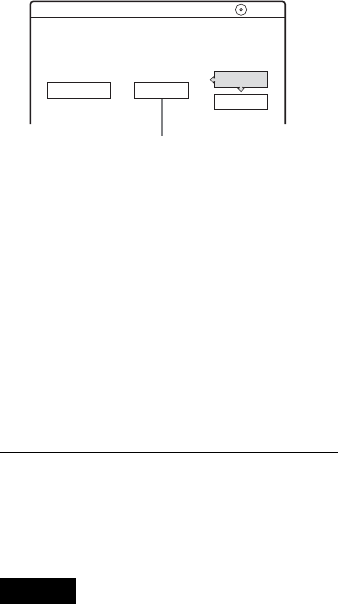
82
9 Select “OK,” and press ENTER.
The default title name is fixed, and the display
asks if you want to start recording. To change
the disc media, select “Media” and press M/m.
To change the dubbing mode, select “Dub
Mode” and press M/m.
10Select “Start,” and press ENTER.
The recorder starts recording the tape contents
as programmed.
• If the recording does not fit due to the
dubbing mode you selected, the display asks
if you want to continue. To change the
dubbing mode, select “Reset” and repeat
from step 9. To have the recorder adjust the
dubbing mode, select “Auto Dub Mode.”
• If there is not enough disc space even after
changing the dubbing mode, the display
asks if you want to record halfway. To
continue, select “OK.”
To stop during recording
Open the remote’s cover and press x REC STOP.
Note that it may take a few seconds for the
recorder to stop recording.
Notes
• The disc may not be recorded as programmed if the
tape’s time code is not sequential or there are blanks
between the recordings on the tape. In this case, see
“Recording From Connected Equipment Without a
Timer” (page 52).
• The start and end points of a program may be different
from what you have set if the source DV format tape is
in any of the following conditions:
– Recording mode was changed during the recording.
– There is a blank space in the recorded portion of the
tape.
• If you set the beginning of the tape as the IN point and
the end point as the OUT point, the IN and OUT points
may change slightly during dubbing.
• You cannot set a scene to be shorter than one second.
Cancel
Start
DV Dubbing
2.6GB
Change the dubbing mode if necessary.
Select "Start" to start dubbing.
DVD
Media Dub Mode
SP 0.8GB
Data capacity required for the dubbing.