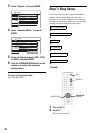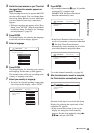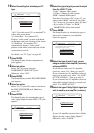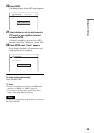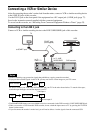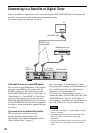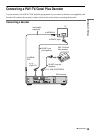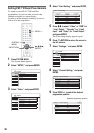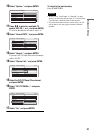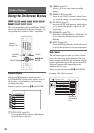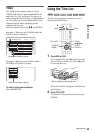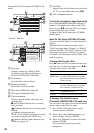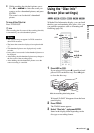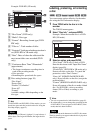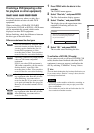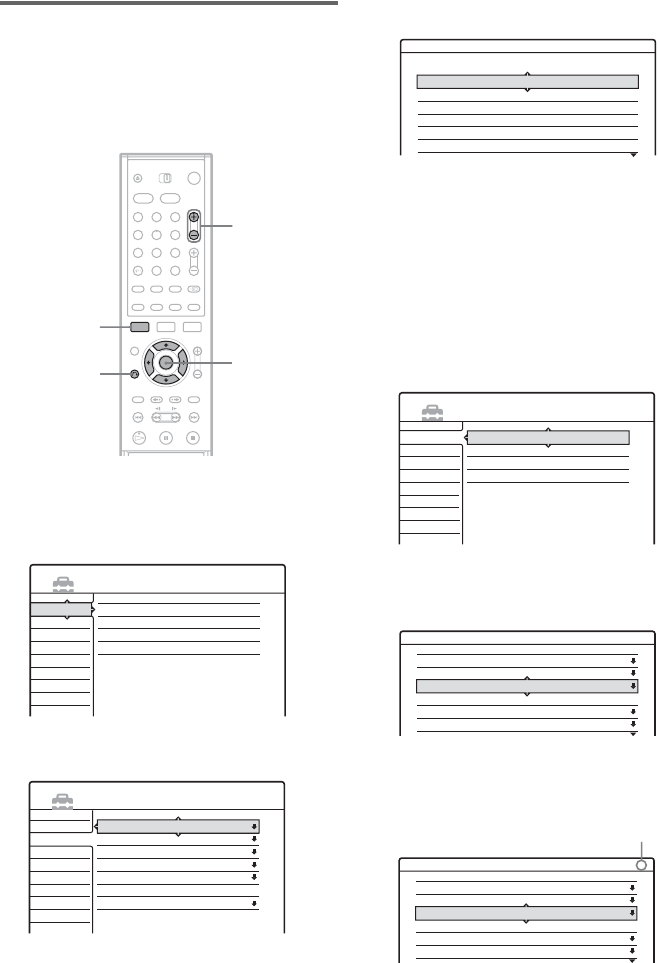
30
Setting PAY-TV/Canal Plus channels
To watch or record PAY-TV/Canal Plus
programmes, set your recorder to receive the
channels using the on-screen display.
In order to set the channels correctly, be sure to
follow all of the steps below.
1 Press SYSTEM MENU.
The System Menu appears.
2 Select “SETUP,” and press ENTER.
3 Select “Video,” and press ENTER.
4 Select “Scart Setting,” and press ENTER.
5 Press M/m to select “Video” or “RGB” for
“Line1 Output,” “Decoder” for “Line3
Input,” and “Video” for “Line3 Output,”
and press ENTER.
The Video Setup display appears again.
6 Press O RETURN to return the cursor to
the left column.
7 Select “Settings,” and press ENTER.
8 Select “Channel Setting,” and press
ENTER.
9 Press PROG +/– to select the desired
programme position.
1 2 3
4 5 6
7 8 9
0
SYSTEM
MENU
O RETURN
PROG +/–
</M/m/,,
ENTER
Settings
Video
Audio
Features
Options
Easy Setup
Channel Setting
Channel List
Clock
Language
SETUP
Settings
Video
Audio
Features
Options
Easy Setup
SETUP
TV Type :
Pause Mode :
Component Out :
Progressive Mode :
Screen Saver :
Scart Setting
Line4 Input :
16 : 9
Auto
Off
Auto
On
Video
Video - Scart Setting
Line1 Output Line3 Input Line3 Output
Video
Video
Video
S Video
S Video
RGB
Video/RGB
Video/RGB
Decoder
S Video
S Video
Video/RGB
Video
S Video
Video
Video
S Video
Video
Settings
Video
Audio
Features
Options
Easy Setup
Channel Setting
Channel List
Clock
Language
SETUP
Settings - Channel Setting
Prog. 8
System :
Normal / CATV :
Channel Set :
Station Name :
PAY - TV / CANAL+ :
Audio :
BG
Normal
C2
CDE
Off
NICAM
Settings - Channel Setting
Prog. 6
System :
Normal / CATV :
Channel Set :
Station Name :
PAY - TV / CANAL+ :
Audio :
BG
Normal
C24
PQR
Off
NICAM
Selected programme position