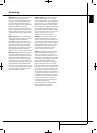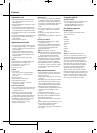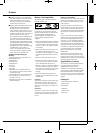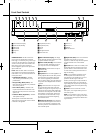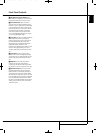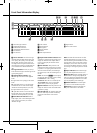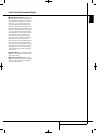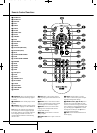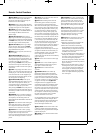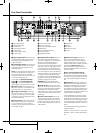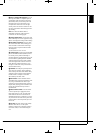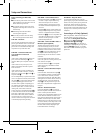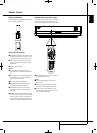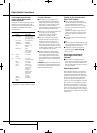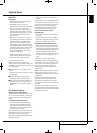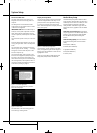REMOTE CONTROL FUNCTIONS 13
ENGLISH
Remote Control Functions
B
DISC MENU: Displays the actual DVD Disc
Menu on the TV screen in play mode. When
playing discs with JPEG images, pressing this
button will access the thumbnails.
C
PAUSE: Freezes a picture (with DVD/VCD)
and pauses the playback signal (CD) when a disc
is playing. Press again for normal playback.
D
STATUS: Press while a disc is playing to
view banner display. Use the ARROW buttons to
move through the different features in the
Banner Display.
E
SKIP/STEP (Previous): Press to go to
beginning of current track. Press again quickly to
go to beginning of previous track. After pressing
the PAUSE button, each press of this button will
move the image in reverse frame by frame.
F
SKIP/STEP (Next): Press to go to begin-
ning of next track. After pressing the PAUSE
button, each press of this button will move the
image forwards frame by frame.
G
PLAY: Begins to play disc (closes disc tray
first, if it is open.)
H
SEARCH/SLOW (REV): Allows you to
search in reverse through a disc while it is in
play mode. Each time you press this button, the
search speed changes as indicated by a number
of arrows on the right top of your screen.
After pressing the PAUSE button, each press of
this button will change the slow down speed
indicated by a number of arrows in the right top
of the screen.
I
STOP: Stops playing a disc. When a disc is
playing, if you press STOP and PLAY, the disc will
resume play, i.e. it will start from the same point
on the disc where the unit was stopped. If you
press STOP twice and the PLAY button, the disc
will start play from the beginning.
J
SEARCH/SLOW (FWD): Allows you to
search forward through a disc while it is in play
mode. Each time you press this button, the
search speed changes as indicated by a number
of arrows on the right top of your screen.
After pressing the PAUSE button, each press of
this button will change the slow down speed as
indicated by a number of arrows in the right top
of the screen.
K
DIMMER: Press to change the brightness
of the front panel display or to turn the display
off completely in the following order: FULL
BRIGHTNESS ❮ HALF BRIGHTNESS ❮ OFF ❮ FULL
BRIGHTNESS
L
BACK: Press this button while viewing the
DMC 1000’s Setup menus or Status Display to
exit a drop down menu without making a
selection. It has no effect on a disc’s menus.
M
ZOOM: When a DVD or VCD is playing,
press this button to zoom the picture so that it is
enlarged. There are 4 steps to the zoom
function, each progressively larger. Press through
each of the zoom stages to return to a normal
picture.
N
Menu: Press to display the main menu for
media playback and control.
O
Find: When browsing content from the
Media Library, press to search for any audio
track stored on the system’s hard-disc drive.
When the Find Track box opens, use the Numeric
Keys to enter the name of the desired track (see
Numeric Keys description). When a DVD is play-
ing, press this button to display a dialog box
that allows you to directly select a group, title,
track or chapter as appropriate to the disc. With
the correct cell in the dialog box highlighted, use
the Numeric Keys to enter the section of the disc
from which you would like playback to begin (it
is not necessary to press the Enter Button). The
disc will automatically jump to that section. You
may also use the function to begin playback
from a specific time point in the track, chapter or
file, or on the disc (DVDs and CDs), sometimes
called Time Search. With the Time cell
highlighted, use the Numeric Keys to enter up to
six digits that indicate the time from which you
would like playback to start. If you enter fewer
than six digits, press the Enter Button to
complete the entry, and the disc will immediately
jump to that point.
P
A-B: Press to select section A-B and to play
repeatedly.
Q
V.OFF: Press to turn off video output for
improved performance from audio-only discs.
Press again to restore video output.
R
LIGHT: Press to illuminate remote
controller.
S
NUMERIC KEYS: Select numbers by
pressing these buttons. While managing the
Media Library, these buttons may also be used
to enter letters and punctuation when naming
playlists or content. A character-entry dialog box
will appear to guide you, as shown in Figure 35
on page 28. You may use the
M
/
N
/
K
/
L
Navigation Buttons to highlight the desired
character key and press the Enter Button repeat-
edly until the desired character is displayed in
the text bar at the top of the character-entry dia-
log box. You may find it easier to press the corre-
sponding Numeric Key to directly select charac-
ters. Each press of a Numeric Key cycles through
the upper- and lowercase letters or symbols
shown on the remote and on screen.
Use the alphabetic keys to jump to desired areas
of the Media Library content. Example: While
displaying the Media Library organized by artist,
press any letter key to jump to the first artist
whose name begins with that letter.
T
Play Mode: Press this button while a disc
is playing to display the Play Mode dialog box,
which allows you to program Random or Repeat
playback and play lists.
U
CLEAR: Press to remove the Banner menu
from the screen.
V
IR EMITTER: This small, clear button-like
device sends the IR commands from the remote
control to the DMC 1000. To ensure proper
performance of the remote control, be sure to
point it toward the unit and do not cover it with
your fingers when sending remote commands.
W
Video Mode: Press to cycle through the
available video output settings. If you inadver-
tently change the video setting in the on-screen
menu system and the picture is lost or scram-
bled, press this button to return to a setting
compatible with your video display.
X
Record: Press this button to open a menu
that allows you to record content from one
media source to another.
• Audio CDs are automatically recorded to the
Media Library when they are inserted.
• Audio sources connected to the Auxiliary
Analog Audio Inputs may only be recorded to
the Media Library. You may later transfer that
content from a playlist to a memory card, a
recordable CD or a USB drive.
• To copy recordings from the Media Library to a
memory card, a USB drive or a CD-R/RW disc,
first create a playlist of the desired content. If
the content was originally imported to
the Media Library from a memory card or USB
device, the DMC 1000 automatically created a
playlist at that time.
• When using the pull-down menus to select a
recording source (“From”) and a destination
(“To”) only those sources with available con-
tent will appear. The Auxiliary Analog Audio
Inputs will always appear, because the DMC
1000 is not capable of detecting the presence
of an audio signal.
2083124_HK_DMC_1000_OM_ENG.qxp:34241_DMC250_ENG 15/08/08 10:49 Side 13