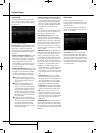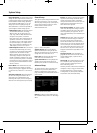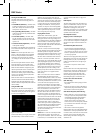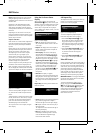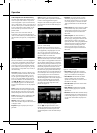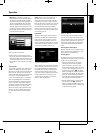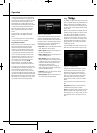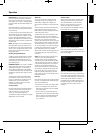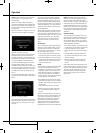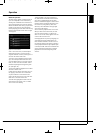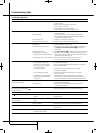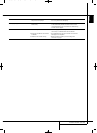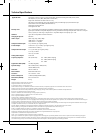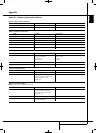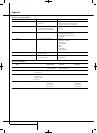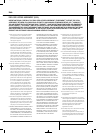30 OPERATION
Operation
NOTE: The DMC 1000 does not detect the pres-
ence or absence of an audio signal at the
Auxiliary Inputs.
When you are ready to begin the recording,
select the Start Recording option and begin play-
back of the analog device. You may experiment
by making several recordings and deleting those
you don’t want.
While the recording is in progress, a screen simi-
lar to the one shown in Figure 25 will appear.
Figure 25 – Recording in Progress
Make a note of the file name automatically gen-
erated by the DMC 1000 to easily locate the
recording later. The DMC 1000 also displays the
elapsed time, and a graphic and numeric display
of the space available on the hard-disc drive.
Select the Pause Recording option to pause the
recording without starting a new file when
recording is resumed. This feature is useful if you
wish to record a series of audio tracks as one file
while skipping breaks in between, such as when
recording an entire side of a cassette tape into
one file.
Select the Stop Recording option to end record-
ing of the file. The screen shown in Figure 26 will
appear.
Figure 26 – Recording Complete
Select Done if you are finished, or Record Next to
record another track, which returns to the screen
shown in Figure 25, allowing you to cue up the
next track.
To locate the newly recorded tracks, view the
Media Library by Track and by Last Added. The
track will be displayed at the top of the list. You
may also sort the Track view by Name, looking
for tracks starting with “AUX.” You may wish to
view the Tracks by Artist, as all tracks with artist
“Unknown” will be listed first, and the record-
ings will appear here.
Select the Edit Info option to rename the tracks
and add other identifying information. Enter as
much information as possible about the track to
enable Gracenote MusicID to locate any cover art
and properly tag the track. This is particularly
useful when you have recorded commercial
albums from cassette, vinyl or other analog
media.
Media Library
You may transfer audio content from the Media
Library to any of the portable media – memory
cards installed in the card slots, a USB device
connected to one of the USB Ports, or a record-
able CD loaded in the Disc Player.
1. Create a playlist of the desired content. The
Play Queue may not be used for this purpose.
2. Press the Record Button, or select the Record
command from the Main Menu, and select the
Media Library as the source, with the other
media as the destination.
NOTES:
• When a blank recordable CD has been loaded,
you will be presented with the options of
recording it as an audio disc or as an MP3 disc.
Audio discs conform to the “red book” stan-
dard and may be played in any standard CD
player. Many CD players are not capable of
playing MP3 discs. Check with the manufactur-
er of the player for more information.
• Any standard CD-R disc may be used. Special
Music/Audio Recordable CDs are not required.
3. The DMC 1000 will display the playlists in the
Media Library.
Select one or more playlists for recording.
4. When all selections have been made, select
the “Record Selected” option to begin the
transfer.
Selections are transferred in the same format in
which they are stored in the Media Library. Thus,
if your CDs are automatically recorded to the
Media Library in the MP3 format, they will be
transferred to the portable media as MP3s.
Analog audio streams are recorded from the
Auxiliary Inputs as lossless WAV files, and are
transferred in that format to the portable media.
NOTE: If recordings made from the Auxiliary
Analog Audio Inputs were tagged by Gracenote
MusicID, the DMC 1000 will generate new file
names in the format of [artist] – [three-digit track
number].wav. The tags will be transferred to the
portable media with the file. Thus, if you upload
the file from the media to your PC using software
that is capable of recognizing the tags, the track
will appear with its correct song title and other
information.
Solid-State Media
You may transfer content from any of the solid-
state media (memory cards or USB device) to the
Media Library in a similar fashion to recording
from the Media Library. However, it is not neces-
sary to create a playlist, since the data media are
already organized as file folders.
1. Press the Record Button, or select the Record
command from the Main Menu, and select the
solid-state media as the source, with the
Media Library (the only option) as the destina-
tion.
2. The DMC 1000 will display the folders and
files stored on the media. Select one or more
items for recording.
3. When all selections have been made, select
the “Record Selected” option to begin the
transfer.
NOTE: Content may only be transferred from one
of the solid-state media to the Media Library, not
from one of the solid-state media to the other. If
you wish to transfer content from one type of
media to another, first add the content to the
Media Library, and then record it to the other
type of media.
2083124_HK_DMC_1000_OM_ENG.qxp:34241_DMC250_ENG 15/08/08 10:49 Side 30