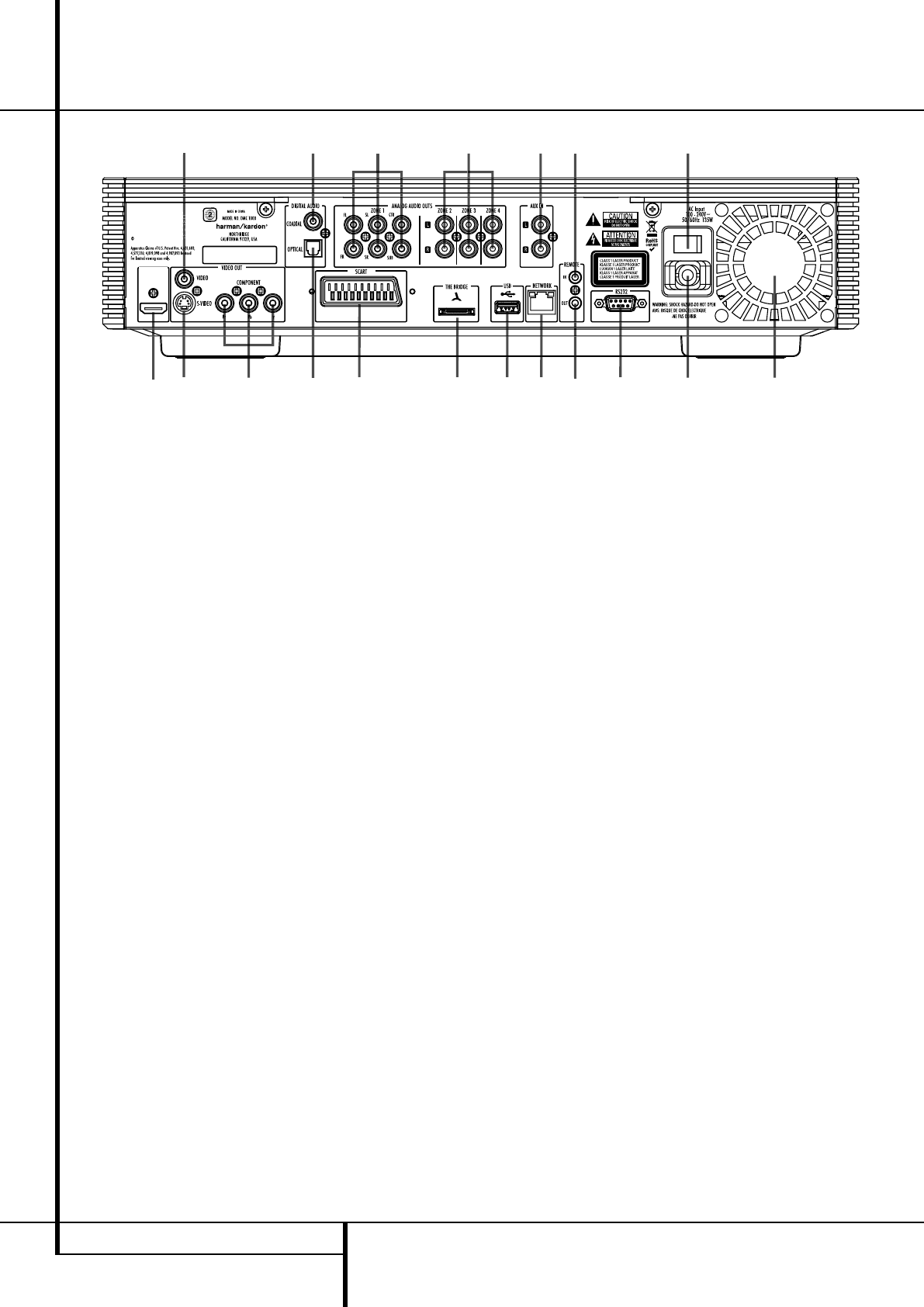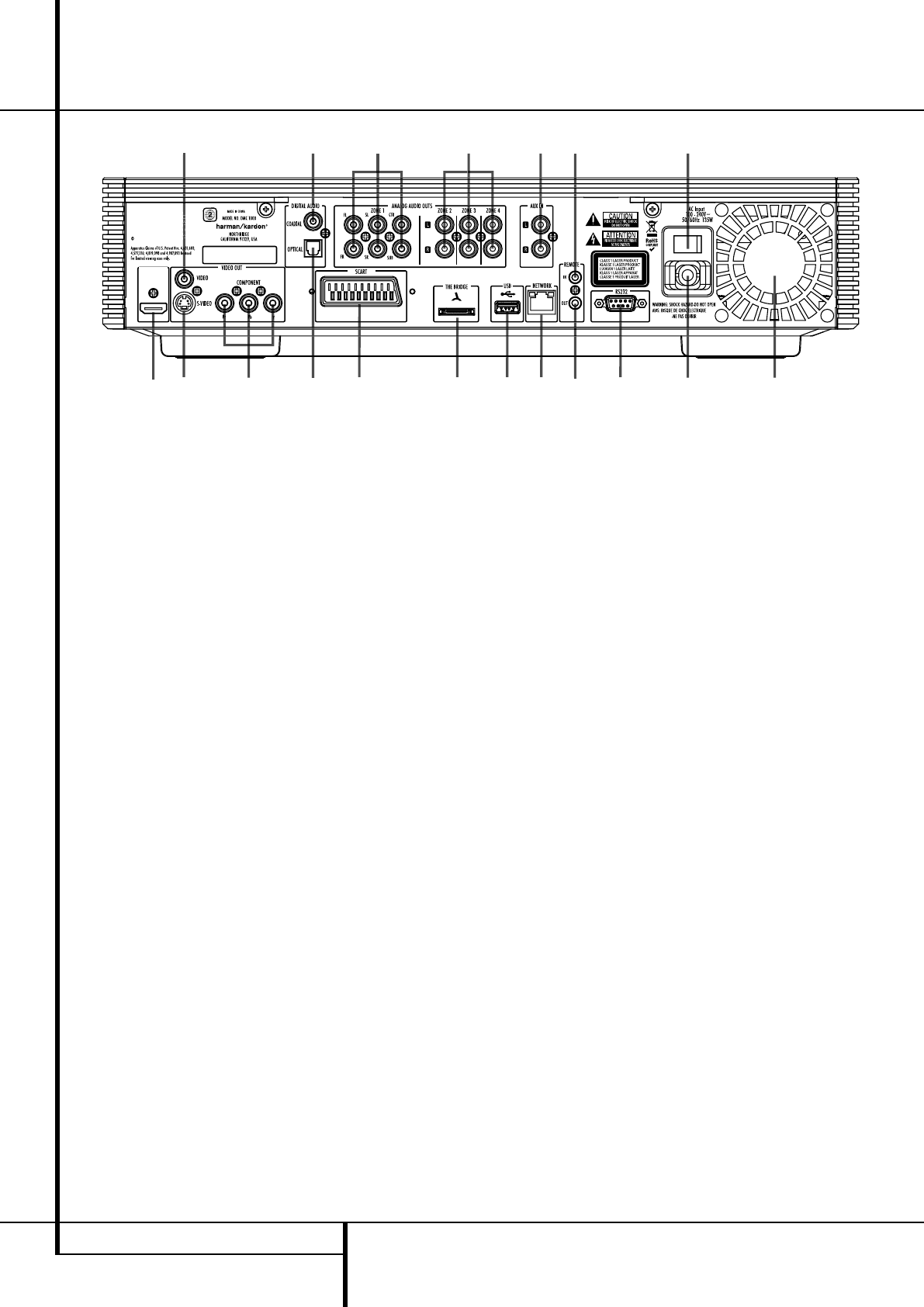
14 REAR PANEL CONNECTIONS
Rear Panel Connections
13
56
89 C H
04
7A 2 I
Manufactured under license under U.S.
Patent #’s: 5,451,942; 5,956,674; 5,974,380;
5,978,762; 6,487,535 & other U.S. and
worldwide patents issued & pending. DTS
is a registered trademark & the DTS logos
and Symbol are trademarks of DTS, Inc.
1996-2007 DTS, Inc. All Rights Reserved.
D E G F
B
9
0
Optical Digital Output
1
Coaxial Digital Output
2
AC Power Cord
3
Composite Video Output
4
S-Video Output
5
Component Video Outputs
6
Scart TV Output
7
Remote Control Output
8
Remote Control Input
9
Zone 2/3/4 Analog Audio Outputs
A
HDMI Output
B
Zone 1 Analog Audio Outputs
C
Analog Audio Input
D
The Bridge Connection
E
Network Jack
F
USB Port
G
RS-232 Port
H
Master Power Switch
I
Fan Vent
0
Optical Digital Output: Connect this jack
to the optical digital input of an A/V receiver or
surround processor for Dolby Digital, DTS or
PCM audio playback.
1
Coaxial Digital Output: Connect this jack
to the coaxial digital input of an A/V receiver or
surround processor for Dolby Digital, DTS or
PCM audio playback.
NOTE: The coaxial digital output should only be
connected to a digital input. Even though it is
the same RCA-type connector as standard
analog audio connections, DO NOT connect it to
a conventional analog input jack.
Connect either the Optical Digital Audio
Output
0
or the Coaxial Digital Audio
Output
1
to a corresponding digital audio
input on your receiver or processor, but not both.
2
AC Power Cord: Connect this plug to an
AC outlet. If the outlet is controlled by a switch,
make certain that it is in the ON position.
3
Composite Video Output: Connect this
jack to the video input on a television or video
projector, or to a video input on an A/V receiver
or processor if you are using that type of device
for video input switching.
4
S-Video Output: Connect this jack to the
S-Video input on a television or video projector,
or to an S-Video input on an A/V receiver or
processor if you are using that type of device for
S-Video input switching.
5
Component Video Outputs: These out-
puts carry the component video signals for
connection to display monitors with component
video inputs. For standard analog TV's or
projectors with inputs marked Y/Pr/Pb or
Y/Cr/Cb, connect these outputs to the correspon-
ding inputs. If you have a high-definition televi-
sion or projector that is compatible with high
scan rate progressive video, connect these jacks
to the “HD Component” inputs. Note that if you
are using a progressive scan display device, then
”Progressive” must be selected in the Video
Set-up Menu in order to take advantage of the
progressive scan circuitry. See page 22 for more
information on progressive scan video.
IMPORTANT: These jacks should NOT be
connected to standard composite video inputs.
6
SCART OUT (TV): If your TV has a SCART
socket, you can connect a SCART cable to your
TV and to your DMC 1000 Player for improved
video quality. The SCART cable carries both
audio and video. You can select Composite Video
or RGB video for that SCART connector’s video
output signal.
7
Remote Control Output: Connect this
jack to the infrared (IR) input jack of another
compatible Harman Kardon remote controlled
product to have the built-in Remote Sensor on
the DMC 1000 provide IR signals to other com-
patible products.
8
Remote Control Input: Connect the
output of a remote infrared sensor, or the
remote control output of another compatible
Harman Kardon product, to this jack. This will
enable the remote control to operate even when
the front panel Remote Sensor on the
DMC 1000 is blocked. This jack may also be
used with compatible IR remote control-based
automation systems.
9
Zone 2/3/4 Analog Audio Outputs:
When the DMC 1000 is being used for multi-
zone operation, connect these jacks to the sepa-
rate Zone inputs on your multiroom controller or
hub, or the amplifiers feeding the multizone sys-
tem.
A
HDMI Output: If you have an HDMI-com-
patible receiver or video display device, connect
this output to an HDMI input on the receiver or
video display for the highest-quality uncom-
pressed digital audio and video available. Even if
your receiver is not capable of processing audio
in the HDMI format, you may still experience the
superb reproduction of HDMI video.
If your video display has a DVI input, you may
use an optional HDMI-to-DVI cable or adapter
for the connection to the display. In all cases, the
video display must be HDCP-compliant in order
to use the HDMI output. For best results, we do
not recommend HDMI connections in excess of 3
meters..
The following audio formats may be output via
the HDMI connection:
Audio CD – 2-Channel PCM or 5.1-channel DTS
DVD-Video – Up to 5.1-channel Dolby Digital or
DTS
2083124_HK_DMC_1000_OM_ENG.qxp:34241_DMC250_ENG 15/08/08 10:49 Side 14