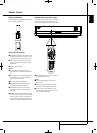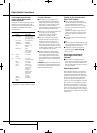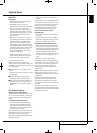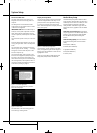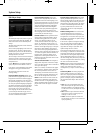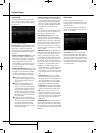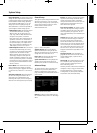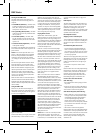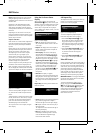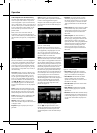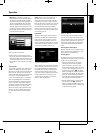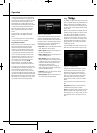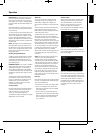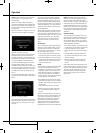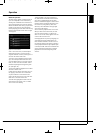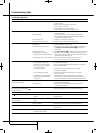DMC BASICS 25
ENGLISH
DMC Basics
Notes: Playback features may not be available
during the opening credits of a movie. This is
intended by the disc author and is not a failure of
the DMC 1000.
Playback of a DVD with 96kHz/24-bit audio
requires the use of circuitry normally used for
other features. Accordingly, Slow Play Reverse
and Step Advance features are not available with
these discs.
Depending on the structure of a VCD disc, the
functions Slow Reverse and Step Reverse may be
prohibited or have no function and Fast Playback
(Search) may not function.
Chapters and Titles
DVDs contain one or more features organized as
titles. We recommend selecting titles using the
disc’s menu system, where they are identified
by name.
Because titles can run for several hours, they are
generally divided into chapters, each of which is
typically no more than a few minutes long,
encompassing one or more scenes. Chapter
selection allows you to go straight to your
favorite section of the movie, or to easily skip
past sections you’ve already viewed. Most discs
offer a chapter selection menu that includes
thumbnail images for easy identification.
To select a chapter or title by number, press the
Find Button on the remote to display the Find
Menu. See Figure 10. Pressing any Numeric Key
will also display the Find Menu, with the number
shown in the Chapter cell. Press the Enter Button
to jump directly to that chapter.
Figure 10 – Find Menu
To select a title by number, navigate to the Title
cell, enter the title number and press the Enter
Button.
To begin play from a specific time location within
the title, also known as “Time Search,” navigate
to the Time cell and enter the desired starting
point. Press the Enter Button, and play will
immediately begin at the selected time.
You may also select a title or chapter, using the
Status Display.
Using the On-Screen Status
Display
When a DVD is playing, you may press the
Status Button
D
at any time to view a quick
summary of the disc’s playback status. The Status
Bar not only gives you a snapshot of the unit’s
current state; it also provides an easy way to
select a different title, chapter or track, or use the
time search feature.
Figure 11 – Status Display
• Title: This displays the current title on the
left, and the total number of titles on the disc
on the right.
• Chapter: This displays the current chapter on
the left, and the total number of chapters on
the disc on the right.
• Time Display: This section of the display
shows the time corresponding to the type of
display indicated in the Time Display Type.
The Time Search function enables you to start
playback at any point in the program. Use the
M N
Navigation Buttons
9
to highlight
this display, and the numbers will change to
dashes. You may then use the Numeric Keys
to enter the numbers corresponding to the
time on the disc at which you wish play to
commence. Press the Enter Button
6
, and
play will immediately begin at the selected
time position.
• Time Bar: This display is a graphic
representation of the time elapsed for the title
being played. As the disc plays, the number of
bars will increase to reflect approximately what
percentage of the title has been played thus
far.
Repeat Play: This setting controls whether the
tracks are repeated.
Figure 12 – Play Mode Menu
• Track: Repeats the track currently playing until
play is manually stopped. The “Repeat”
Indicators will light in the front-panel display.
• All: Repeats all tracks on the disc until play is
manually stopped.
The “Repeat” and “All” Indicators will light in
the front-panel display.
• Off: Normal playback of the current track
followed by all remaining tracks on the disc,
unless the Random or Programmed play
functions have been selected.
A-B Repeat Play
The Repeat A-B function allows you to select any
portion of a CD and have it repeat continually
until the unit is manually stopped.
Figure 13 – A-B Repeat Display
To initiate a Repeat A-B playback sequence,
follow these steps while a disc is playing:
1. Press the A-B Repeat Button
P
on the
remote when you want to choose the begin-
ning point; the Repeat icon appears in the
upper right corner of the screen, followed by
A- to indicate the beginning of the passage
to be repeated.
2. Press the A-B Repeat Button
P
again to
choose the end point. Repeat A-B has been
set, and the A-B section will be played
continuously.
3. Press the A-B Repeat Button
P
on the
remote again to cancel Repeat A-B mode.
Video Off Feature
During CD playback, some listeners may prefer to
turn off the DMC 1000’s video circuitry. Although
the video section is electrically isolated from the
audio section, some users may prefer to turn the
video displays off during audio playback to
prevent any possibility of interference between
audio and video. You may also wish to turn the
video display off if you find the menu system
distracting or unnecessary during CD playback.
IMPORTANT NOTE: It is strongly recommended
that plasma video display owners use the Video
Off feature to avoid burn-in.
To turn the video displays off while a CD is
playing, simply press the Video Off Button
Q
. Press the button again to restore the video
output. The V-Off Indicator G will light to
remind you that the video displays have been
turned off. Note that the video output will
automatically be restored each time the
DMC 1000 is turned on.
2083124_HK_DMC_1000_OM_ENG.qxp:34241_DMC250_ENG 15/08/08 10:49 Side 25