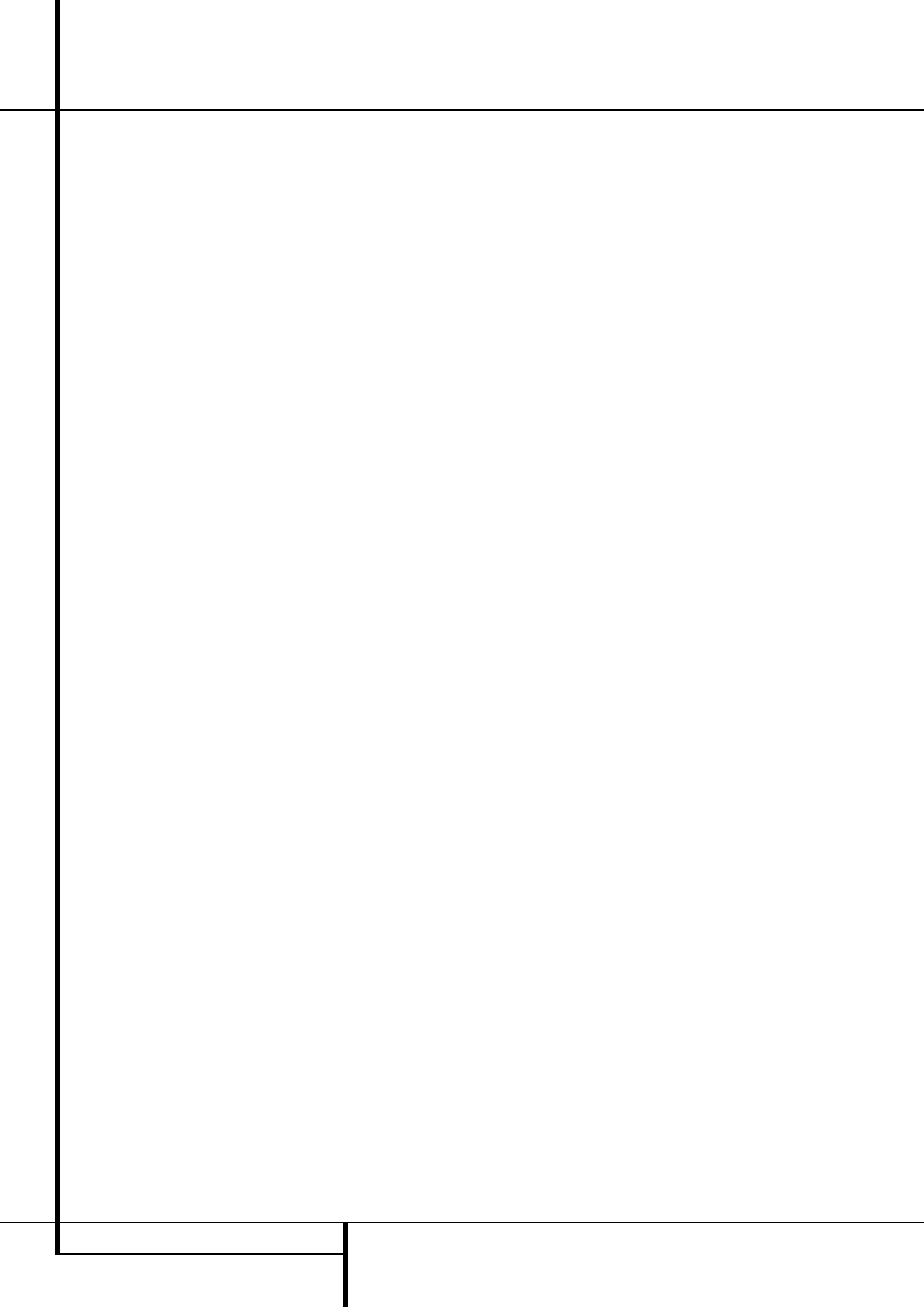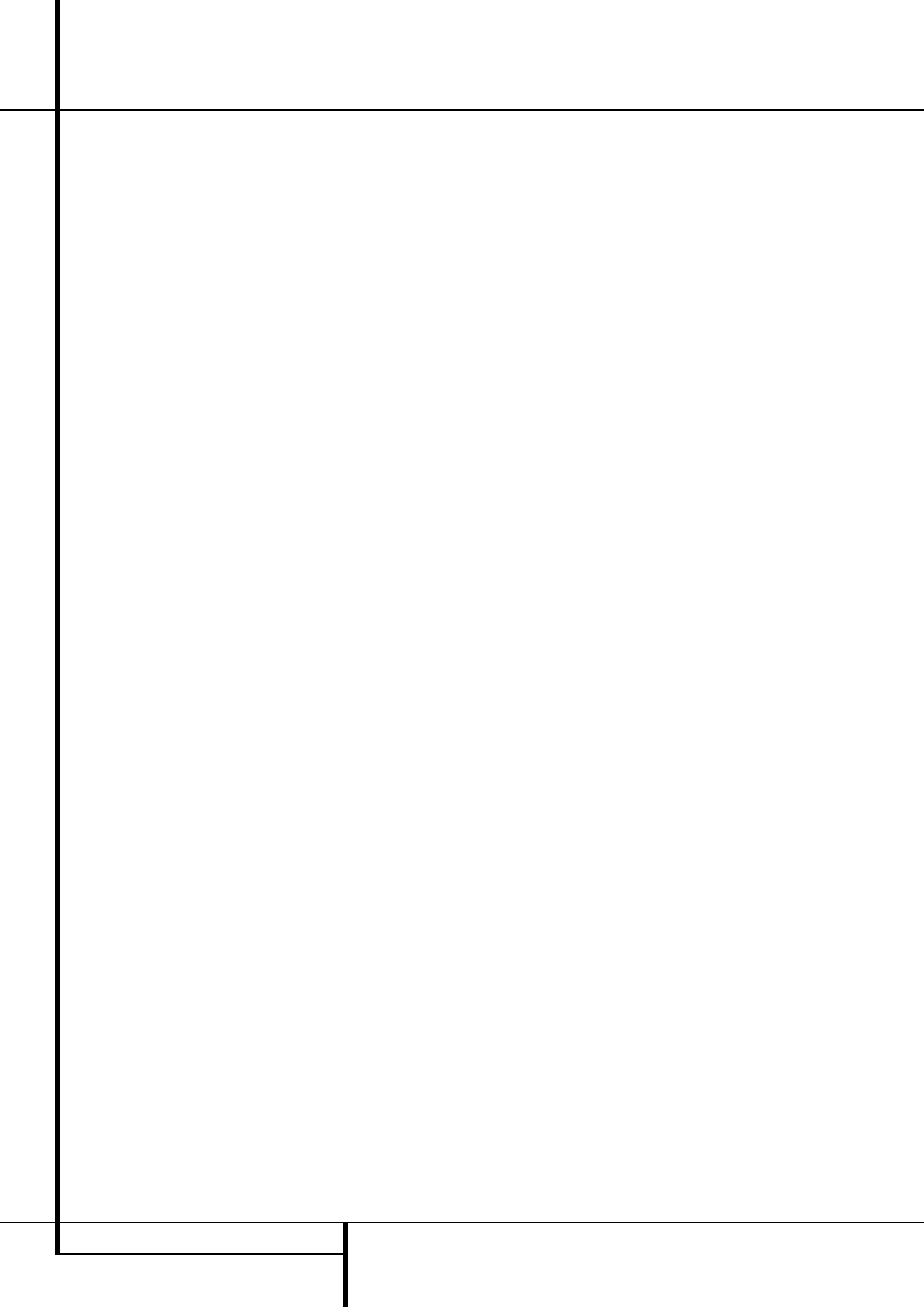
16 SETUP AND CONNECTIONS
Setup and Connections
Before connecting your DMC 1000,
please:
■ Ensure that the power switch of this unit and
other equipment to be connected is set to off
before commencing connection.
■ Do not block ventilation holes of any of the
equipment and arrange them so that air can
circulate freely.
■ Read through the instructions before
connecting other equipment.
■ Ensure that you observe the color coding
when connecting audio and video cables.
STEP ONE – Placement
Due to the heat generated by other system com-
ponents, place the DMC 1000 on its own shelf
rather than stacking it directly on another com-
ponent. We do not recommend stacking other
components on top of the DMC 1000.
STEP TWO – Connect the DMC 1000
to an A/V Receiver or Processor
(Preferred)
If the receiver is HDMI-capable and HDCP-com-
pliant, connect the HDMI Output
A
to the
receiver’s HDMI Input to carry both audio and
video.
If the receiver has only a DVI input, use an
HDMI-to-DVI adapter, and make a separate
audio connection.
If the receiver does not have an HDMI or DVI
input, select one video connection, in order of
preference: component video
5
, S-video
4
or
composite video
3
.
For non-HDMI products, a separate audio conne -
ction is also required. If available, connect either
the Optical
0
or Coaxial Digital Audio Output
to the corresponding input on the receiver.
The DMC 1000 is capable of outputting up to
four separate analog audio streams for use in
multizone systems. Zone 1 is used for the main
listening room, and includes six channels.
Connect the Zone 1 Analog Audio Outputs
B
to
a receiver that does not have an available digital
audio input. If digital audio connections have
been made to the receiver, make an additional
connection from the FL and FR jacks to the
receiver to monitor an analog source connected
to the Auxiliary Inputs during recording.
STEP THREE – Connect Media Sources
• Auxiliary Analog Audio Inputs
C
: Connect the
line-level or “Tape” outputs of an analog
device to these inputs. Do not connect a
turntable without a phono preamp. Contact
the Harman Kardon Parts Department to pur-
chase one.
• The Bridge
D
: Connect Harman Kardon’s The
Bridge (sold separately) here to enjoy content
stored on a compatible iPod (not included).
• USB Devices
EF
: Connect a compatible USB
client device to either the front- or rear-panel
USB Port. The front-panel port is located
behind the dropdown door.
STEP FOUR – Connect the DMC 1000 to a
Multizone System (Optional)
The DMC 1000 may be used with up to four
zones simultaneously, with any or all zones
linked to each other. Zones 2, 3 and 4 are used
to distribute 2-channel audio to other locations.
Zone
BC
1 is the main listening area. The sys-
tem may be controlled remotely using the
Remote IR Input, the RS-232 Port or a network
connection.
Connect the Analog Audio Outputs for each
zone in the system to a receiver, processor, multi-
zone controller or amplifier.
Connect the RS-232 Port
G
to a compatible
control device using a standard null modem
cable or adapter.
STEP FIVE – Connect the Remote IR Input
and Output
Connect the DMC 1000’s Remote IR Input
8
to the compatible IR output of another product,
or to an IR receiver or controller, such as the
optional Harman Kardon HE 1000. When daisy-
chaining devices to allow for remote control up
and down the chain, connect the Remote IR
Output
7
to the next product’s IR input. The
DMC 1000 is compatible with “stripped carrier”
IR signals.
STEP SIX – Network Connection
Connect the Network Jack
E
to a router or
Ethernet-compatible controller. The network con-
nection is used by Gracenote MusicID
to obtain cover art and database updates via the
Internet. When the Network connection is not
used, Gracenote MusicID obtains the tags from a
database stored internally on the DMC 1000’s
hard-disc drive.To use the DMC 1000 as a server
on a home network, use the Setup menu to look
up the settings automatically generated when
the DMC 1000 is booted, and program your
home network devices accordingly.
STEP SEVEN – Plug In AC Power
To avoid possible damage from a transient
power surge at plug-in, switch the Master Power
Switch to the circle position (0). Plug the female
end of the AC Power cord into the receptacle,
and the male end into an unswitched AC outlet.
Due to the DMC 1000’s power requirements, do
not plug it into an accessory outlet on another
component.
Connecting to a TV Only (Optional)
When using the DMC 1000 with a television but
no audio receiver or processor, connect it as
follows. Make the Analog Audio Connection
B
and one of the Video Connections
(Composite Video
3
, S-Video
4
,
Component Video
5
). If your television or
video display is HDMI-capable, you only need to
make the HDMI
A
connection, as it handles
both audio and video. Remember to plug in the
power cord.
2083124_HK_DMC_1000_OM_ENG.qxp:34241_DMC250_ENG 15/08/08 10:49 Side 16