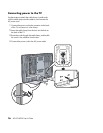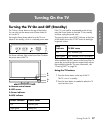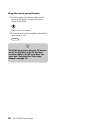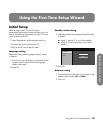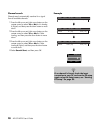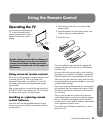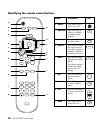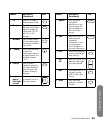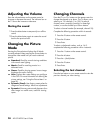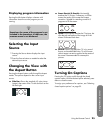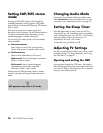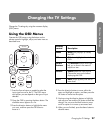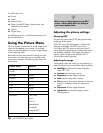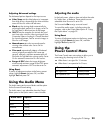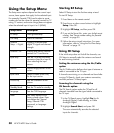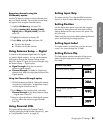24 HP LCD HDTV User’s Guide
Adjusting the Volume
Press the volume buttons on the remote control to
increase or decrease the sound. The indicator bar on
the TV shows the increase or decrease.
Muting the sound
1 Press the Mute button to temporarily turn off the
sound.
2 Press the Mute button again to restore the sound
back to the previous level.
Changing the Picture
Mode
Pressing the Picture button displays the AV Mode
currently selected. Keep pressing the Picture button to
change the video mode until you reach a desired
picture.
■ Standard: Good for normal viewing conditions
with normal room lighting.
■ Movie: Good for watching movies in a
darkened room.
■ Game: Good for playing games: Lowers image
brightness for easier viewing.
■ User: Displays the custom settings you configure
in the OSD. For more information on defining the
picture settings, see “Using the Picture Menu” on
page 28.
■ Dynamic (fixed): Uses factory preset values for
image and sound settings. Allows no adjustments.
■ Dynamic: Enhances contrast and sharpness for a
clear image in a well-lit room, useful for viewing
sports.
Changing Channels
Press the Ch+ or Ch– buttons on the remote control to
change the channel up or down. The TV allows you to
select up to 135 channels (1 to 135). To select a
channel, enter a one-digit, two-digit, or three-digit
number, or use the channel up or down buttons.
To select a channel number (for example, channel 25):
Complete the following procedure within 4 seconds.
1 Press the 2 button on the remote control.
2 Press the 5 button.
3 Press Enter.
To select a subchannel number, such as 14–2,
complete the following procedure within 4 seconds:
1 Press the 1 button on the remote control.
2 Press the 4 button.
3 Press the – (dash) button.
4 Press the 2 button.
5 Press Enter.
Selecting the last channel
Press the Last button on your remote control to view the
previous channel you were viewing.