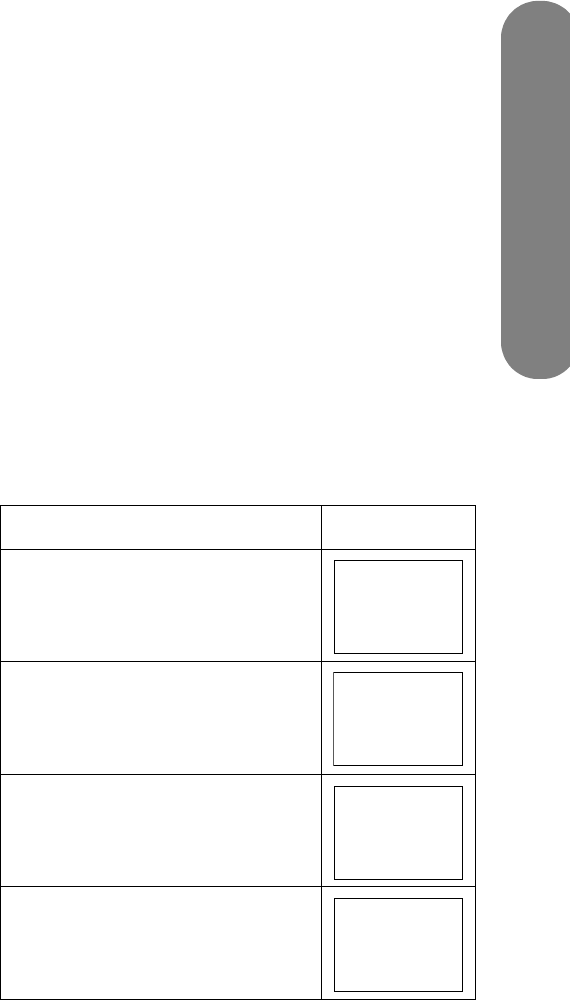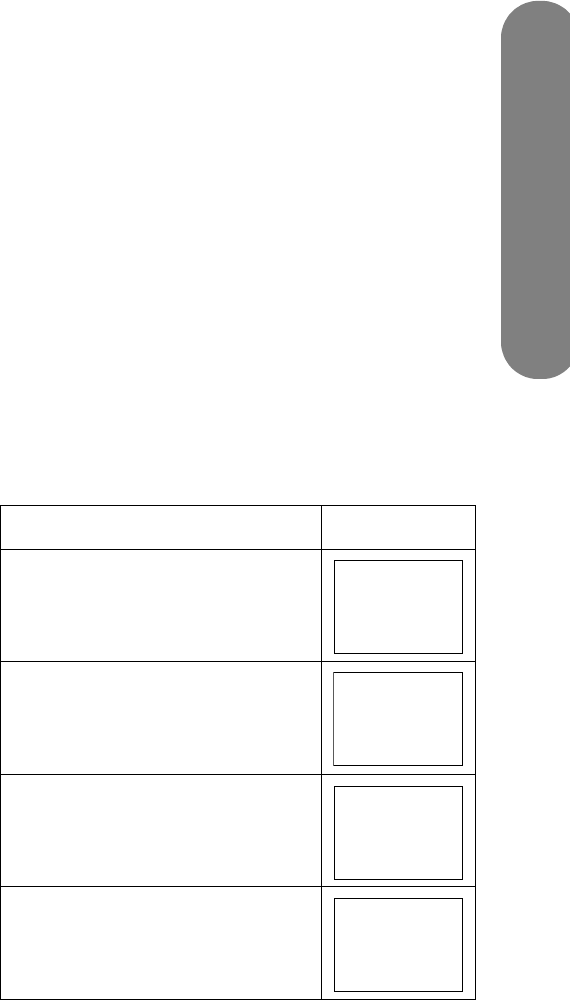
Changing the TV Settings
Changing the TV Settings 31
Removing channels using the
CH Memory option
Use the CH Memory option to remove channels from
the list of found channels. The removed channel does
not appear when using the Channel buttons.
1 Highlight CH Memory, and press OK.
2 Highlight Analog (Air), Analog (Cable),
Digital (Air), or Digital (Cable), and then
press OK.
3 Highlight the channel, and press OK.
4 Select Skip, highlight On, and press OK.
■ On skips the channel.
■ Off does not skip the channel.
Using Antenna Setup — Digital
To receive air-broadcasted digital television signals,
you need a digital antenna. You can set the antenna
configuration through the Antenna Setting screen.
Adjust for digital TV signal and channel strength using
the Antenna Setup — Digital option.
■ Signal Strength shows the current and
maximum signal strength.
■ Channel Strength, available for Digital (Air)
channels only, helps you adjust the direction of the
digital antenna.
Using the Channel Strength option
1 With the Antenna set (refer to “Setting the antenna
using the Air/Cable option” in the previous topic),
view the digital channel on the TV.
2 Press Menu on the remote control, and select
Channel Strength in the Setup/Antenna Setup
— Digital menu. Press OK.
3 Move or adjust the direction of the digital antenna
until you obtain the maximum signal strength.
Press OK.
Using Parental CTRL
This option defines settings for Parental Control,
including setting the Secret Number (Secret No.); refer
to “Using Parental Controls” on page 35.
Setting Input Skip
This option sets the TV to skip the HDMI connectors
(Input 4 or Input 5) when selecting the input source.
Setting Position
Use this Setup menu option to position the image on
the screen by setting horizontal and vertical values.
Settings depend on the input source; this option is for
AV inputs only.
Select (view) the input source before selecting the menu
option and adjusting the image position.
Setting Input Label
This option selects a name (from a list) for the input
source. You cannot change the TV label.
Setting Picture Flip
This Setup option sets the orientation of the picture.
Select (view) the input prior to setting the Picture
Flip mode.
Picture Flip mode Example
Standard (normal image)
Mirror (mirror image)
Upside Down (upside down
image)
Rotate (rotated image)
ABC
ABC
ABC
ABC